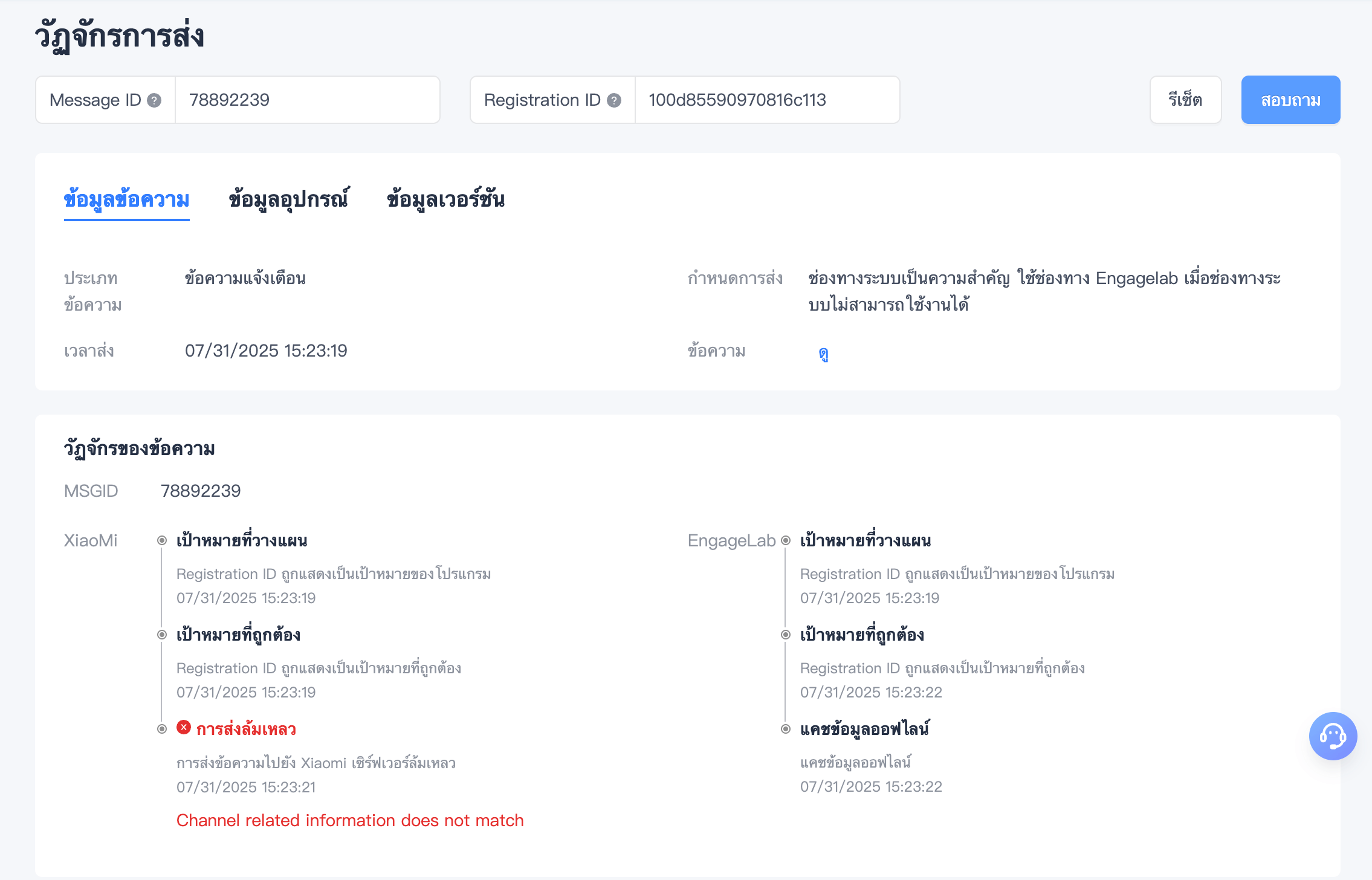ค้นหาข้อมูล
เพื่อความสะดวกในการระบุปัญหาอย่างรวดเร็ว แพลตฟอร์มขณะนี้มีเครื่องมือสถานะออนไลน์และวงจรชีวิตการส่งข้อความ
สถานะออนไลน์
สถานการณ์
เนื่องจากช่องทางการส่งข้อความของ Engagelab ต้องพึ่งพากระบวนการส่งข้อความออนไลน์เพื่อรับการแจ้งเตือน หากผู้ใช้รายงานว่ามักไม่ได้รับการแจ้งเตือน สามารถใช้เครื่องมือนี้เพื่อตรวจสอบว่าอุปกรณ์ออนไลน์หรือไม่ หากอุปกรณ์ออฟไลน์ แนะนำให้รีสตาร์ทแอปพลิเคชัน
คำอธิบายพารามิเตอร์
Registration ID: รหัส Registration ID ของอุปกรณ์ปลายทางของผู้ใช้ในแพลตฟอร์มบริการของ Engagelab ซึ่งเป็นรหัสอุปกรณ์เฉพาะของผู้ใช้ แอปพลิเคชันที่แตกต่างกันในโทรศัพท์เครื่องเดียวกันจะมี Registration ID ที่แตกต่างกัน วิธีการ: Android, iOS
คำแนะนำการใช้งาน
- ป้อน "Registration ID" ของแอปพลิเคชันในช่องป้อนข้อมูล รองรับหลาย RegID โดยใช้ "," คั่น

- ผลลัพธ์การค้นหาที่แสดง "false" หมายถึงอุปกรณ์ออฟไลน์ และ "true" หมายถึงอุปกรณ์ออนไลน์ สามารถดูเวลาที่ออนไลน์ล่าสุดได้ทางด้านขวา

- หาก Registration ID ที่ป้อนผิด ผลลัพธ์การค้นหาจะแสดงเหตุผลของข้อผิดพลาดโดยเฉพาะ

วงจรชีวิตการส่งข้อความ
สถานการณ์
หากยังไม่สามารถรับข้อความแจ้งเตือนหลังจากตรวจสอบสถานะออนไลน์ สามารถใช้เครื่องมือวงจรชีวิตเพื่อตรวจสอบวงจรชีวิตของข้อความและจัดการข้อความตามรหัสข้อผิดพลาด
คำอธิบายพารามิเตอร์
- Registration ID: รหัส Registration ID ของอุปกรณ์ปลายทางของผู้ใช้ในแพลตฟอร์มบริการของ Engagelab ซึ่งเป็นรหัสอุปกรณ์เฉพาะของผู้ใช้ แอปพลิเคชันที่แตกต่างกันในโทรศัพท์เครื่องเดียวกันจะมี Registration ID ที่แตกต่างกัน วิธีการ: Android, iOS
- Message ID: รหัสของงานส่งข้อความ
การรับพารามิเตอร์ในคอนโซล
ในหน้ารายละเอียดการแจ้งเตือนที่ต้องการตรวจสอบ สามารถรับ Message ID และคลิกที่ข้อความ "ดู" เพื่อดูข้อความ json
 หากเป้าหมายการส่งข้อความคือ "Registration ID" ค่า "receiverValue" จะเป็น Registration ID
หากเป้าหมายการส่งข้อความคือ "Registration ID" ค่า "receiverValue" จะเป็น Registration ID

การรับพารามิเตอร์ในเซิร์ฟเวอร์
หลังจากเรียกใช้ API สามารถรับ msg_id (Message ID) ในพารามิเตอร์การตอบกลับ:
{
"sendno": "0",
"msg_id": "2509042"
}
คู่มือผู้ใช้
หลังจากได้รับพารามิเตอร์ Message ID และ Registration ID แล้ว ให้ไปที่หน้า [Data Query] - [Push Lifecycle] ป้อนพารามิเตอร์และคลิก "Query" เพื่อดูวงจรชีวิตทั้งหมดของการส่งข้อความ
- หากไม่มีวงจรชีวิต แสดงว่าอุปกรณ์ไม่ได้รวมอยู่ในเป้าหมายของการส่งข้อความนี้ โปรดยืนยันว่า Registration ID ที่ทำการค้นหาอยู่ในเป้าหมายของการส่งข้อความนี้หรือไม่
- หน้านี้รวมถึงวงจรชีวิตทั้งหมดของอุปกรณ์ ตั้งแต่การถูกระบุเป็น [Planned Target] ไปจนถึงการถูกระบุเป็น [Valid Target] การส่ง การส่งถึง และการคลิก หากเกิดข้อผิดพลาดในแต่ละขั้นตอน จะมีการแสดงเหตุผลของข้อผิดพลาด
- เนื่องจากกลยุทธ์การส่งข้อความของ EngageLab บนแพลตฟอร์ม Android ในกรณีที่การส่งข้อความล้มเหลวผ่านช่องทางของผู้ผลิตบางราย เราจะเปลี่ยนไปใช้ช่องทางออนไลน์ของ EngageLab สำหรับการส่งข้อความ ข้อความจะถูกเก็บไว้ชั่วคราวบนเซิร์ฟเวอร์และจะถูกส่งไปยังผู้ใช้เมื่อพวกเขาออนไลน์ด้วยการเชื่อมต่อแบบยาว ดังนั้น คุณอาจเห็นวงจรชีวิตสองครั้งในวงจรชีวิตของข้อความ