Open Service
Create Engagelab account
1.Go to the Engagelab registration page, fill in your email and password and click "Sign Up".
 2. After entering the email verification code, you must enter the organization name and website name, and select the organization time zone.
2. After entering the email verification code, you must enter the organization name and website name, and select the organization time zone.
Note:
- Once the time zone is selected, it cannot be changed!
- You also need to select a time zone when creating a WhatsApp business account. Make sure that the two are consistent.
 3.Click "Next" to enter the Engagelab main page, where you can view recent visits, services to be activated, orders & bills, service reminders, FAQs, downloads, documents, etc.
3.Click "Next" to enter the Engagelab main page, where you can view recent visits, services to be activated, orders & bills, service reminders, FAQs, downloads, documents, etc.
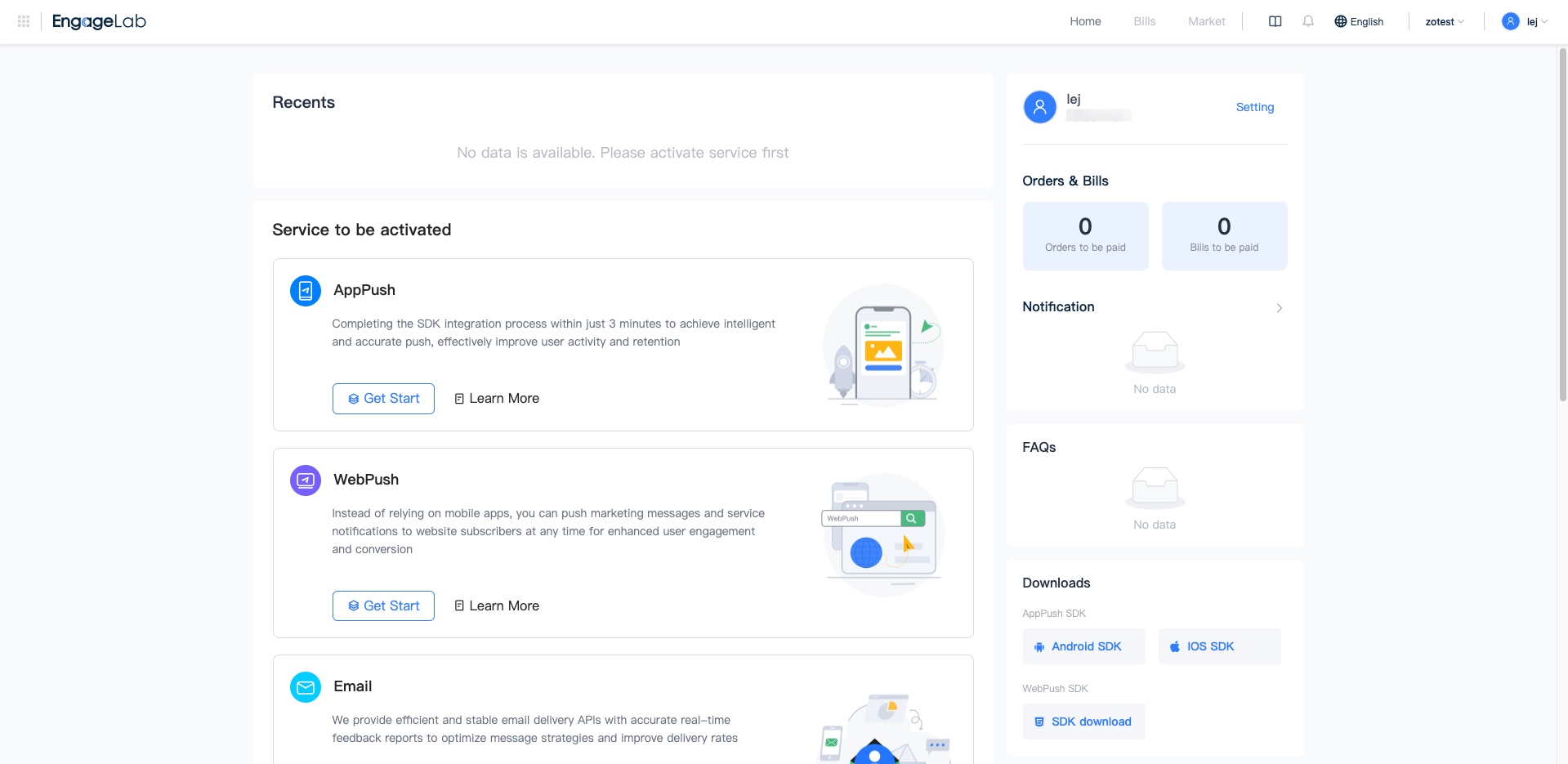
Activate WhatsApp service
Under the product you need to activate the service, click on "Get Start".
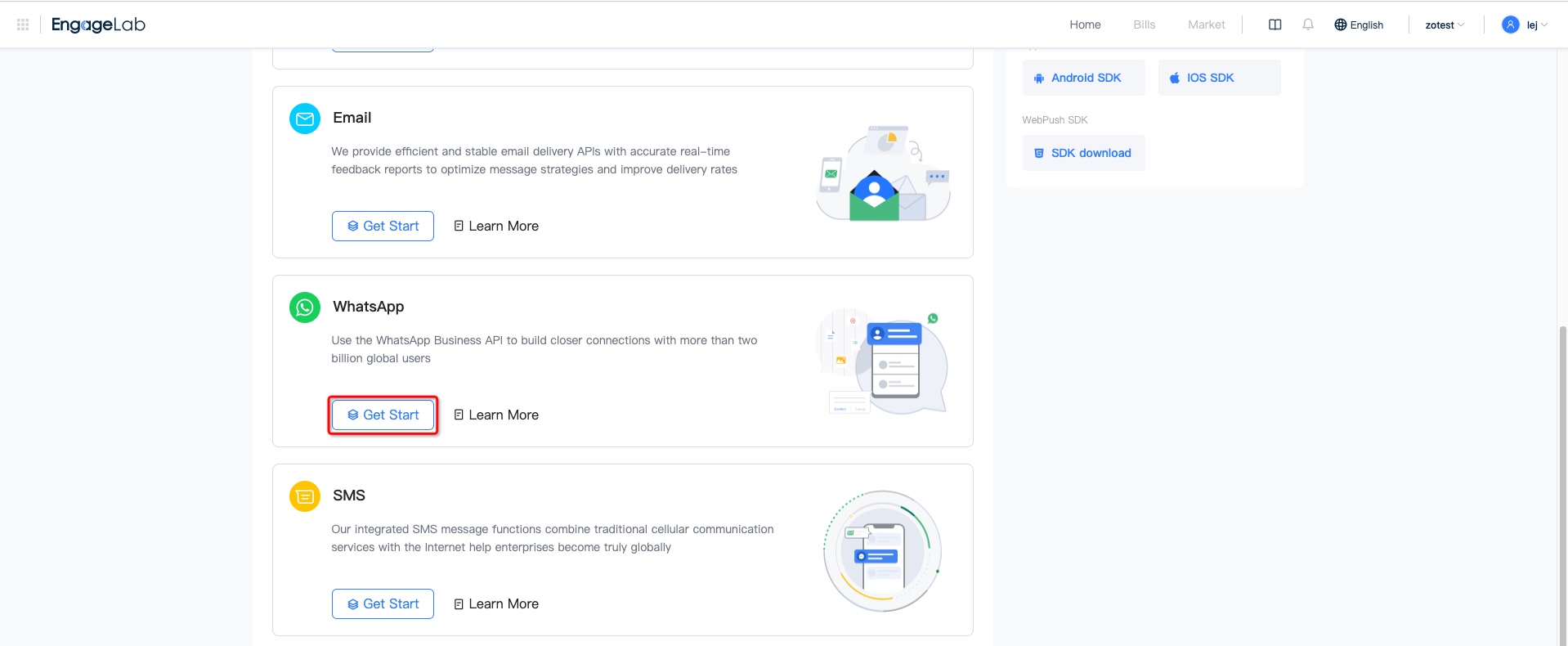
After activating the service, the corresponding products will be displayed in the "Activated Service" module, and the 7-day trend and conversion chart will be displayed.
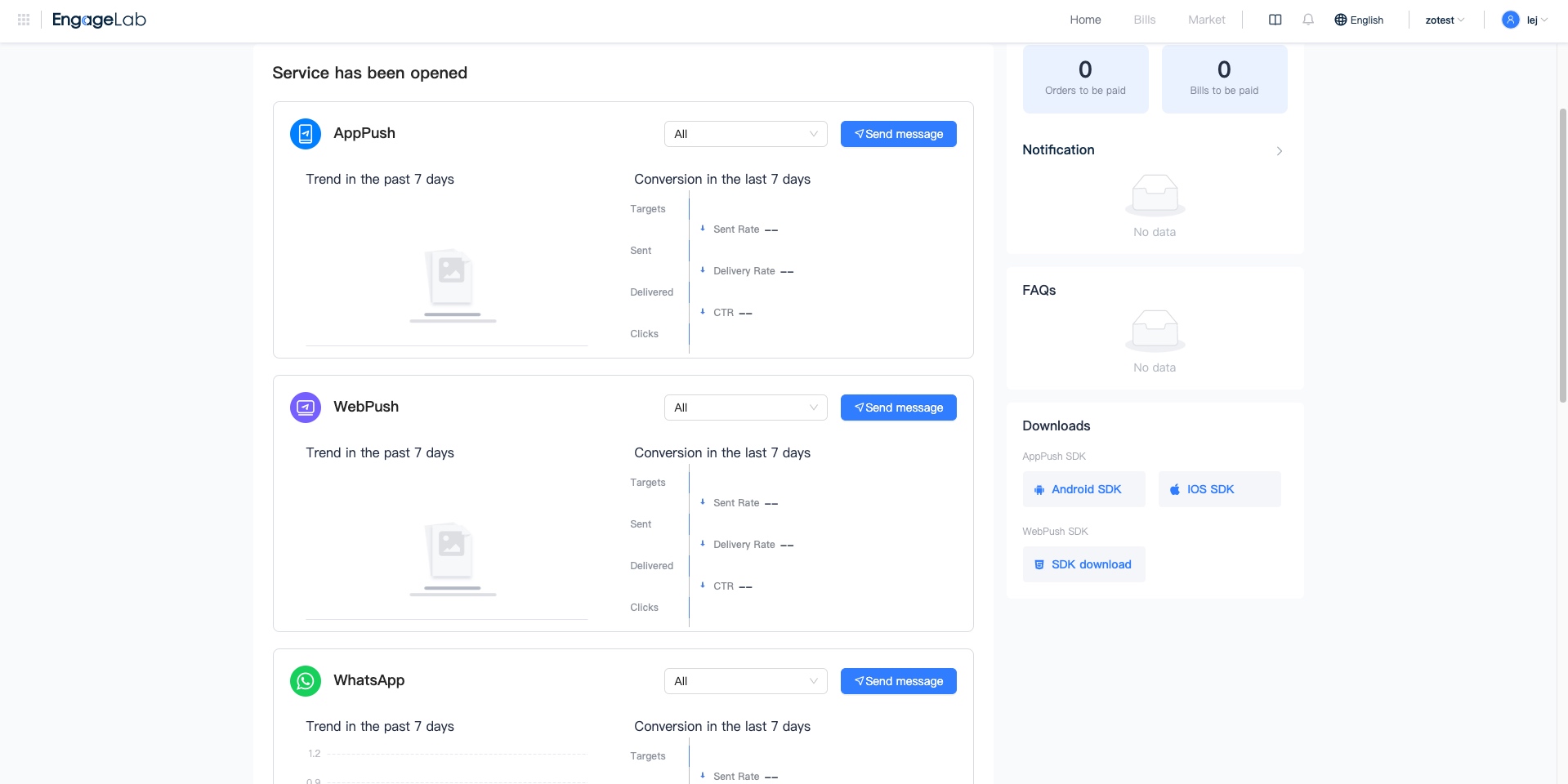
Log on to the service sub-site
In the navigation bar in the upper left corner, you can enter the sub-site of the service.
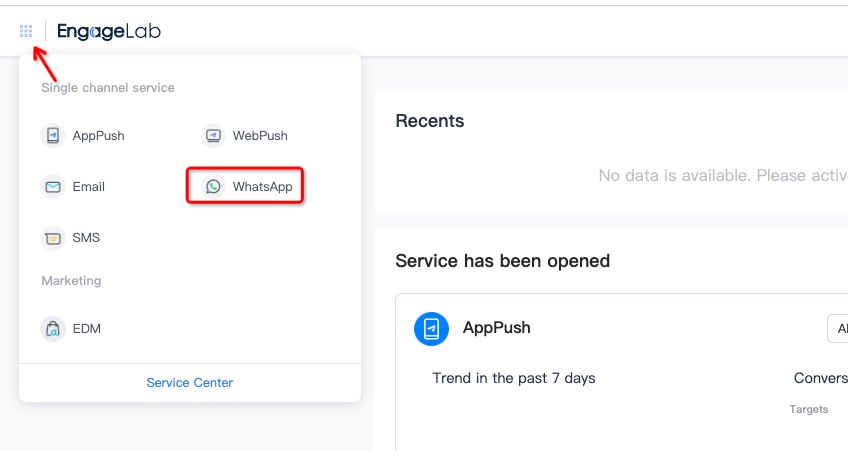
Clicking on "Send Message" will take you to the subsite of the service.
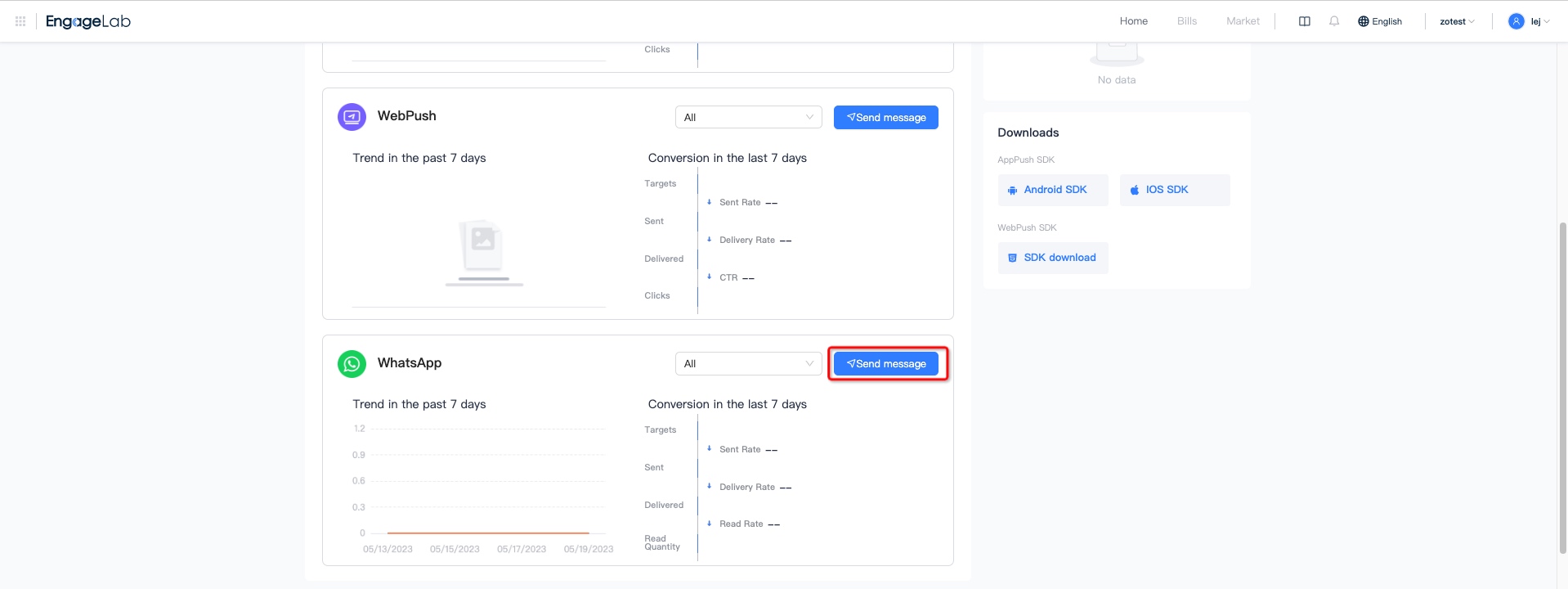
You can also access the subsite directly by clicking "WhatsApp" in the recent visits.
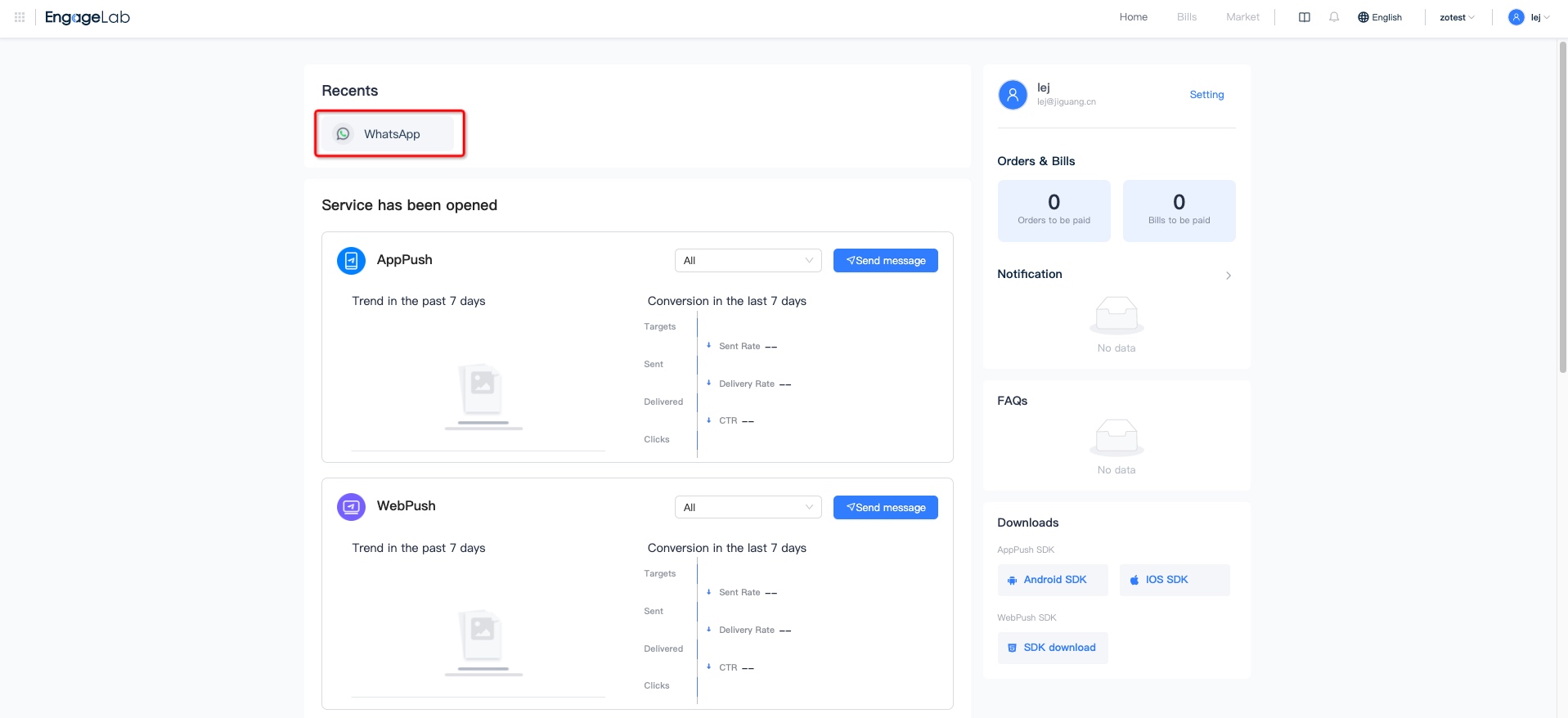
 AppPush
AppPush WebPush
WebPush WhatsApp
WhatsApp Email
Email SMS
SMS OTP
OTP Marketing Automation
Marketing Automation