Sending Numbers
Enter [Configuration Management] - [Sending Number Management] page, you can add numbers, if you haven't registered your WhatsApp number yet, please register it first; if you have already registered, please click "Refresh List".
- For the process of registering numbers, please refer to the introduction in the overview guide.
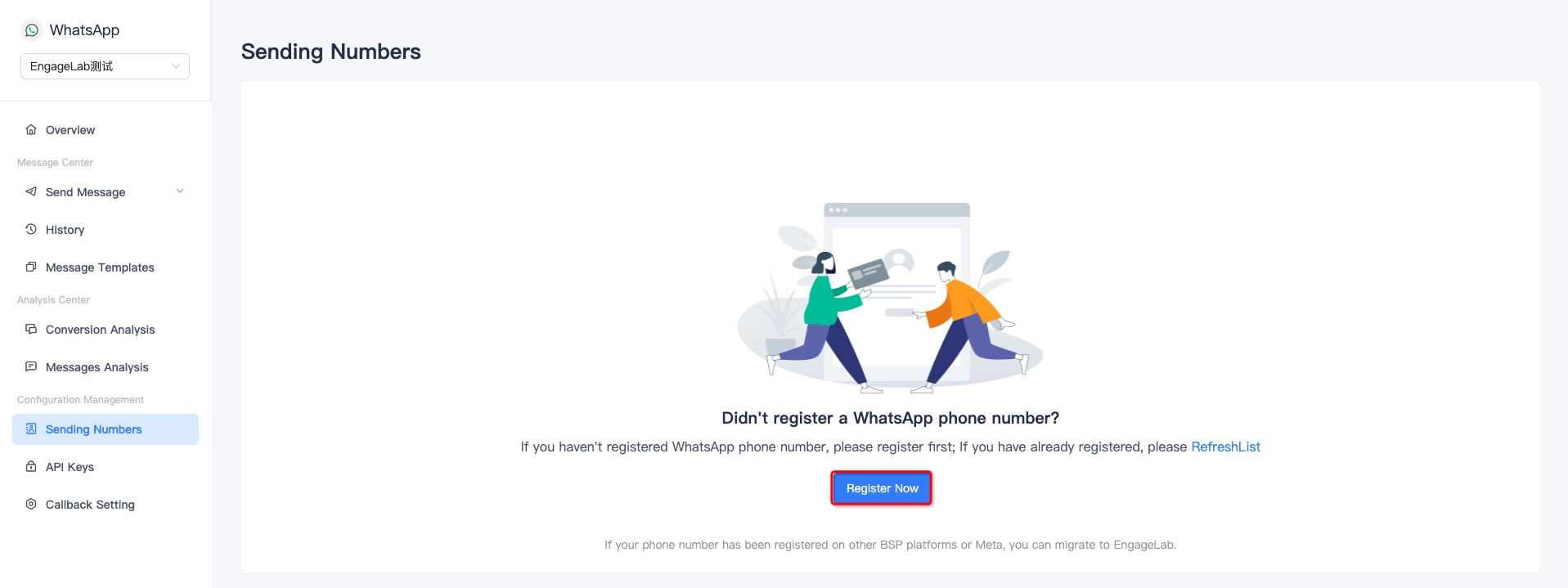
Number List
You can view the list of added numbers on this page after completing registration. You can view the running status, quality score, message limit, and display name of the phone number.
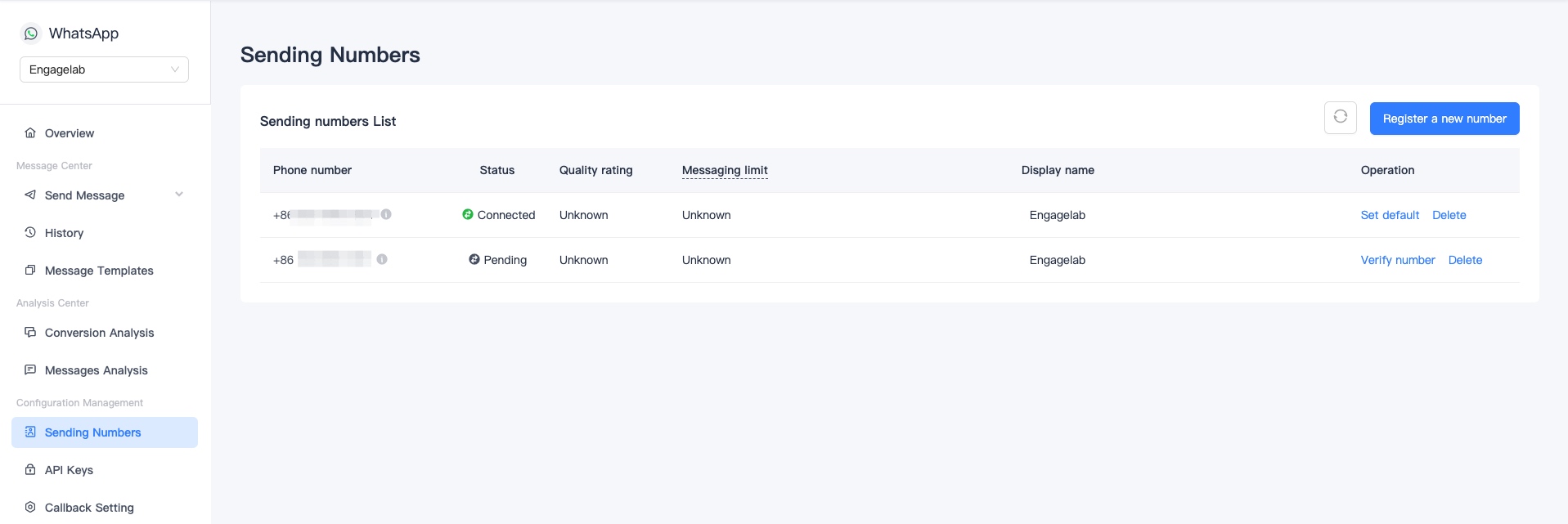
Registering a new number
Clicking "Register New Number" will redirect you to the official registration page of Meta, the process of registering a number can be found in the overview guide.
If you don't have one, you can click the Refresh button. If you still don't have one, you can contact customer service.
Note: The WhatsApp business account you select on the official Meta registration page needs to be the same as the WhatsApp business account you select on EngageLab (drop down on the left), otherwise you may not see the number on the current page after registration is complete.
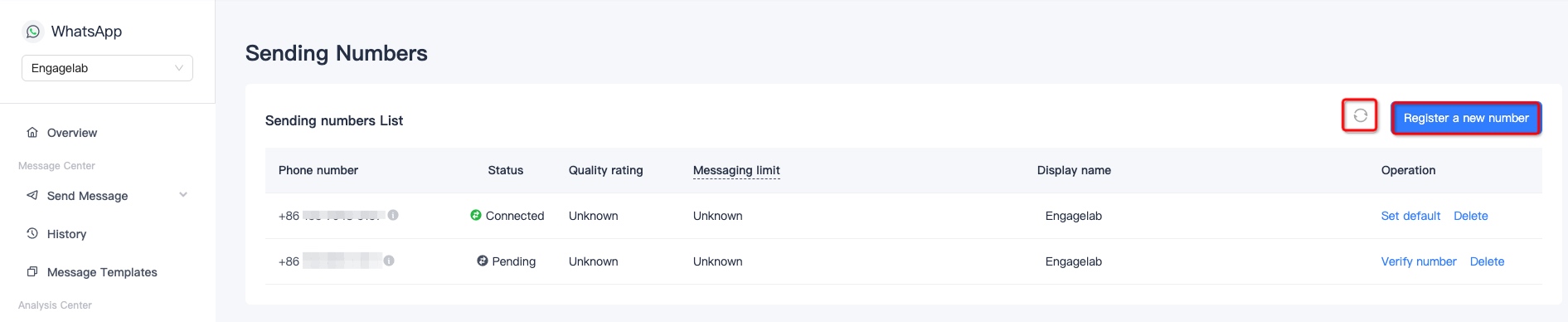
Verify the sending number
Click "Verify number" and select the verification method "Cloud API" or "On-Premises API".
If the display name shows the status of "Under Review", you are not allowed to click on the verification number at this time, so please wait for a while before operating.
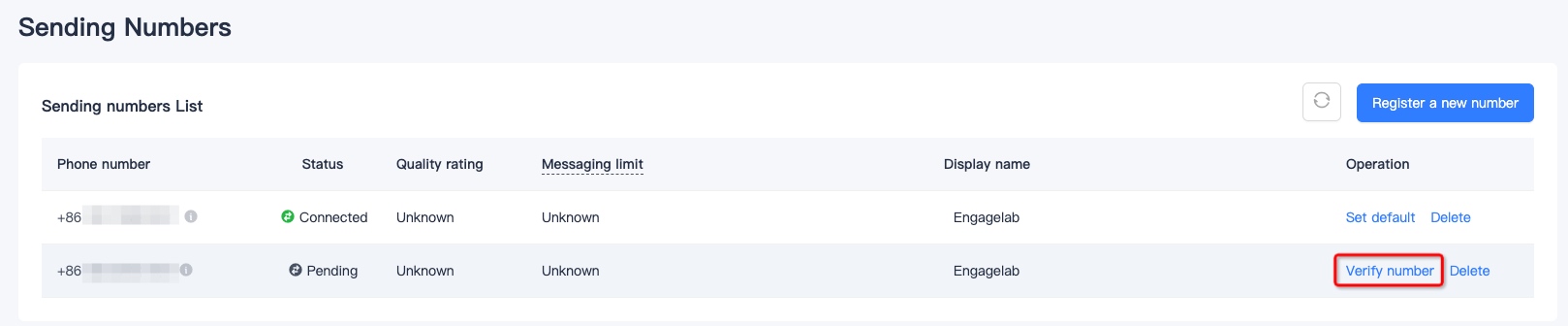
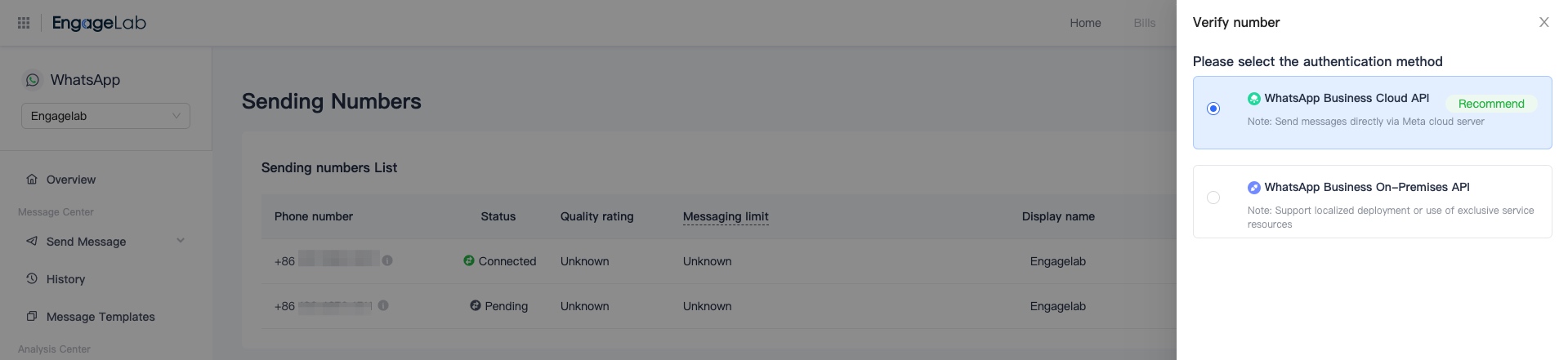
The differences and descriptions of the two authentication methods are as follows.
- If your business has an overseas entity, you can choose to use the verification method of Cloud API and just follow the steps on the page.
- If you enter the verification code in the official Meta registration process "within 14 days of the verification number operation", you will be verified directly.
- If the verification code is not entered in the official Meta registration number process within 14 days of the verification number, you will need to request a verification code to be sent to your phone and then verify it.
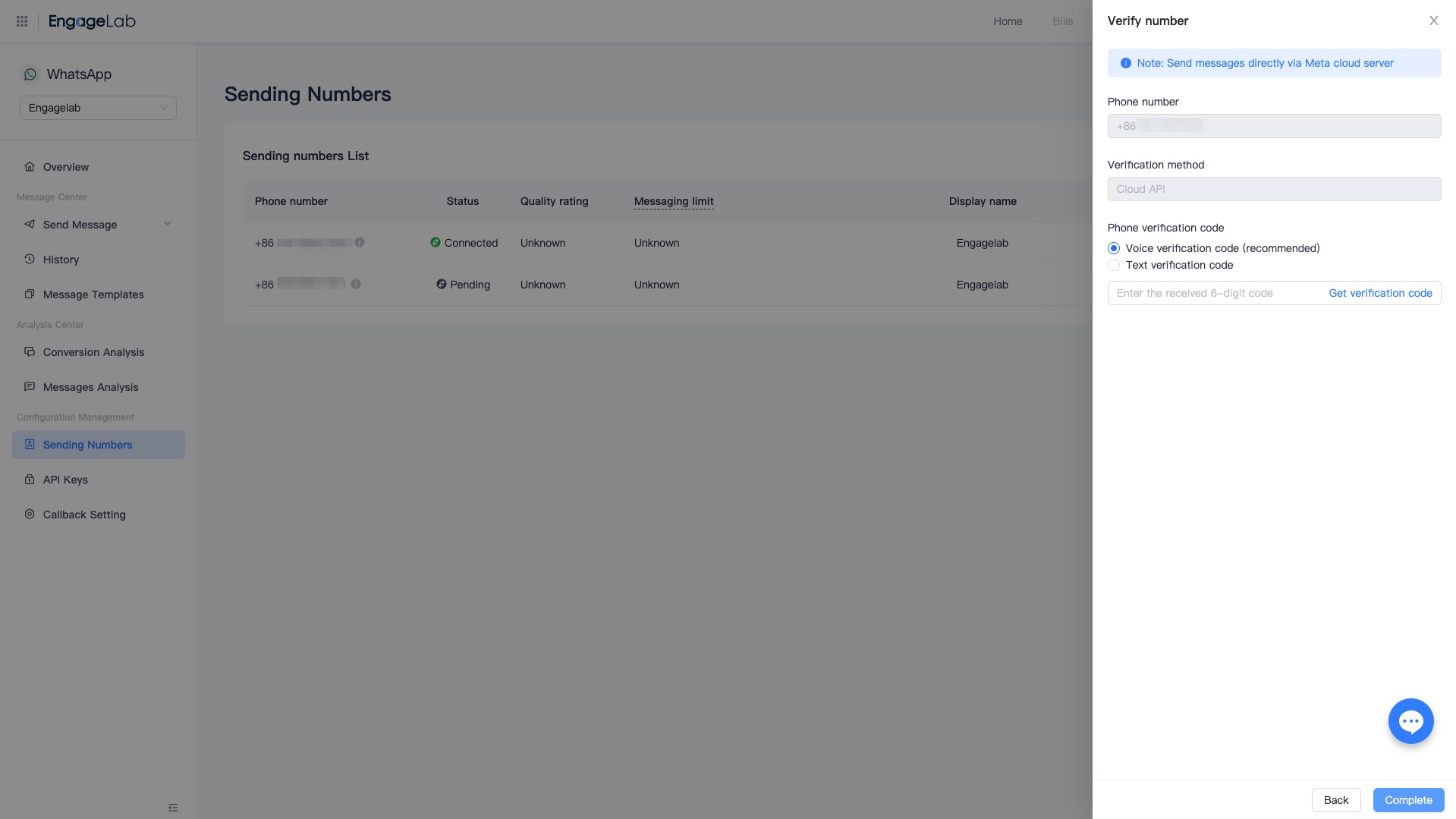
- If your business only has a mainland China entity, you need to use the On-Premises API verification method, and you need to fill in the application form.
- After the audit is approved, you will be contacted by email, sales, or customer service, at this time you can login to the page to continue the validation operation.
- There is no charge for the test phase, but there is an additional charge for the production launch on top of the "message consumption charge".
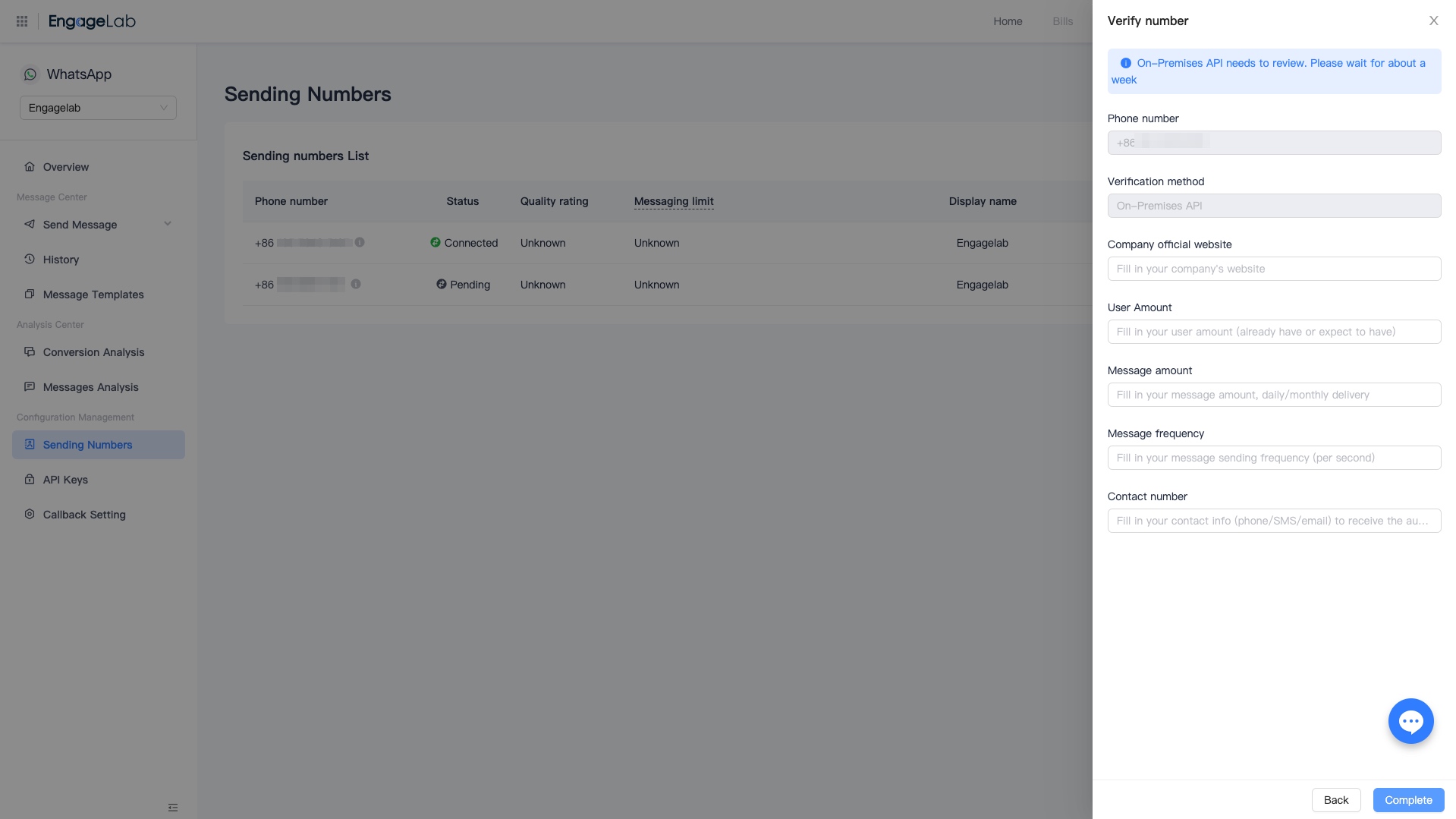
Default number
If you want to send messages with a phone number by default, click "Default number".
When the API is called, if from is not passed, the platform will automatically take the number and send it.
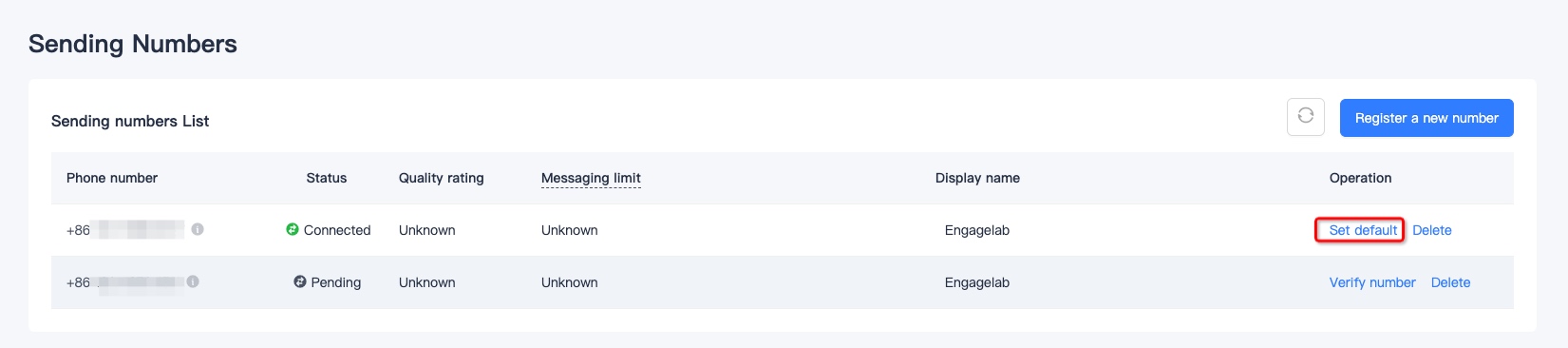
After successful setting, the sending number automatically displays this number, with the following effect.
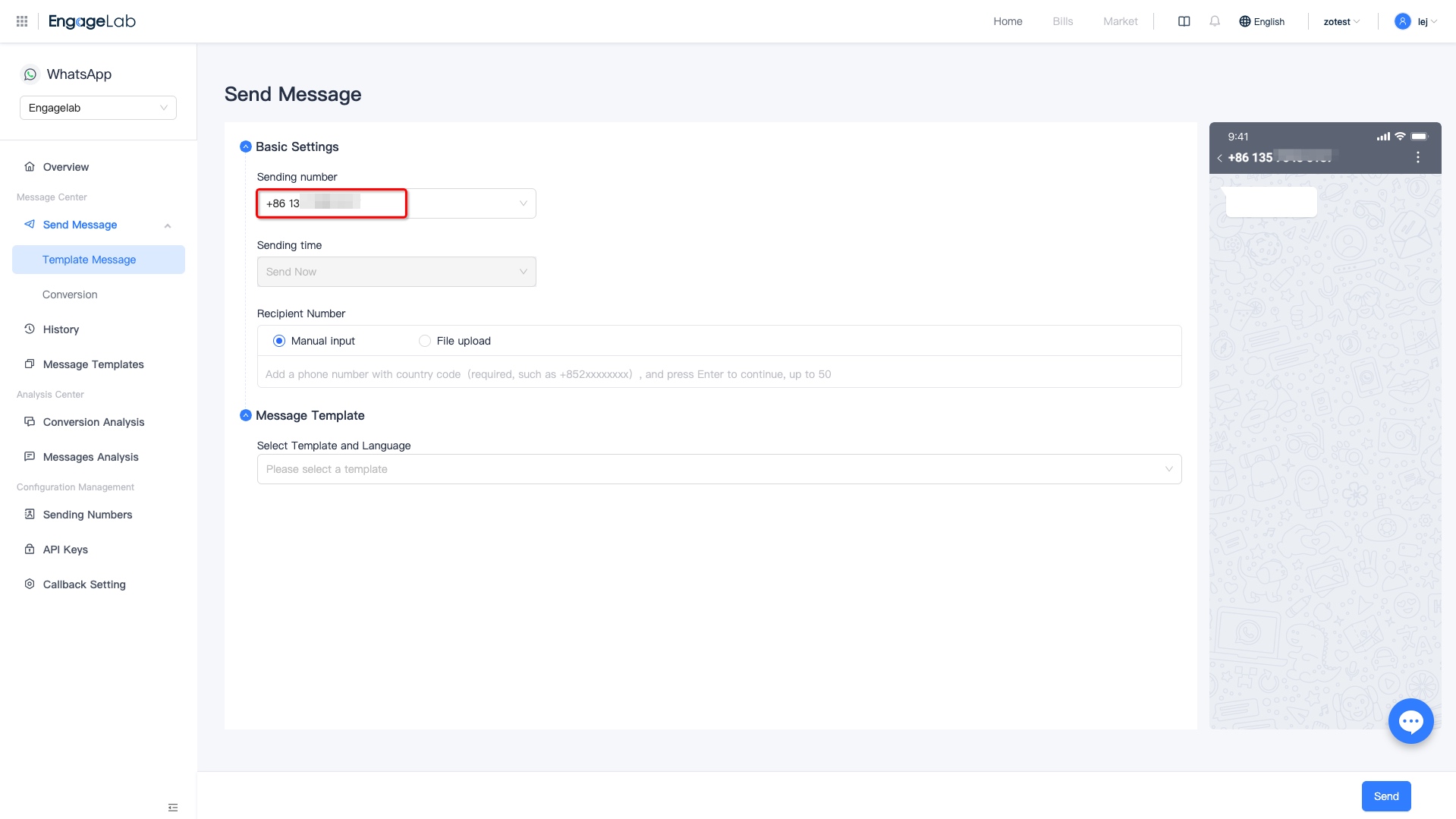
Delete
To delete a phone number, go to WhatsApp Administration Tools and find the corresponding number and proceed.
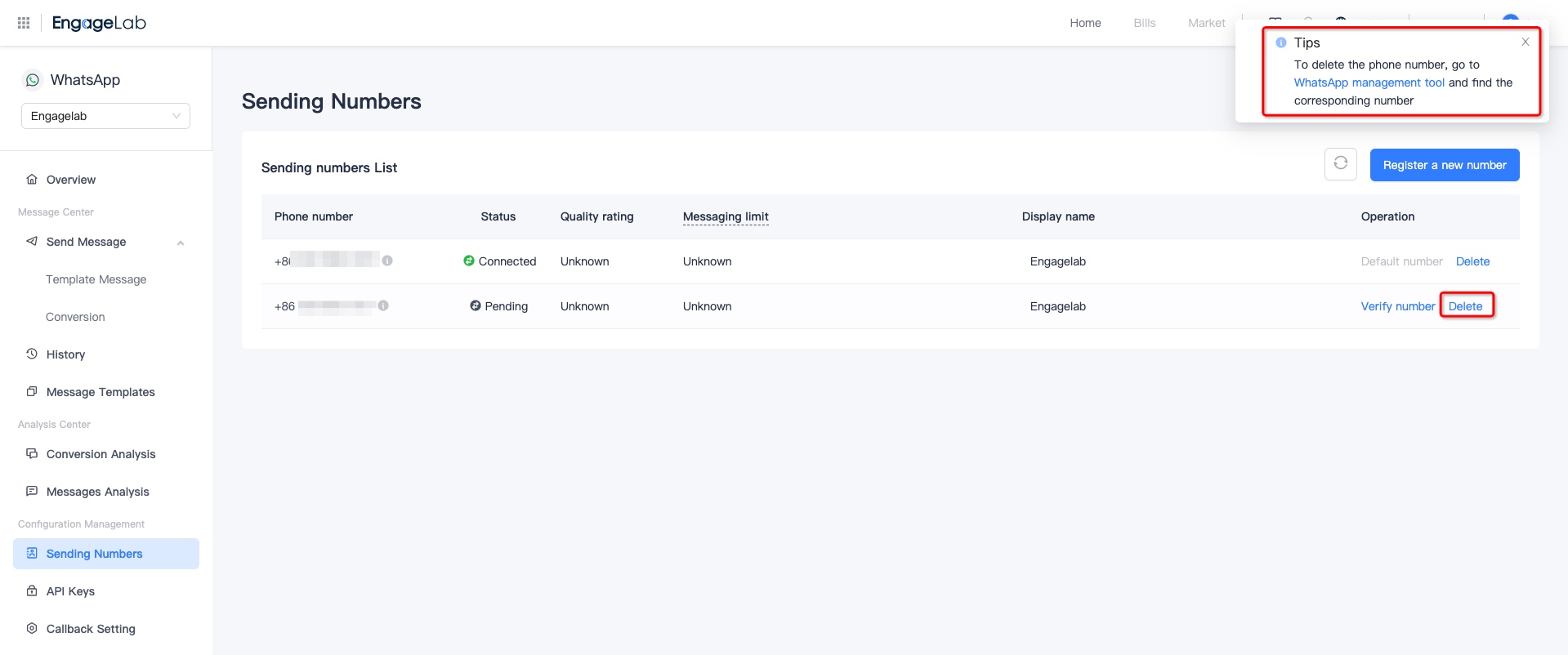
 AppPush
AppPush WebPush
WebPush WhatsApp
WhatsApp Email
Email SMS
SMS OTP
OTP Marketing Automation
Marketing Automation