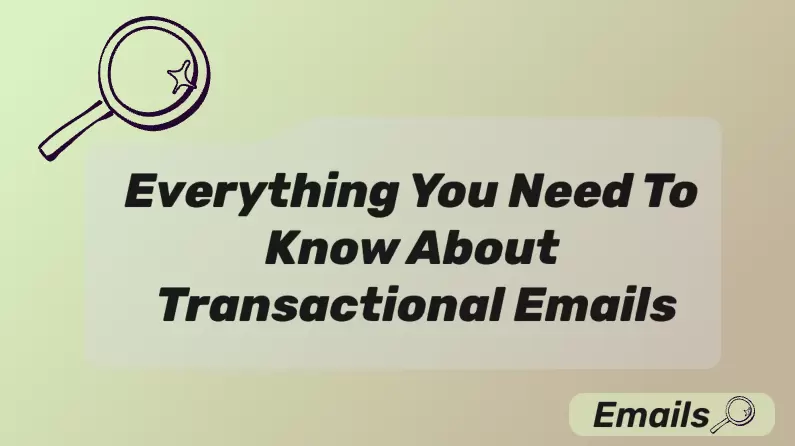Emojis have revolutionized how we communicate, as they add color, emotion, and nuance to our digital messages. You can learn how to use emojis correctly for all sorts of messages, from texting a friend, writing an email, or crafting a compelling marketing campaign. Emojis can help convey your message more effectively.
In this article, we will explore the emojis we need, useful tips and tricks, and how to add emojis to text messages on Android, iOS, Windows, and macOS.
Emoji? Why Use It?
 Emoji
Emoji
An emoji is a small digital icon that you can use to express an idea, emotion, or concept in your text. It first appeared in Japan in the late 1990s but has become a universal language that traverses cultural and language barriers. Therefore, a message emoji is nowadays very common, since it can convey so much in just a small icon. Some of the categories you will find are smiley faces, gestures, nature, food, and flags among others.
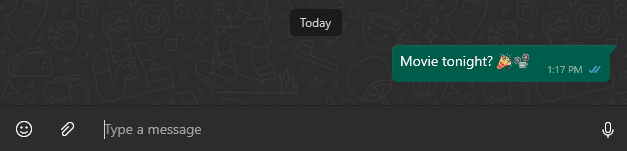
Why Use Emojis?
Before we show you how to use emojis on Windows and other operating systems, you might be wondering why even use them in the first place. The truth is that emojis have several benefits that make them an essential tool. The most important ones include:
- Enhanced Emotional Expression: Oftentimes, text alone fails to convey the full range of human emotions. Therefore, it can cause miscommunications. With the right emojis though, you can add an extra layer of emotional context, making it easier for the recipient to understand the meaning of your message. For example, a wide smiley face can show that you are happy and excited.
- Increased Engagement: Studies have shown that messages and social media posts that include emojis have higher engagement rates. Therefore, you can utilize them to grab your audience's attention.
- Efficient Communication: Emojis can convey complex ideas without needing to type the words. They often take the place of whole sentences, making your communication more efficient and concise.
- Cross-Linguistic Communication: Emojis have become a universal language that can bridge the gap between different languages. When you are trying to connect to people from a different culture, an emoji message can help you.
Use Emojis Wisely in Your Messages
As you realize, emojis enhance your communication overall. But how to use emojis on Windows and other systems wisely? In this section, you will find some useful tips and tricks that will show you how to make the most out of them.
Where to Add Emojis?
The first thing that you should study is where to use the emojis you need. These visual elements are often found in:
Social Media Posts:
Emojis can enhance posts on social media platforms. That's why even large corporations are using them to make their posts more eye-catching and relatable.
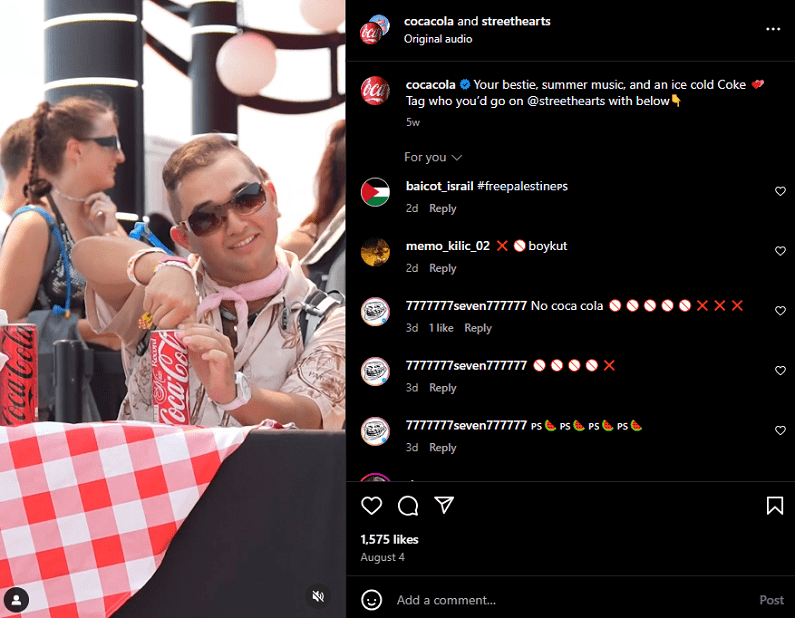
Text Messages:
By adding emojis to texts, you can clarify your tone and intention. This way you can communicate more effectively and make the message feel more personal.

Emails:
While emojis are less common in professional emails, they are often used in marketing email campaigns. In more detail, emojis in email subject lines boost the open rate.
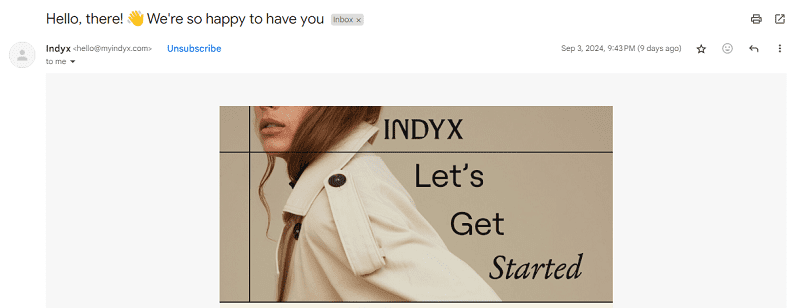
How Many Emojis Should I Use in My Message?
An important aspect of how to use emojis is how many you should add to your communications. The answer to this depends on the context and the recipient. Here are some rough rules to follow:
Personal Messages: In this case, you are free to use as many emojis as you'd like. Of course, this depends on how close you are to the recipient, as it can appear chaotic or childish.

Professional Messages: When it comes to your professional communications, limit the use of emojis to one or two per message. You want to add a touch of friendliness without losing your professionalism.

Social Media Posts: On social media, you can use some emojis depending on the platform and the type of content. For instance, you can add 1-2 emojis to your posts to make them stand out, but too many can detract from your message.
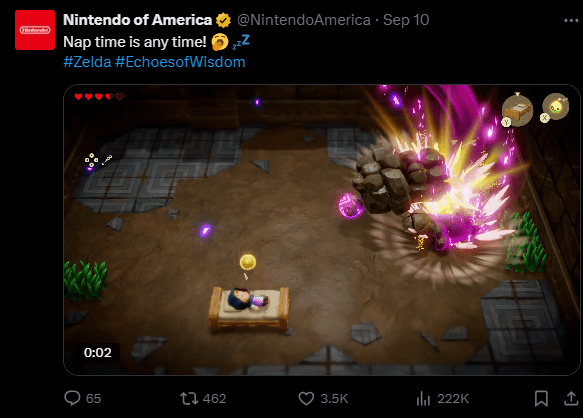
What Type of Emojis Should I Use?
The next step to crafting an effective message emoji is to select the right emojis. However, this depends on the recipients and your mood. Here is a quick distinction to help you:
For Friends and Family: You can utilize playful and quirky emojis with your family and friends. For example, hearts and smiley faces are ideal for these types of communication.
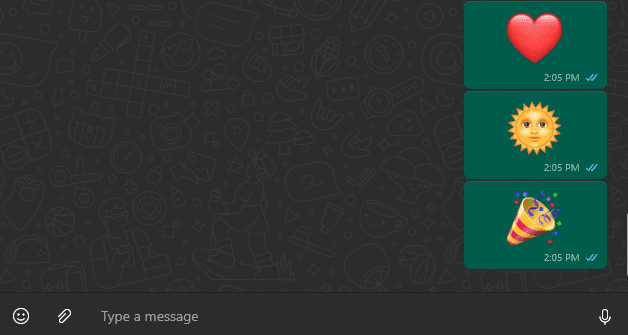
For Colleagues and Business Contacts: When you are trying to sound professional, you should stick to neutral emojis. Great options are the thumbs-up, the smiley face, and the simple check mark.
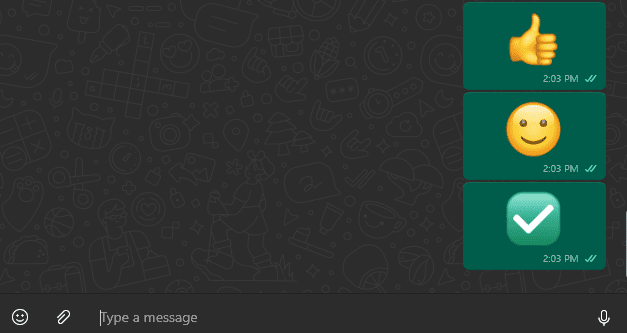
For Happy or Positive Emotions: In this case, use smiley faces, hearts, sun emojis, or anything that radiates happiness and excitement.
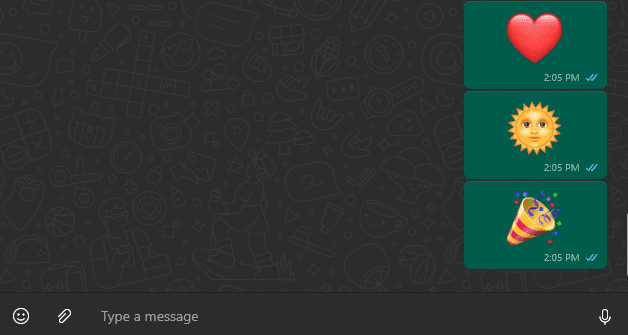
For Sad or Concerned Emotions: When you are feeling down, you can use frown faces or tear emojis.
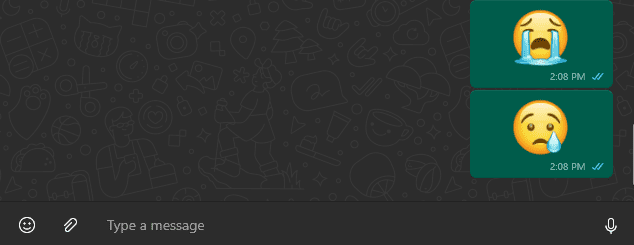
How to Add Emojis in Different Devices (Windows/macOS/iPhone /Android)
Now, it's time to learn how to add emojis to text messages on Android and other operating systems. The process is rather straightforward for all of them. Here is how to do it:
1 Windows
Press Win +. (period) to open the emoji keyboard. Then, simply click on the emoji you wish to add to your message.
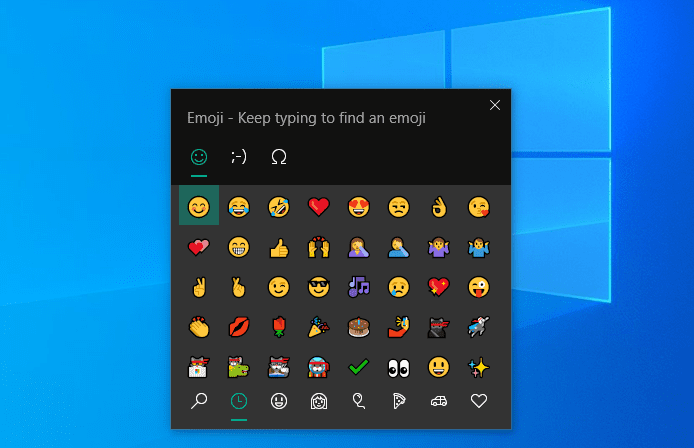
2 Mac
Press Control + Command + Space to open the emoji keyboard. Then, you click on the emoji you want to include in your text.
3 iPhone
Tap the globe or smiley face icon on your keyboard to access emojis. You can also use the "Search emoji" field to find the specific emoji you wish to add.
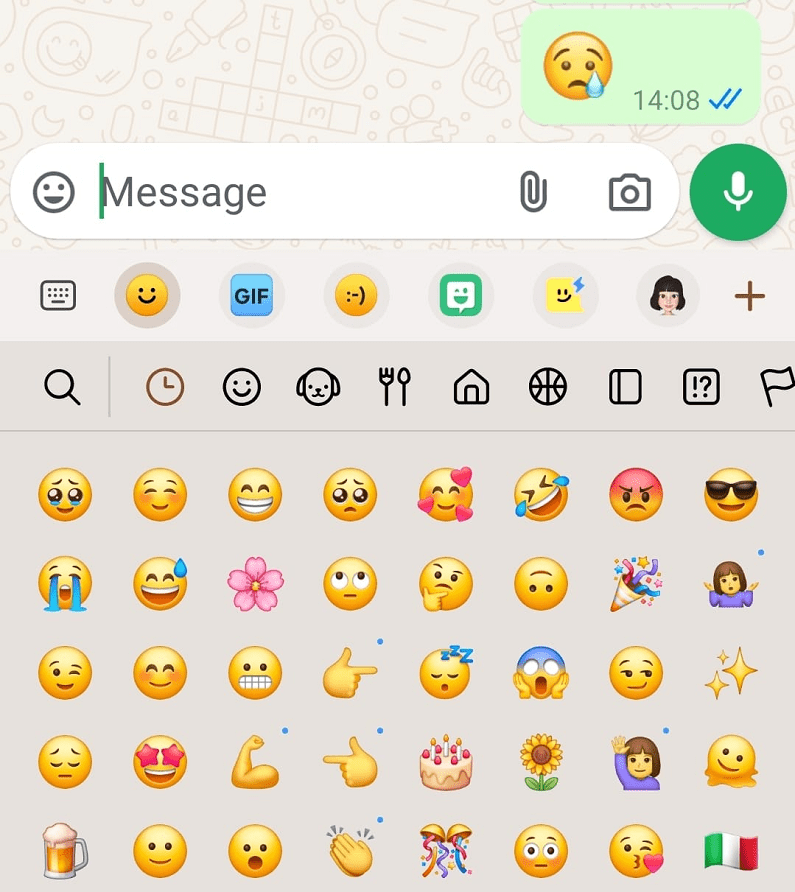
4 Android
Tap the smiley face icon on your keyboard, which is usually located next to the space bar.
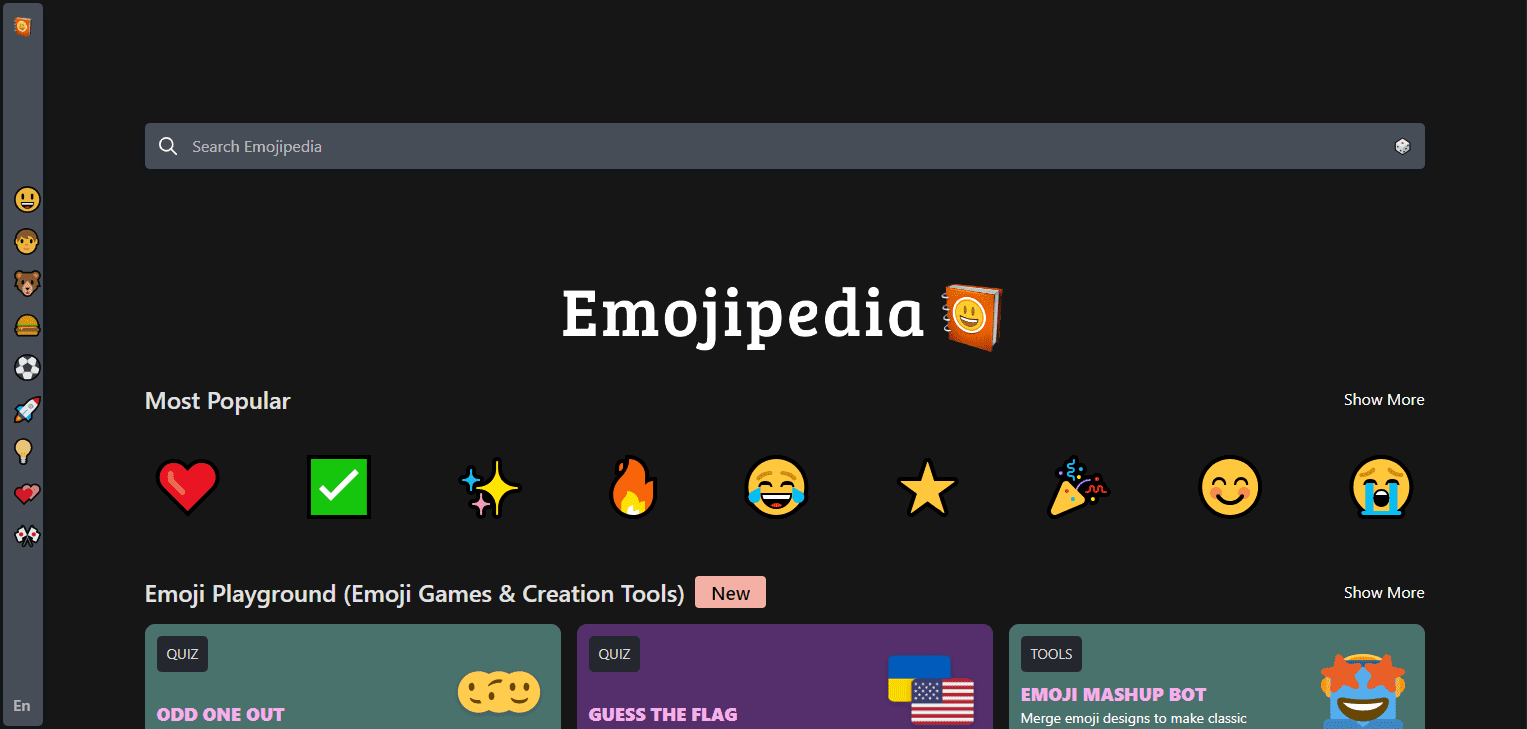
In addition to the built-in emojis, you can also use emoji repositories and websites to find the ones you need. One of the most well-known sites for this is Emojipedia, which offers a comprehensive list of emojis that you can copy and paste into your texts.
How to Use Emojis in EngageLab
EngageLab offers a suite of tools that help you communicate effectively with your audience. For this reason, you must know how to use emojis in the platform since they can contribute to the success of your communication. Here's how you can effectively add emojis in EngageLab:
EngageLab Email
To add emojis to your emails in EngageLab, start by creating a new template. In the subject line, copy and paste the emoji you want to use to grab the recipients'attention.
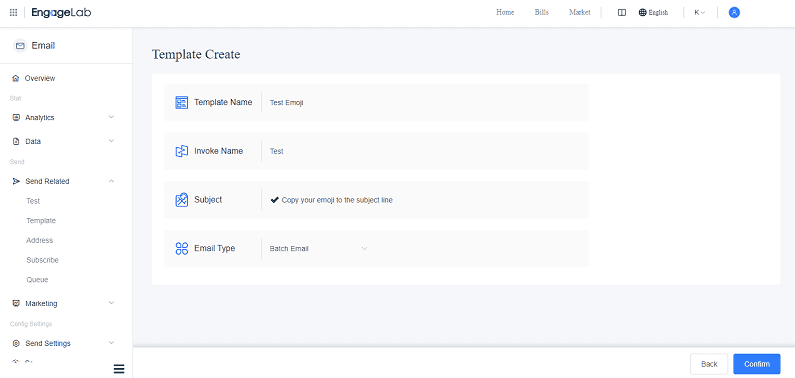
EngageLab SMS
When crafting your SMS campaigns, you can also choose to add emojis. Create your template and copy and paste the emojis of your choice within the text. You will see how the recipient will view it in the text preview.
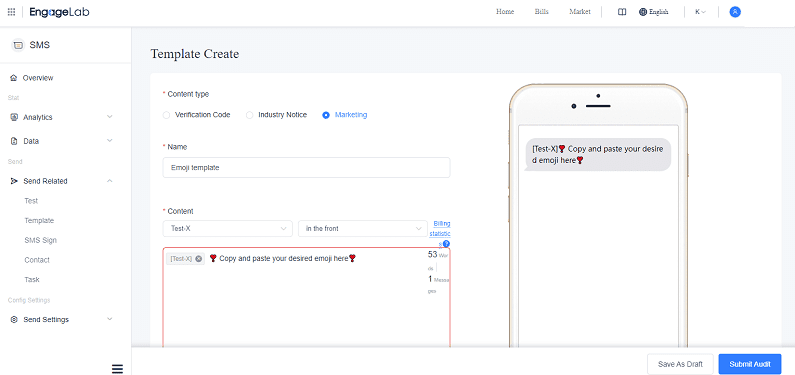
EngageLab AppPush
In EngageLab, you can easily add emojis to your push notification. Go to Create a Push & Notification to create your push notification. Then, simply click the smiley emoji to expand the emoji keyboard and select the ones you wish to include.
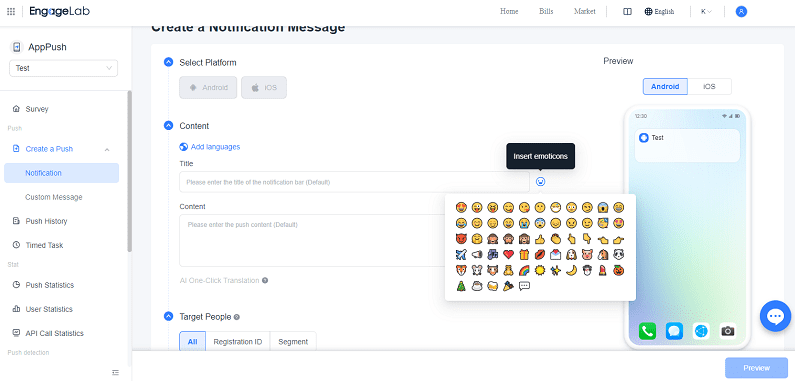
EngageLab WebPush
You can also add emojis to your web push notification in Engagelab. Go to Create a Push & Notification to start creating it. Then, click the smiley face next to the fields to see the emoji keyboard. Simply click on the desired emoji to add it.
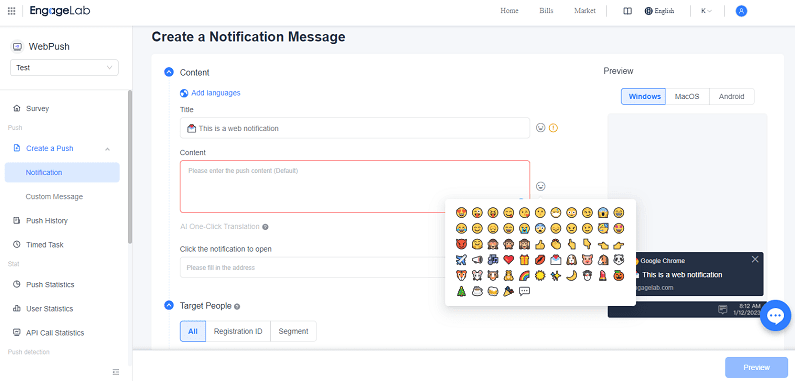
Considerations When Using Emojis in EngageLab
When crafting any emoji message, you must keep these things in mind:
- Consistency: Only use emojis that align with your brand voice. For example, if you are focusing on sustainability, you should use emojis that have to do with nature.
- Accessibility: Always keep in mind that there might be some users who aren't familiar with the meaning of certain emojis. For this reason, you should choose emojis that are widely recognized.
- Testing: Take the time to check your message previews on different devices to ensure they display
The Bottom Line
Now you know how to use emojis, which ones are perfect for each occasion, and how to make the most out of them on EngageLab. Remember that emojis are more than just fun icons, as they can enhance your communication. Sign up for EngageLab today to gain access to its comprehensive set of features that extend across all platforms!
Get Started For Free