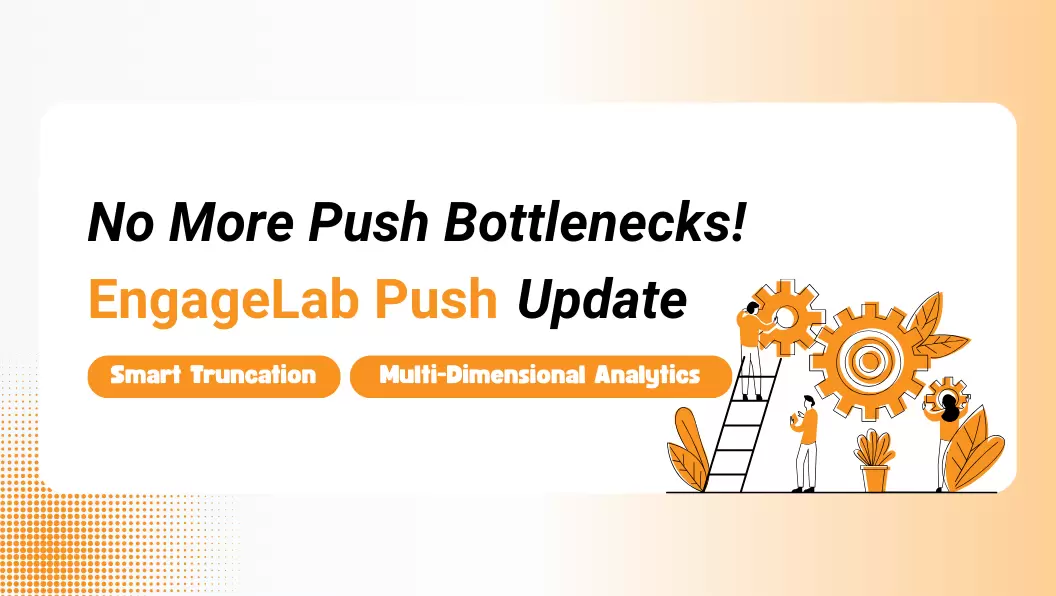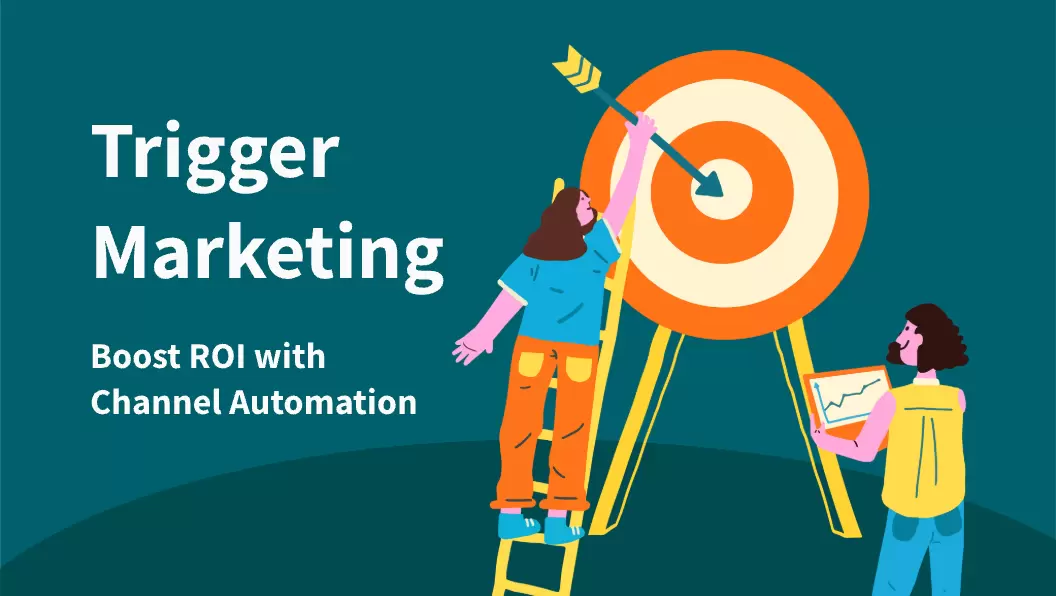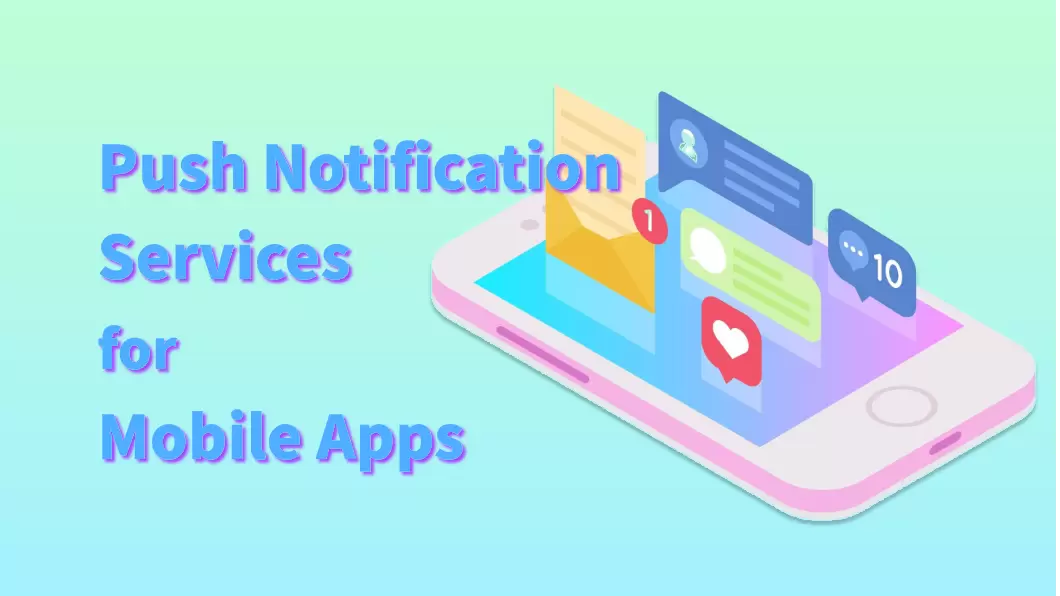As technology advances, mobile apps are continually evolving, bringing new experiences to their users. With the release of iOS 16, Apple introduced a game-changing feature called Live Activities. This innovative feature provides real-time updates directly on the lock screen, showing all relevant information to the users at a glance. Therefore, by integrating live activities iPhone, you can offer something new and exciting to your app users.
In this comprehensive guide, we will dig deeper into the world of live activities iOS. From what live activities on iPhone to the feature differences to push notifications, you will learn everything you need to know to make the most of it.
Part 1: iOS Live Activities Explained
First of all, we are going to explain what are live activities on iPhone.
 Explain
Explain
Live activities is a new feature launched by Apple in iOS 16. It has been designed to display real-time information directly on the users' lock screen or in the “Dynamic Island” for iPhone 14 Pro and iPhone 14 Pro Max iPhone 14 Pro, and later models such as iPhone 15 Pro, iPhone 15 Pro Max, and iPhone 16 series.
With live activities, apps can easily display ongoing notifications, such as live sports scores or food delivery status. The best dynamic island apps allow users to check the status without the need to unlock their phones and open the app.
If you have an app that requires continuous updates, then this feature will bring an enhanced experience to your users. And what's important, is that the updates can be customized to reflect your brand.
How Do Live Activities Work?
What iOS live activities do is create a persistent notification that updates dynamically as soon as new information becomes available. These notifications are displayed on the iPhone's lock screen, updating users at all times.
From a technical standpoint, live activities utilize widgets to deliver this real-time data to the lock screen. When you create them, you can define the content and structure of the live activity, such as the frequency of the updates and the interactive elements. Moreover, you have the option to include text, images, and interactive buttons depending on your app's particular needs.
Live Activities vs Push Notifications
Now that you know what are live activities on iPhone, you might be wondering how they are any different compared to push notifications. While both features aim to keep users updated, they serve their purpose in different ways. These differences are the following:
- Static vs Dynamic: Push notifications are static while live activities are dynamic. The previous will display a single message and the latter will change depending on the newest information that becomes available.
- Display Time: Push notifications appear momentarily on the lock screen and then they move to the iPhone's notification center. On the other hand, live activities remain on the lock screen at all times.
- Different Uses: The two features have different use cases. Push notifications are mostly used for sending reminders, alerts, or promotional messages, as they prompt users to launch the app. When it comes to live activities though, they are exceptionally useful for live events and live tracking, displaying all new data without having to launch the app. For this reason, they bring added convenience to users.
To summarize, what makes push notifications different from live activities is their static vs dynamic nature, how they are displayed differently and at separate instances, and their different use cases. For more about push notifications, please check this: What Are Push Notifications? [Latest Guide]
Part 2: How to Enable/Disable Live Activities iPhone
As a user, you also have to option to enable and disable live activities on your iOS device. But please make sure your iOS system has been upgraded to version 16.1 and above, systems below this version cannot use this feature. The process is quite simple and, in this section, we are going to show you how to complete both.
#1 Enabling Live Activities iOS
We will start by showing you how to enable live activities on your iPhone. This is a pretty straightforward process that you can complete in a few simple steps. In more detail, here is what you need to do:
- Go to your iPhone's Settings: Open the Settings app on your iPhone, which is the gear icon on your home screen or your app library.
- Go to Face ID & Passcode: Scroll down until you find "Face ID & Passcode". Tap on it to view the settings.
- Enter Passcode: When prompted, type your device's passcode to proceed. With this step, you are guaranteed that only authorized users can make changes to your security settings.
- Toggle Live Activities: In the "Allow Access When Locked" section, scroll down to find the "Live Activities" toggle and tap on it to switch it.
After following these steps, you will have enabled live activities, which will allow apps to display real-time updates on your lock screen and in Dynamic Island.
#2 Disabling Live Activities iOS
Nevertheless, you might find that live activities aren't for you. In this case, you can always disable the features to stop receiving real-time updates on your lock screen. The steps for disabling live activities on your iOS device are the following:
- Open Settings: Find and tap the gear icon on your home screen or app library to launch the Settings app on your iPhone.
- Go to Face ID & Passcode: Locate and tap on the "Face ID & Passcode" settings.
- Enter Passcode: When asked, type your device's passcode.
- Toggle Live Activities Off: Find the "Live Activities" toggle and tap on it to disable them.
With these steps, you have disabled live activities iOS. However, you will continue to receive push notifications from your apps.
Part 3: Live Activities and My App
As you might understand, integrating live activities into your app can enhance user engagement and provide a better and more interactive experience. However, before you implement it, you should consider your app's features that will benefit from it. For example, live activities will enhance your app if you are using any of these features:
Real-Time Tracking
If your app is related to logistics, then live activities are a great feature to incorporate. Examples of this type of app include delivery services and ride-sharing. In these cases, you can utilize this innovative feature to display the status of the journey. For example, Uber uses live activities to show the driver's location, estimated arrival time, and trip progress, thus informing its users of all aspects of their journey.
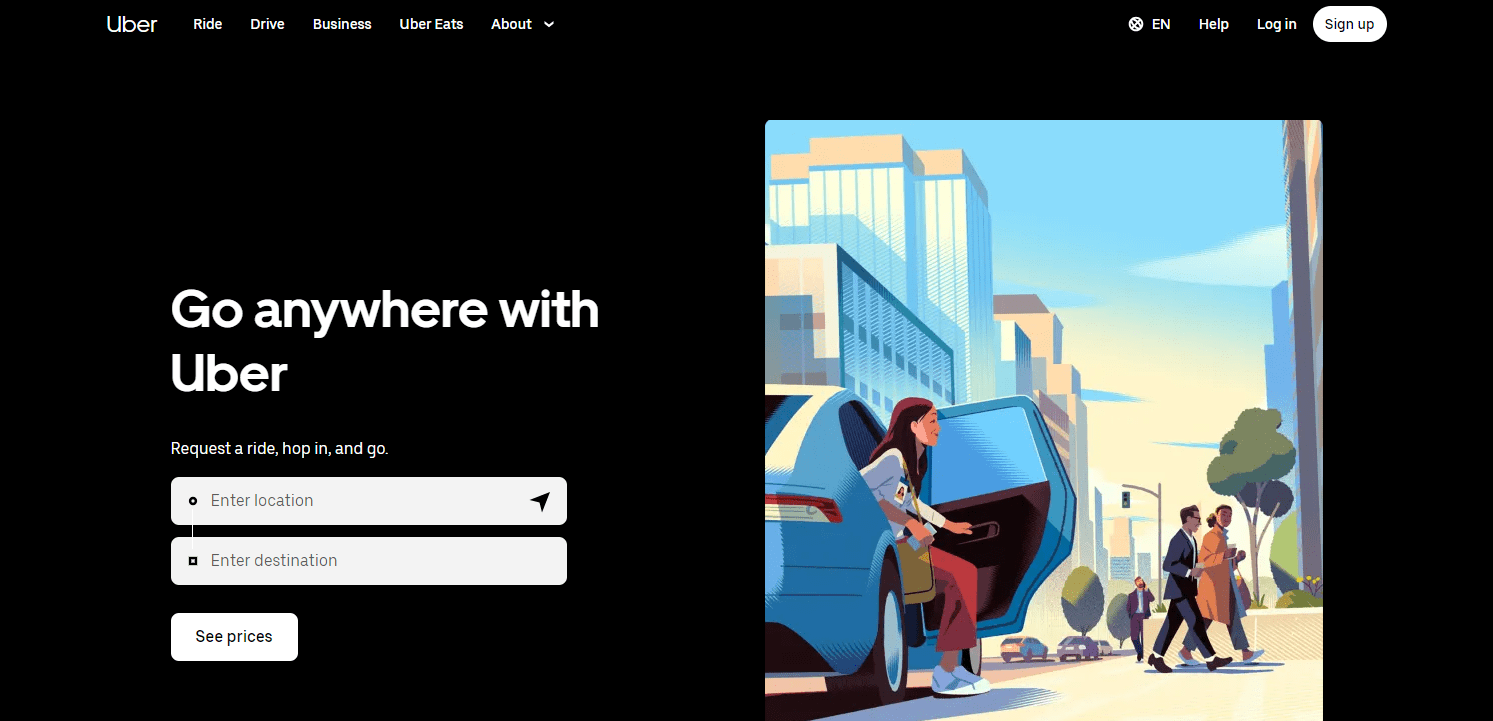
Sports and Event
Another case where live activities shine is in apps that provide live scores and updates for any type of live event. With this feature, you can keep your users engaged by showing live scores and how the matches are progressing. This is particularly useful for sports enthusiasts who want to stay updated with the latest scores without constantly checking the app. A great real-life example of this is ESPN's app.
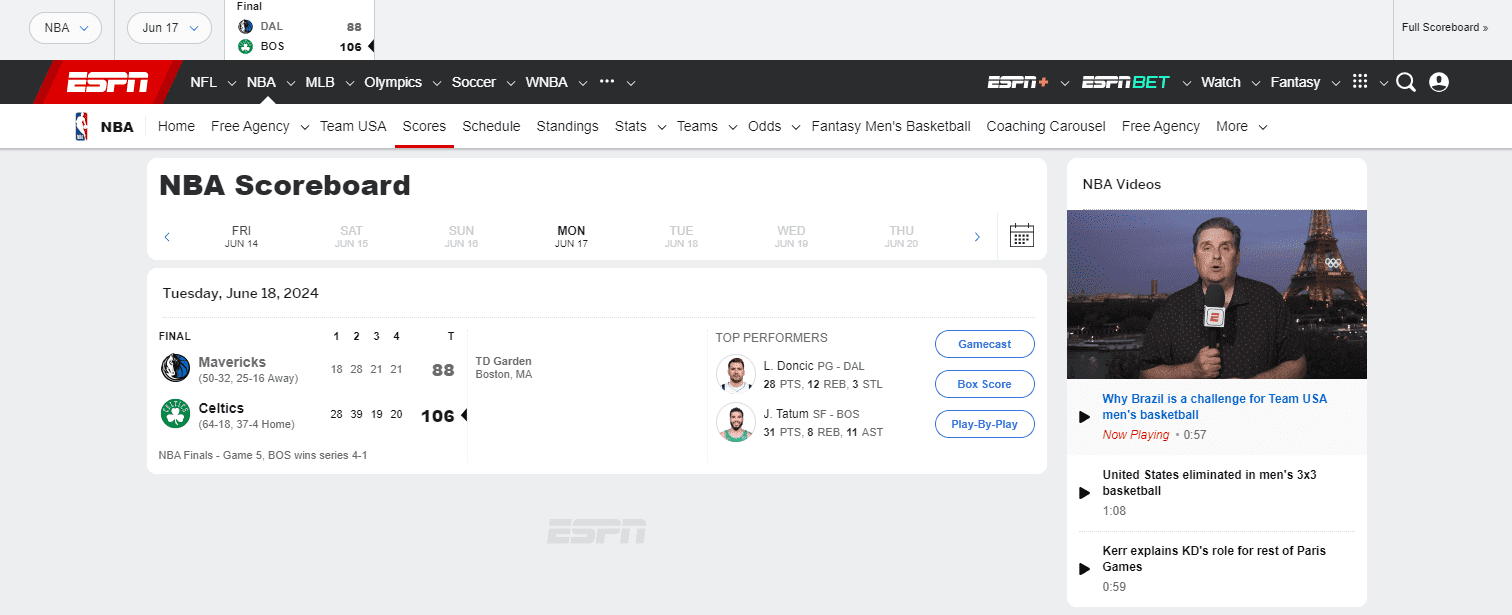
Fitness and Health
You will find that many fitness apps are now using live activities. This feature allows you to display workout stats, progress, and various health metrics, thus providing users with everything they need to know at a glance. And what's best, all this information is displayed in real-time, which further motivates users to achieve their fitness goals. The Nike Run Club app has successfully incorporated live activities for this purpose.
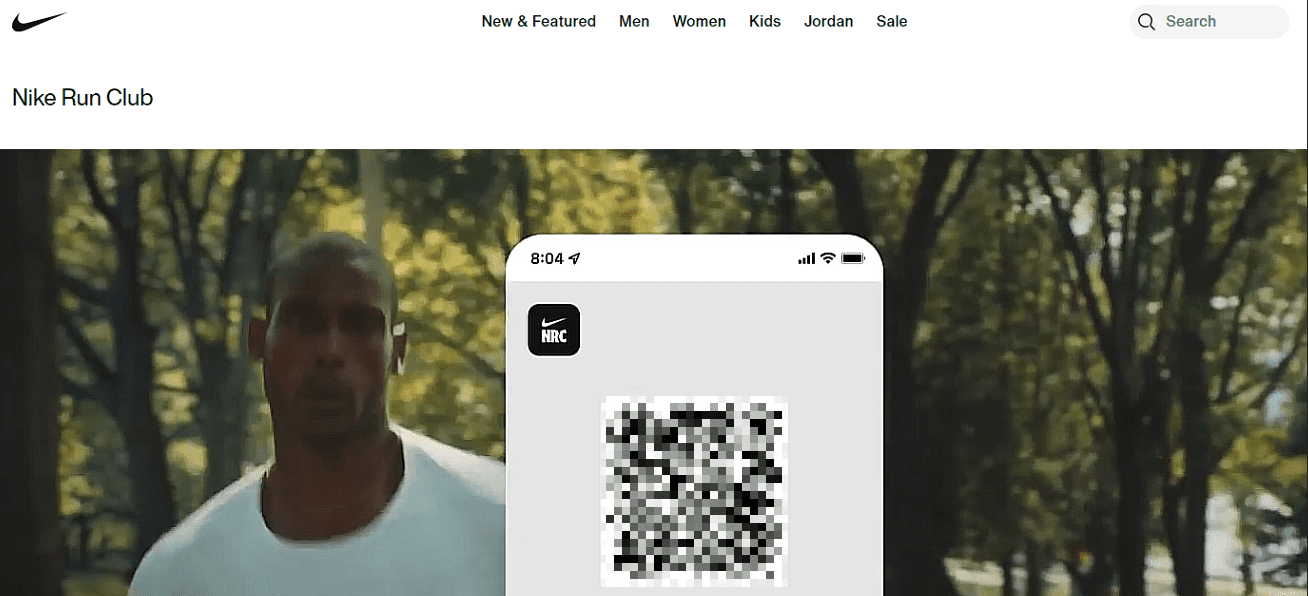
E-commerce
Live activities can also fit nicely into various online shopping apps. For instance, apps can show the status of an order, from dispatch to delivery. Customers can track their orders in real-time, which enhances their overall shopping experience.
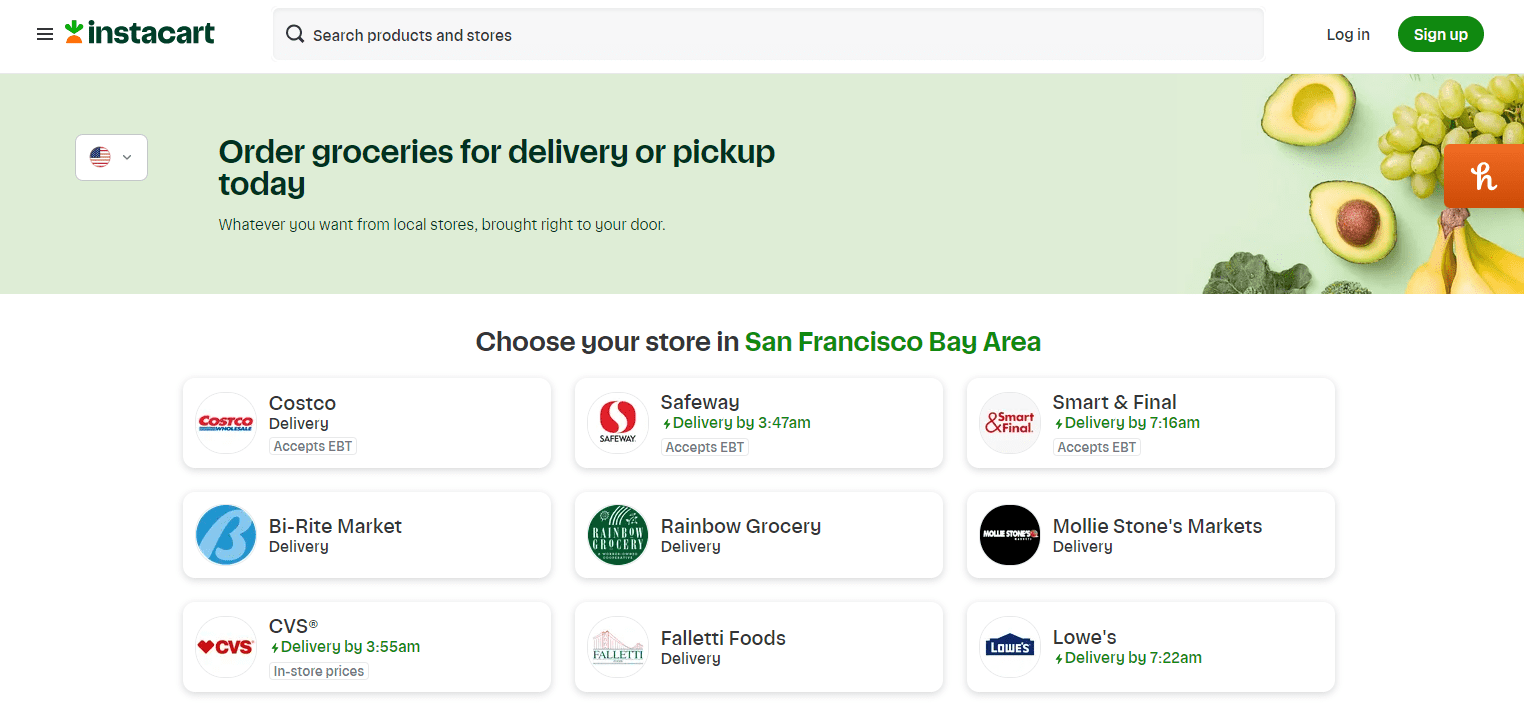
Benefits of live activities
As you can see live activities iPhone can be incorporated into different types of apps. Therefore, if you think that this feature will make your app even more engaging it is worth trying. In more detail, the benefits that you will gain from live activities can be summarized as the following:
- Increasing Engagement:Providing real-time updates directly on the users' lock screen, helps make users more engaged with it. This continuous engagement can lead to higher user retention, as well as boosted interaction with your app.
- Enhancing Convenience: Allowing users to get live updates quickly and easily, boosts your app convenience. This, in turn, can improve user satisfaction and lead to positive reviews and recommendations.
Part 4: How to Start Using Live Activities iOS with EngageLab
After learning what live activities on iPhone, you might be interested in incorporating them into your app. A great platform that allows you to start using them immediately is EngageLab. This tool offers a robust platform for integrating live activities into your iOS app and gives you access to exceptional features that enhance your business communications and customer interactions.
EngageLabHere's a step-by-step guide to get you started with EngageLab:
Step 1: Sign Up for EngageLab
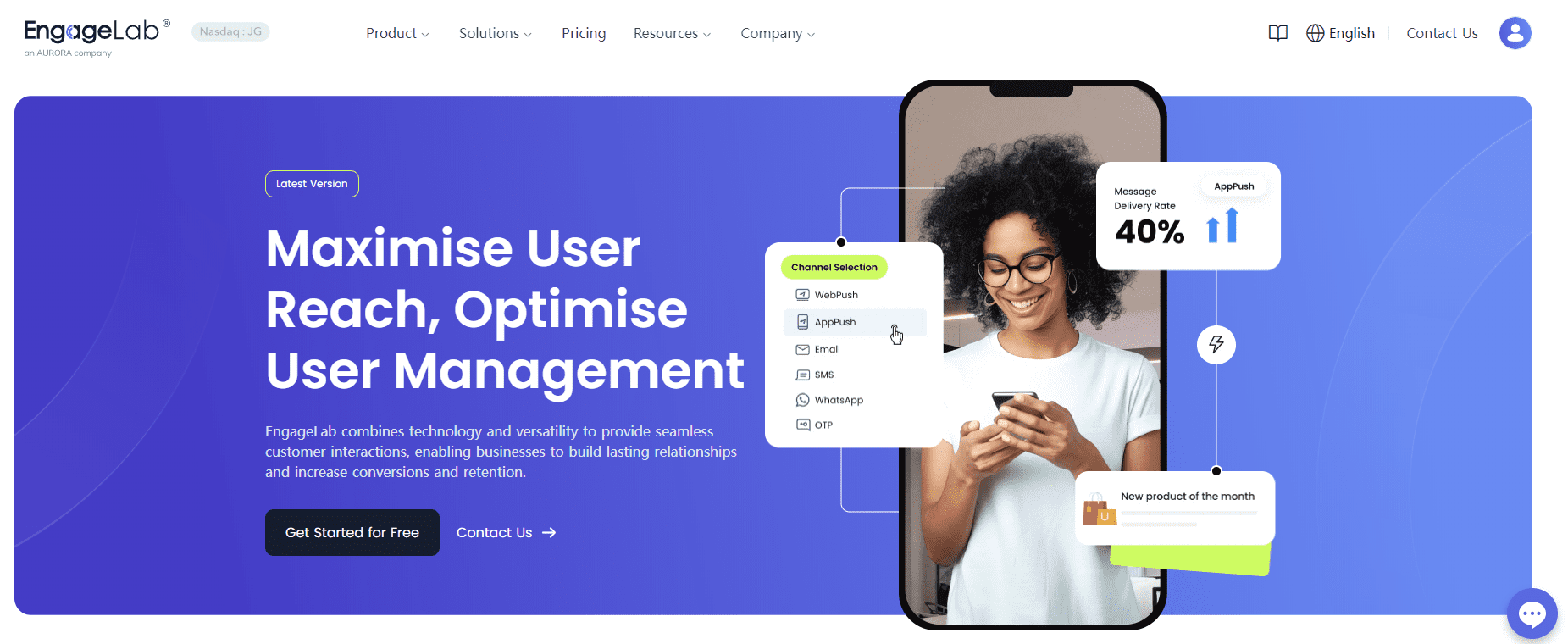
Visit EngageLab's official website and create your free account. The sign-up process is straightforward and involves providing your email address and creating a password.
Step 2: Navigate the Platform's Console
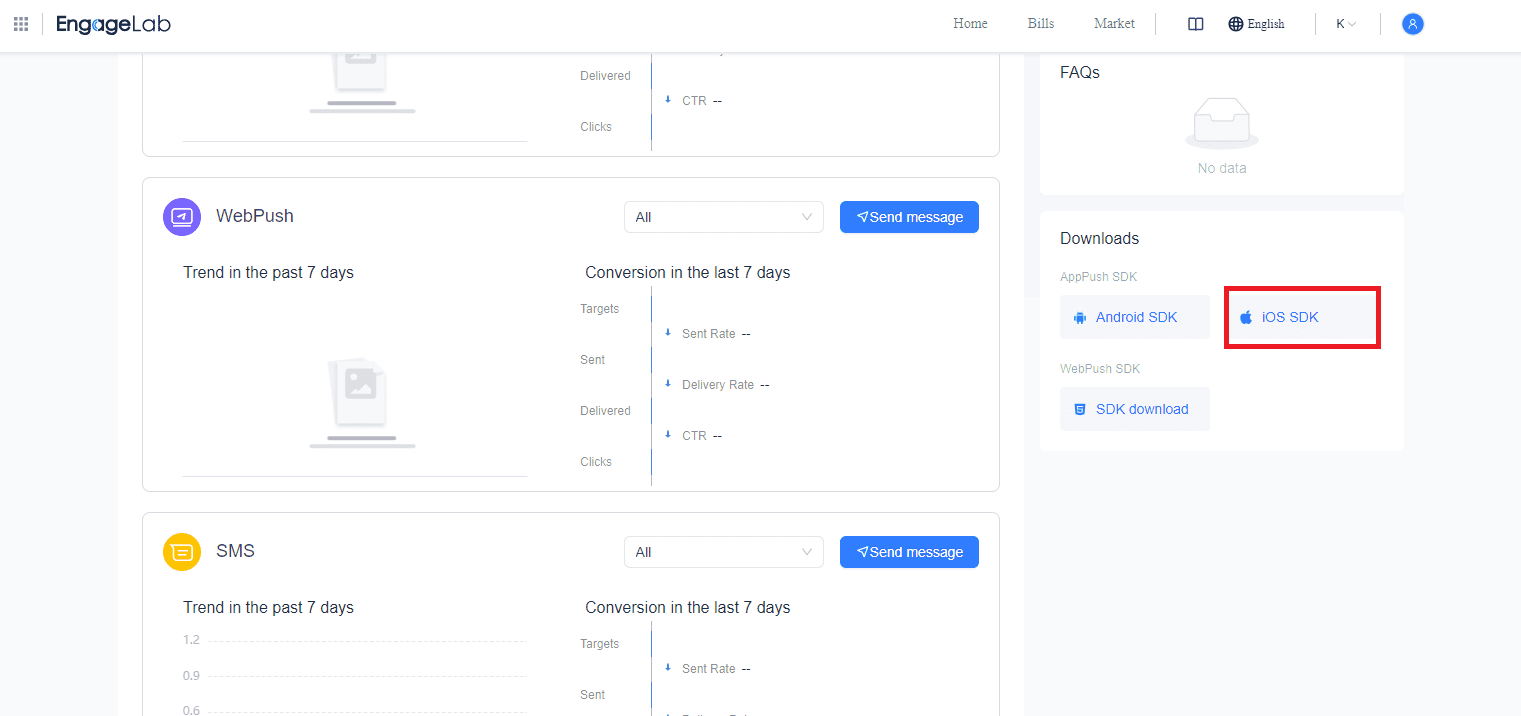
Once you log into your account, you will see your console. First, scroll down to find the "Downloads" section and click on "iOS SDK" to get it. Then, find "AppPush" and click on it.
Step 3: Set Up Your iOS App
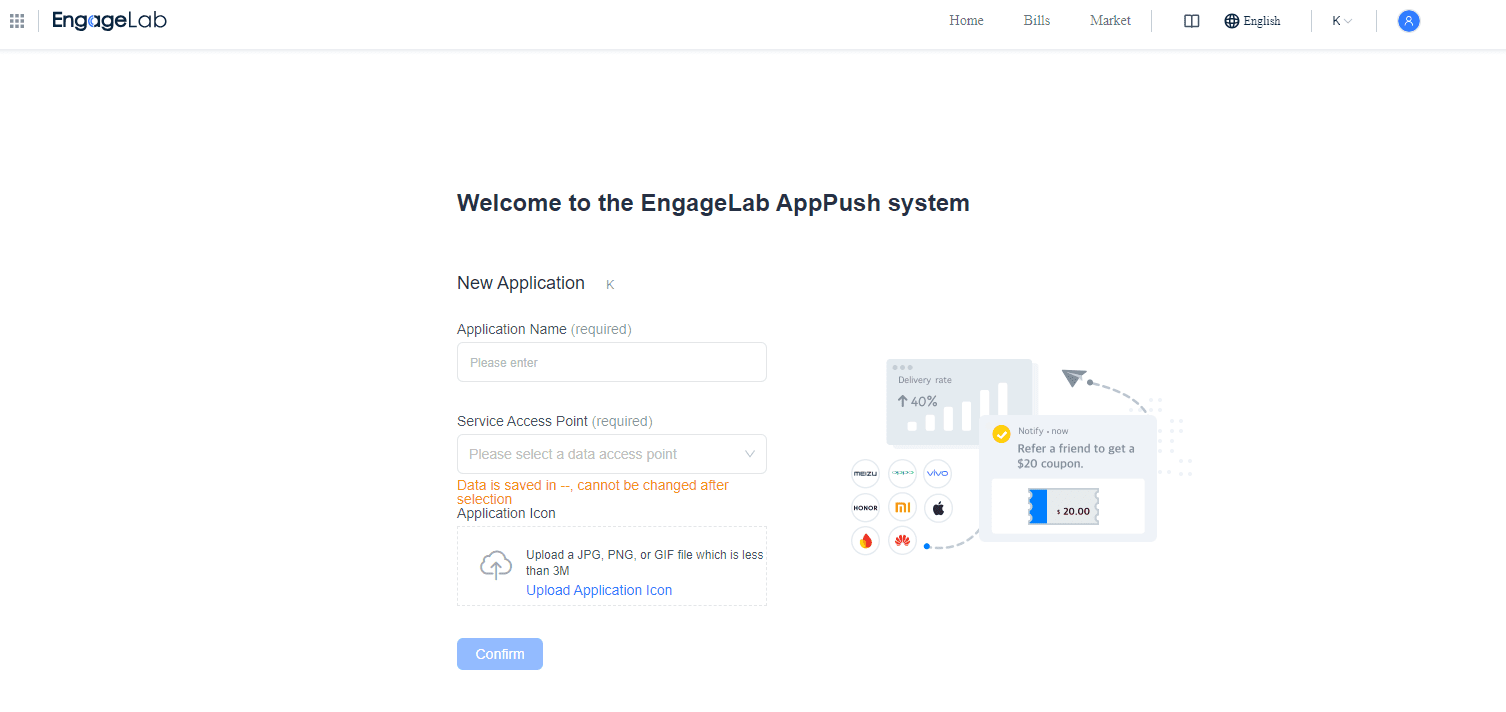
Before you can use the EngageLab AppPush system, you will be asked to provide your app's information. Type them and click "Confirm" to continue.
Step 4: Integrate the iOS SDK
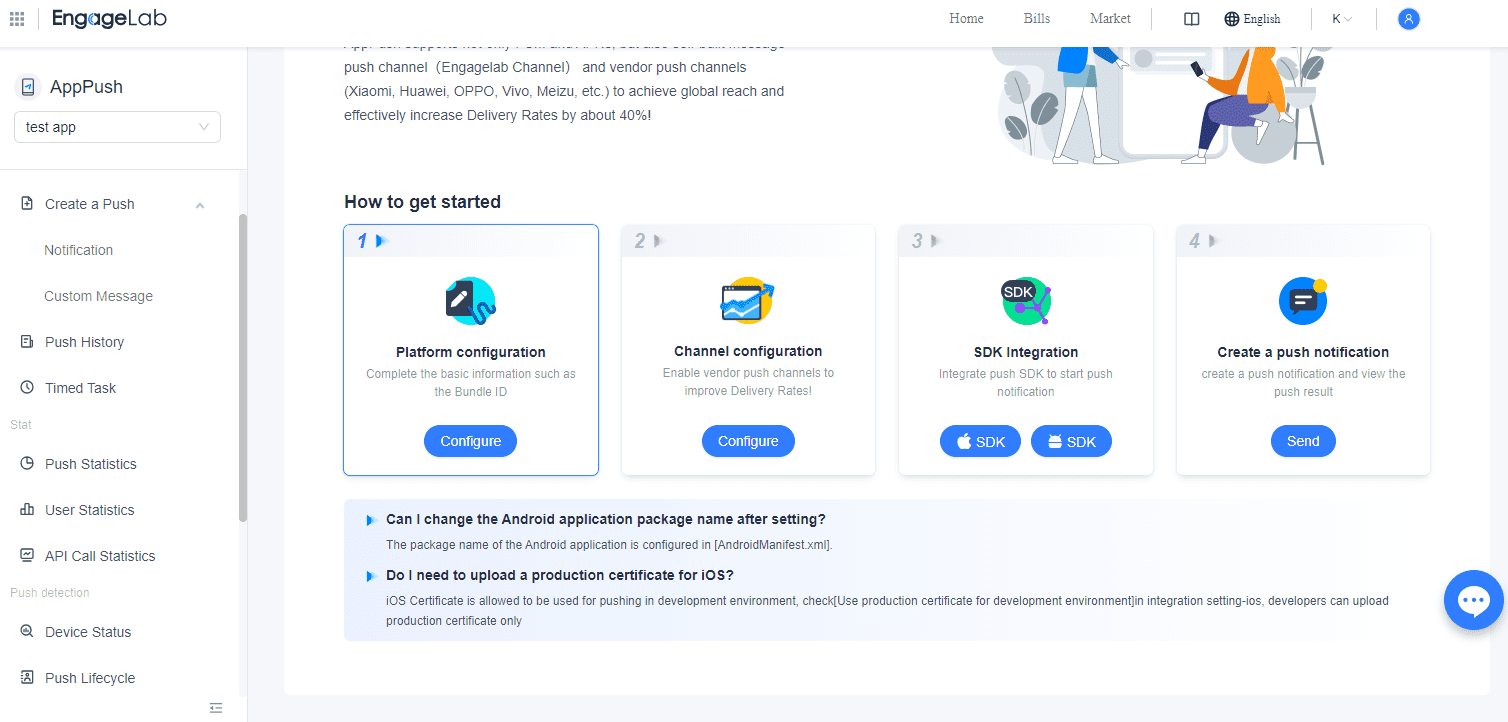
Before you can create a push notification, you must first integrate the iOS SDK that you have already downloaded. If you haven't downloaded it from the console, you can also find it on the AppPush home screen.
Step 5: Create Your Live Activity
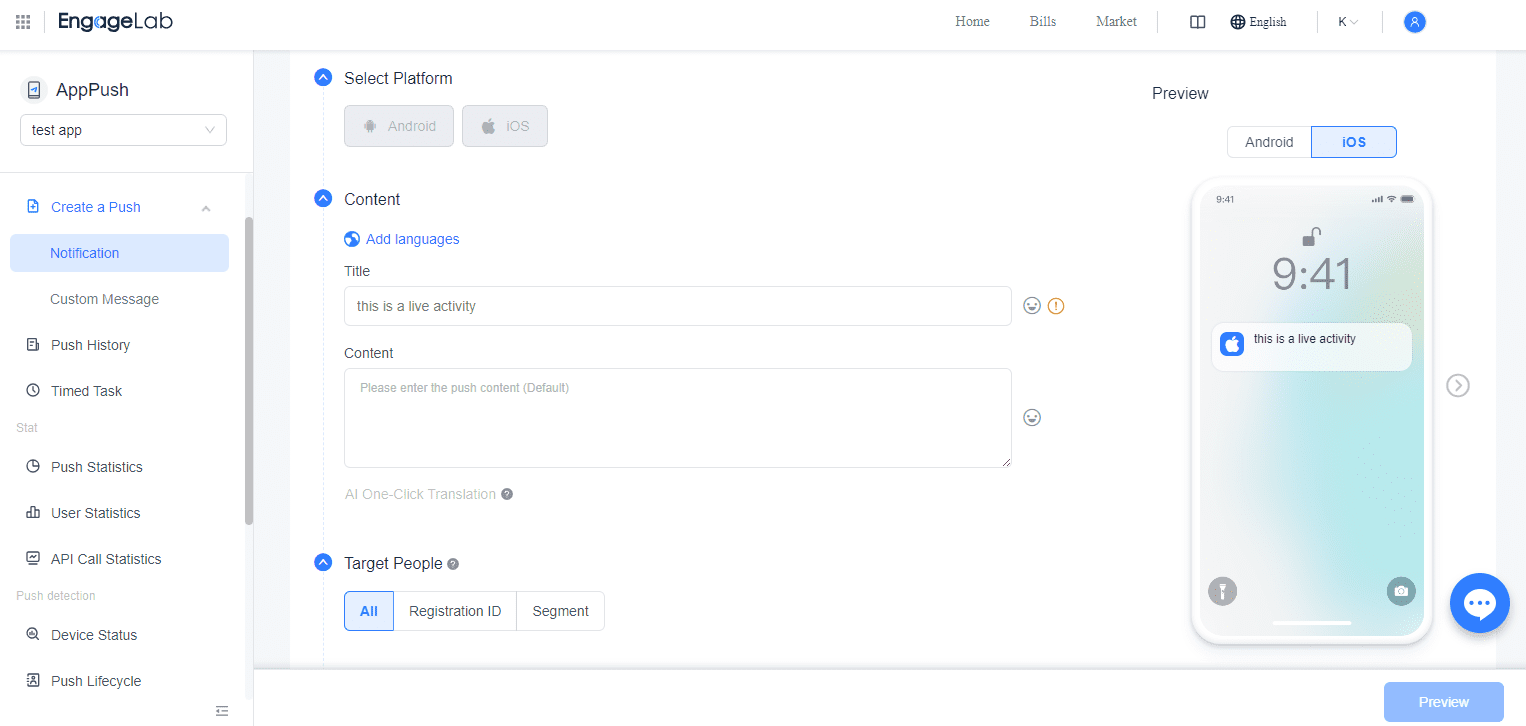
Now you are ready to create your live activity. Type what the users will see, select your target users, and the time that the notification will go live.
Wrapping Up
Live activities iPhone provides a powerful way to keep your users engaged with real-time updates directly on their lock screens. Now, you can also leverage to potential of this feature by integrating it into your app. Ready to take your app to the next level with live activities?
Sign up for EngageLab today and start your free trial to see the difference real-time updates can make!
Get Started For Free