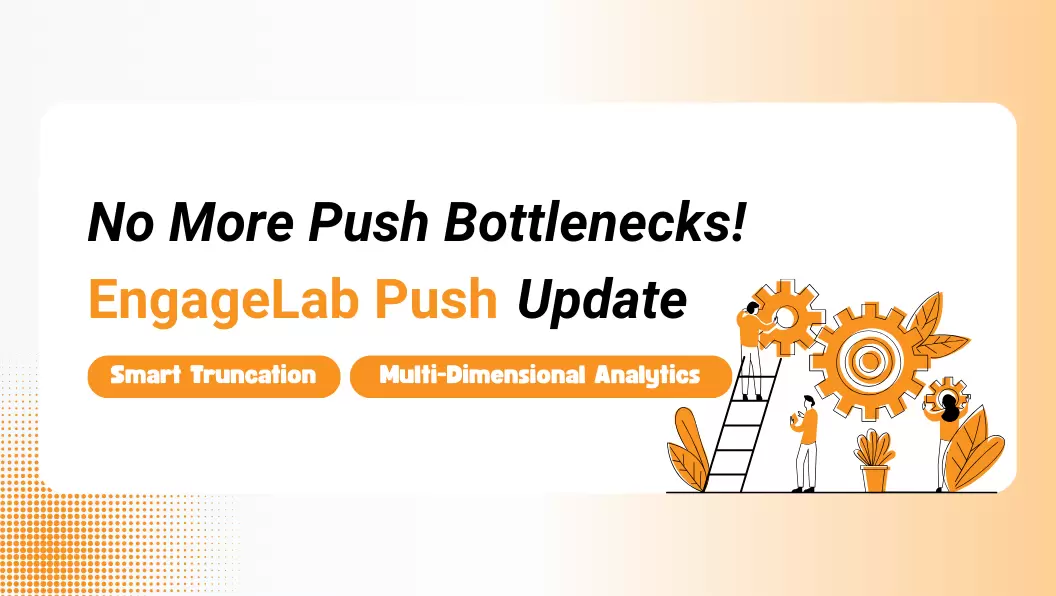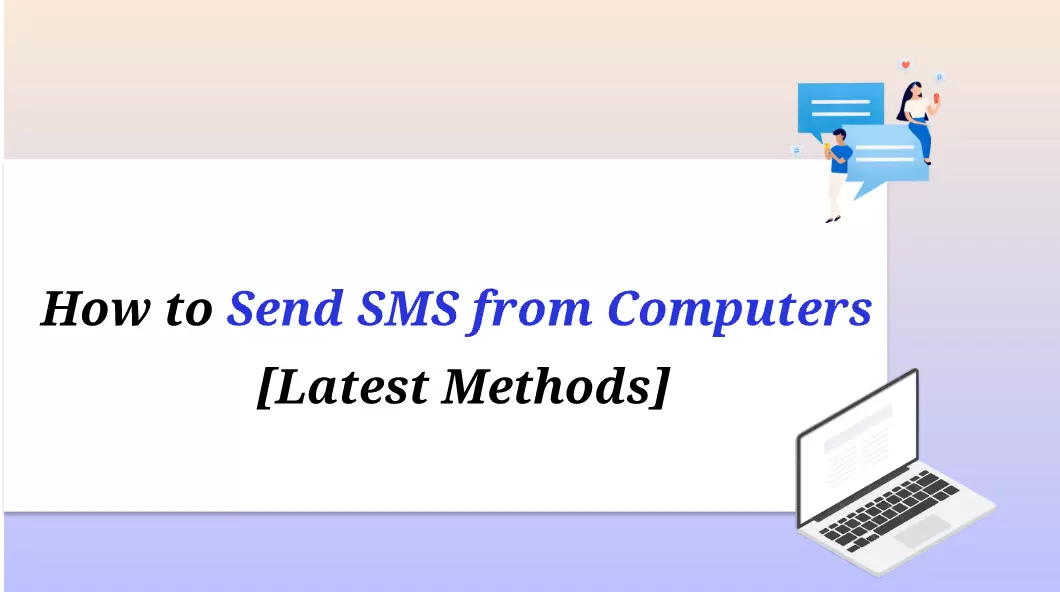EngageLab has become a notable player in in-app marketing, offering businesses the tools they need to interact with customers directly on their apps. With its range of services, you can now find ways to boost user engagement and retention through effective and strategic messaging. But before start using this platform, it is essential to understand how to create in-app notifications that pique your users' interest.
The truth is that an in-app notification is more than just another way to connect with your customers. It has evolved from just a simple feature to an essential tool for businesses that want to communicate effectively with their users. They can keep users informed, prompt actions, and build a personalized experience. In this article, we are going to delve deeper into this invaluable tool for your brand.
How to Set Up In-App Notifications That Users Will Love
First, we will get through some in-app messaging best practices. When you get a good grasp of these, you can start creating messages that your user base will love. A great resource that will help you along the way is this guide from EngageLab on in-app messages.
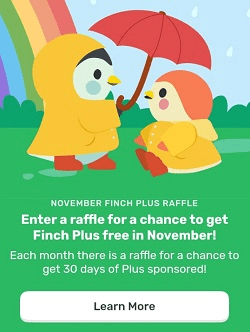
#1 Understanding User Preferences
Crafting in-app notifications that resonate with your specific user base requires a deep understanding of their preferences and behaviors. You should recognize that not all users respond the same way to notifications. For example, some might appreciate regular reminders and prompts, while others might feel overwhelmed by frequent updates. The key to success is finding the right balance for your audience.
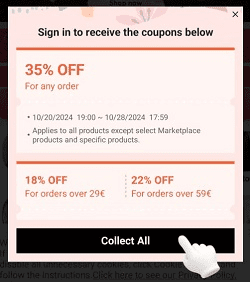
The first step to getting good results from in-app marketing is to segment your audience based on their behaviors, app usage patterns, preferences, and demographics. For instance, new users often need onboarding notifications, while returning users might want updates on new features. Therefore, you can segment based on how long they have been using your app to tailor the notifications based on what they value most.
#2 Identifying Key User Interests and Needs
The next step is to uncover your users' needs. An undeniable truth is that users are more likely to respond positively if the notification addresses their specific interests. For instance, a gaming app might send notifications about in-game rewards or special events. On the other hand, a fitness app could remind users to complete their daily workouts.
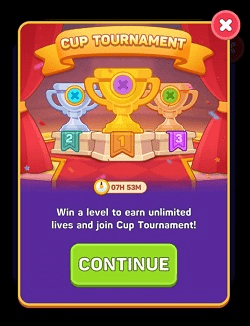
The best way to evaluate with notifications your audience prefers is to check your analytics. Study the specific metrics to find out which messages have received the most interactions and conversions. For example, if you notice that users frequently engage with promotions or sales notifications, make those a priority in your in-app notification strategy. This simple step leads to personalization, which lies at the heart of your marketing's success.
#3 Designing Effective In-App Notifications
An effective in-app notification goes beyond the message, as it also depends on timing, frequency, and design. Your notifications should be visually appealing, concise, informative, and reflect your branding. No matter if you are sending an in-app survey or requesting in-app feedback, you should make it appealing to your audience.
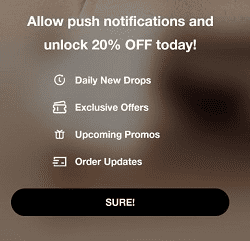
Design your notifications using graphic elements that cater to your audience's preferences and complement your app and your brand. Moreover, use clear calls to action that are easily identifiable. This way, you can guide users and make them complete the task at hand.
How to Set Up In-App Notifications in EngageLab
Having covered the basics of in-app marketing, it's time to explain how to create your messages in EngageLab. This platform makes it easy to design and send personalized in-app messages since it gives you access to a variety of tools and features.
Get Started For FreeMake sure to implement all of the in-app messaging best practices that we have detailed in the previous part.Here's a step-by-step guide on how to get started:
Step 1 – Create the Project
After logging in to EngageLab, your first step is to go to your AppPush dashboard. Integrate your app with the platform by following the detailed instructions. In fact, the platform provides you with the SDK to complete the integration and guarantee a seamless reach for your users. When everything is ready, go to the "Create a Push " section on the sidebar and select "In-App ".
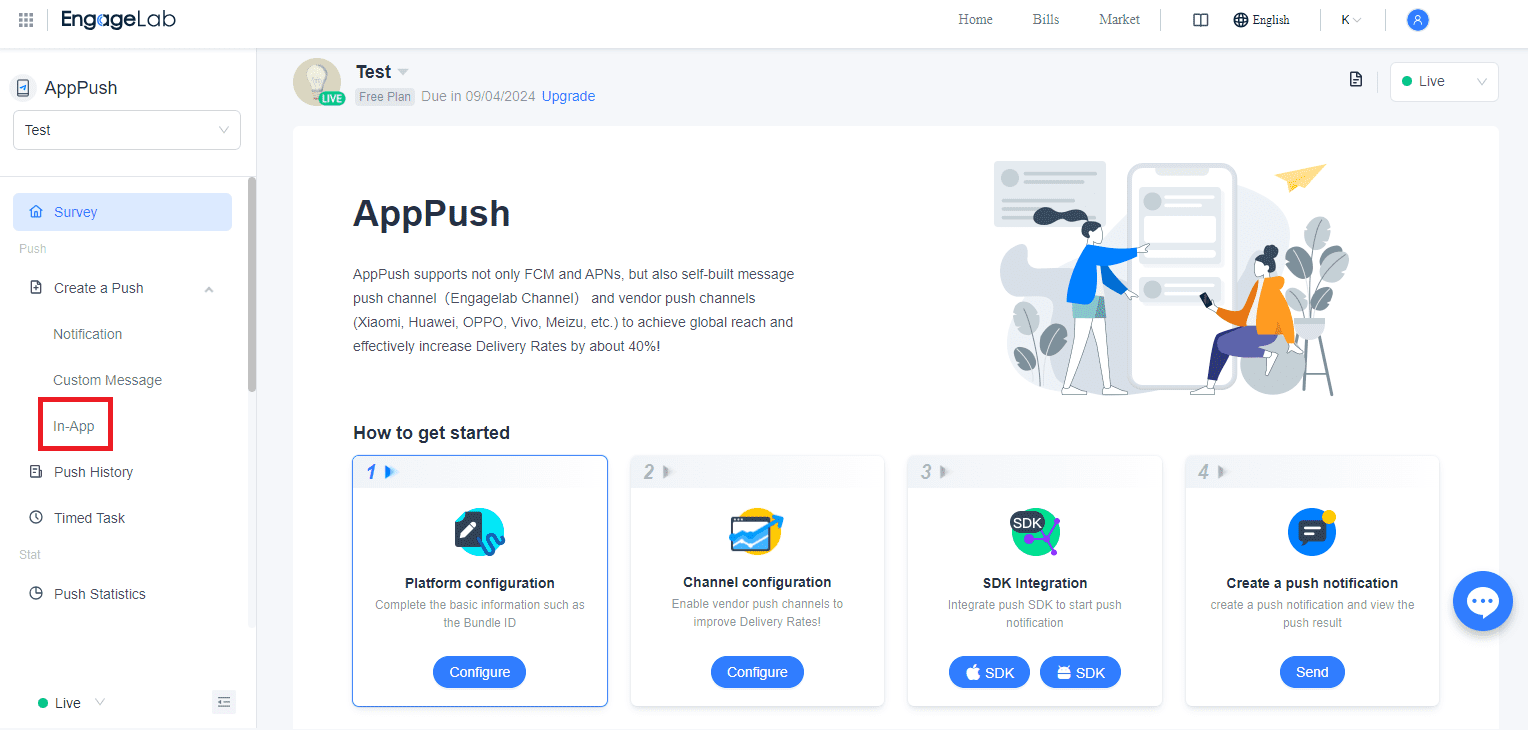
Step 2 – Configure the Notification Message
Now, you can design your notification message. First, you select the operating system so that you can get an exact preview of it. Then, you must select the message type, which looks and feels different. Continue to customize the message's content, including the title, body, and any media, such as images or emojis. Furthermore, you can add buttons and even set a specific disappearance timing to control how long users are going to see the notification.
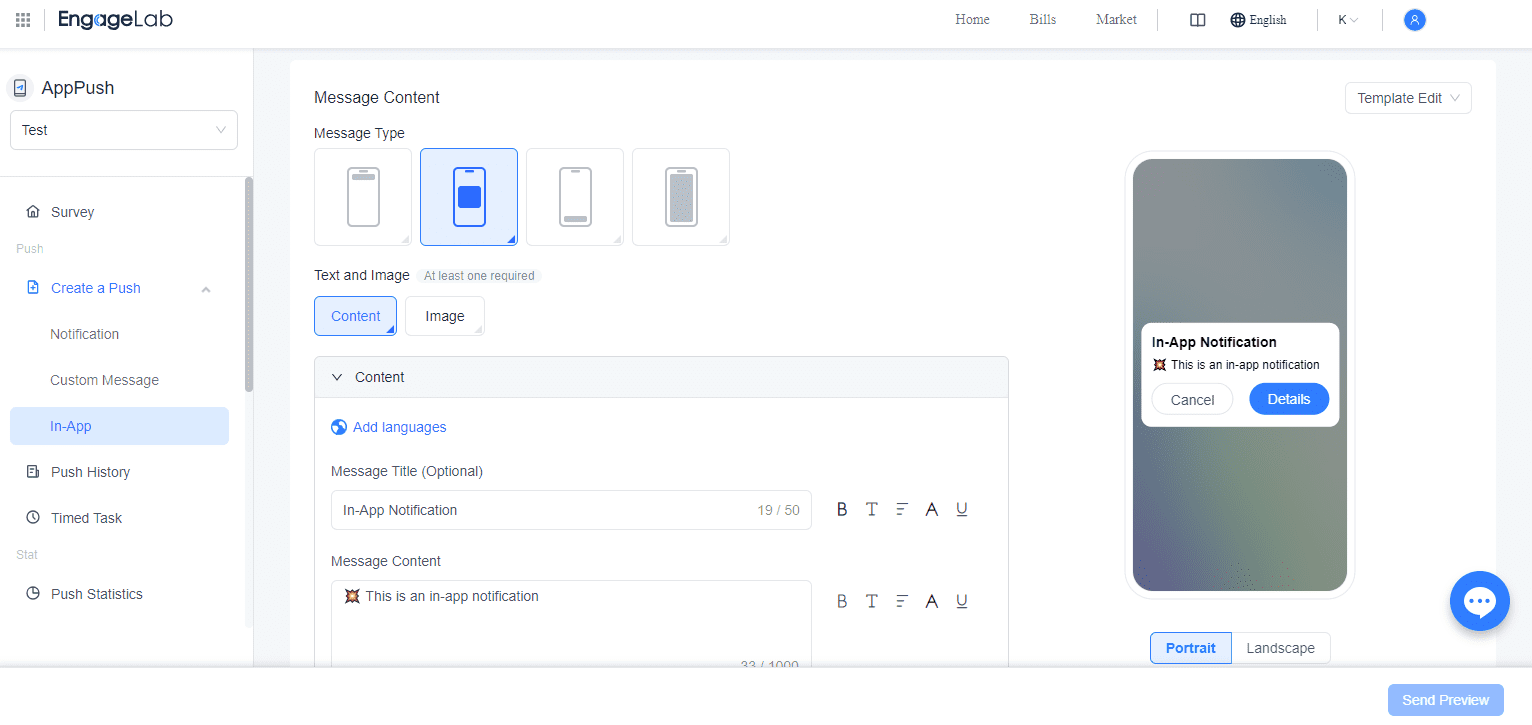
Step 3 – Target the Right Audience
One of EngageLab's strengths is its robust audience segmentation tools. First of all, the platform gives you the chance to create lists to divide your audience, based on specific factors. If you create these lists, you can simply select the Segment option and choose the list that will receive that particular notification.
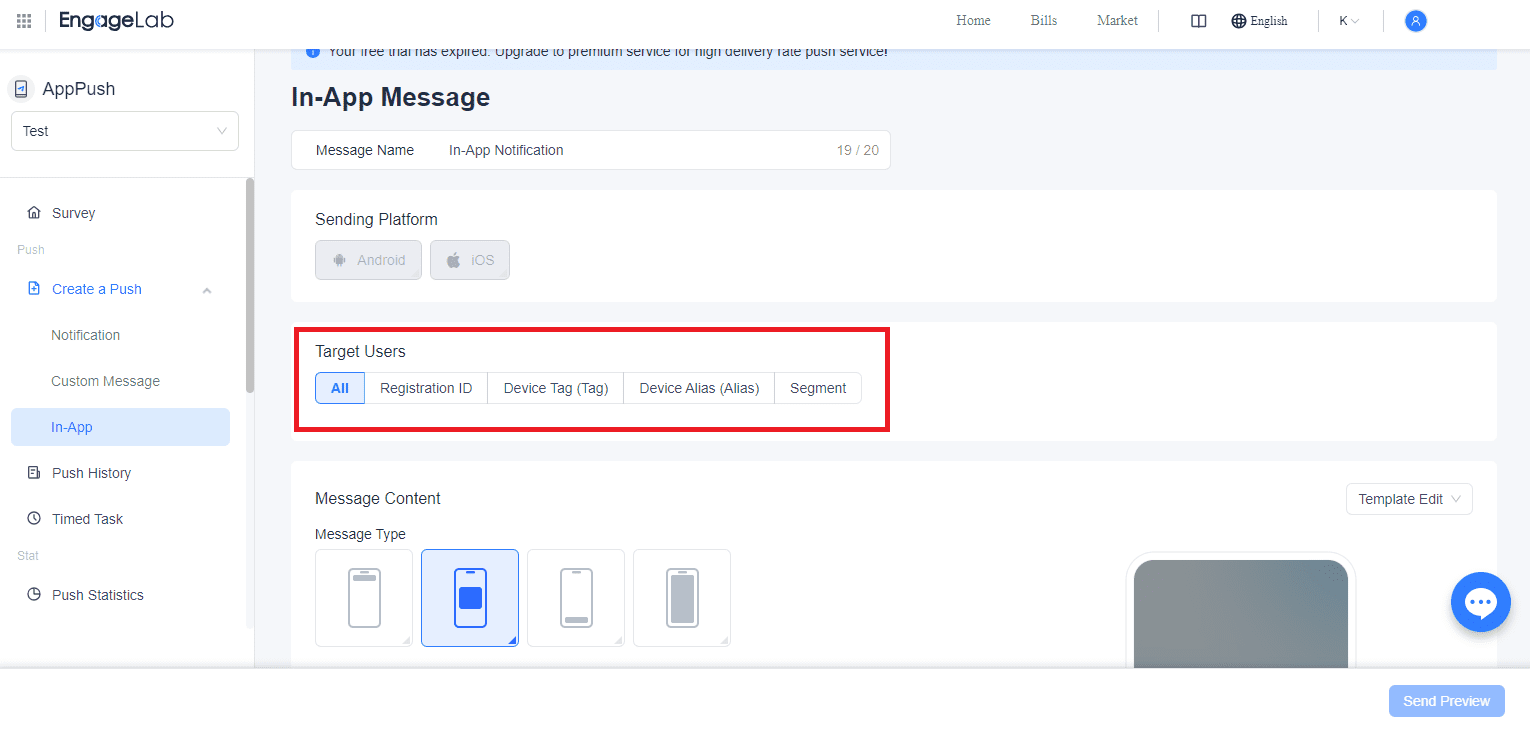
Nevertheless, EngageLab also allows you to target users based on other things. For instance, you can target them based on their registration ID, device tag, or device alias. This way, you can ensure that you have targeted just the users you wanted to.
Step 4 – Schedule and Send the Notifications
Once your message and audience are set, you can schedule when your notifications will be sent. EngageLab allows for both real-time sending and scheduled notifications so that you can control exactly when users will receive them. For time-sensitive content, such as limited-time offers, we recommend that you use real-time notifications. However, for regular updates, you can set up a schedule that ensures users receive the message at the most optimal time.
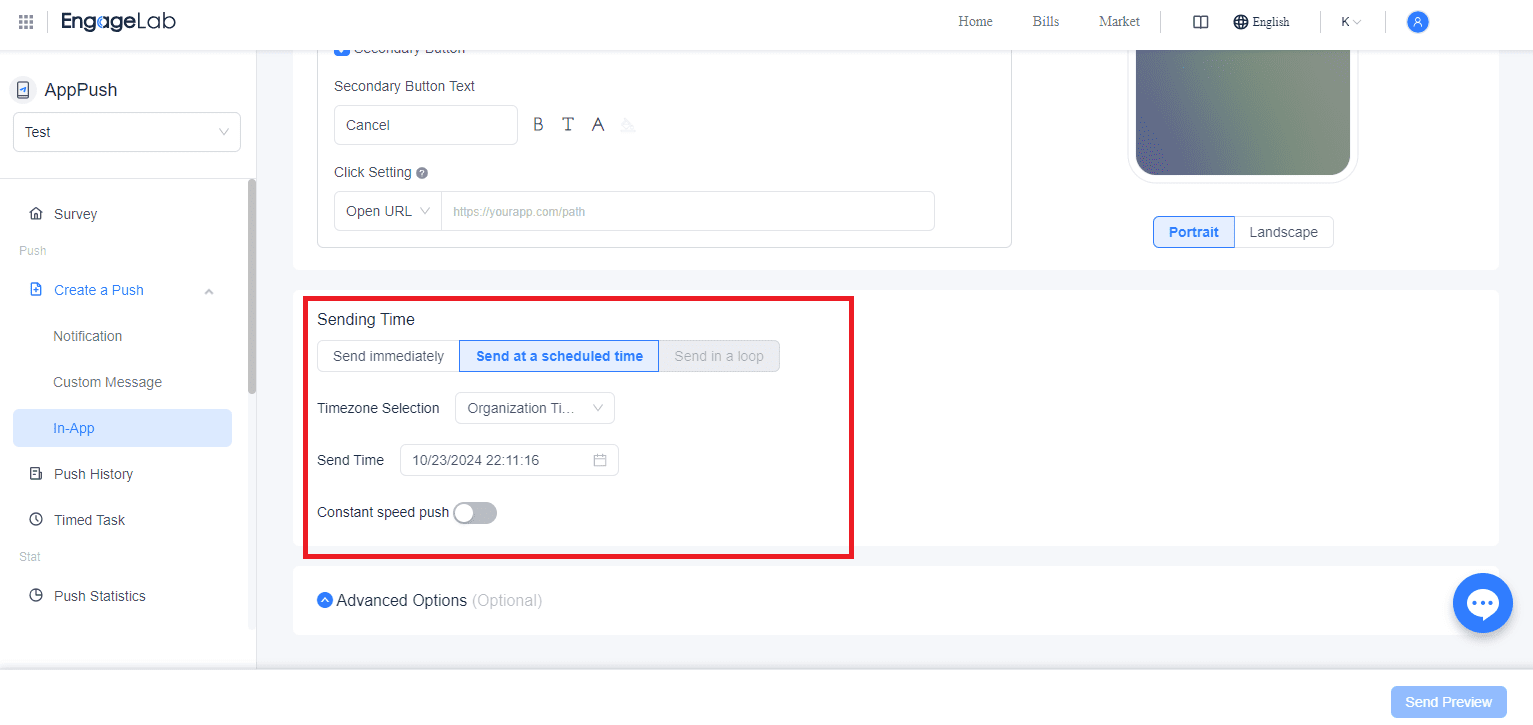
Step 5 – A/B Test Your Notifications
A/B testing allows you to experiment with different notification styles, messages, and timing to determine which approach brings you the best results. For instance, you could test whether users engage with your notifications with images or they prefer the ones with plain text. Or, you can find out whether a morning alert gets more engagement than an afternoon one.
To conduct A/B tests in EngageLab, create a small user segment to try the different versions of the same notification. Then, check your stats to see which one performed the best. Once you have determined which one gets the most engagement, you can send it to the rest of your user base.
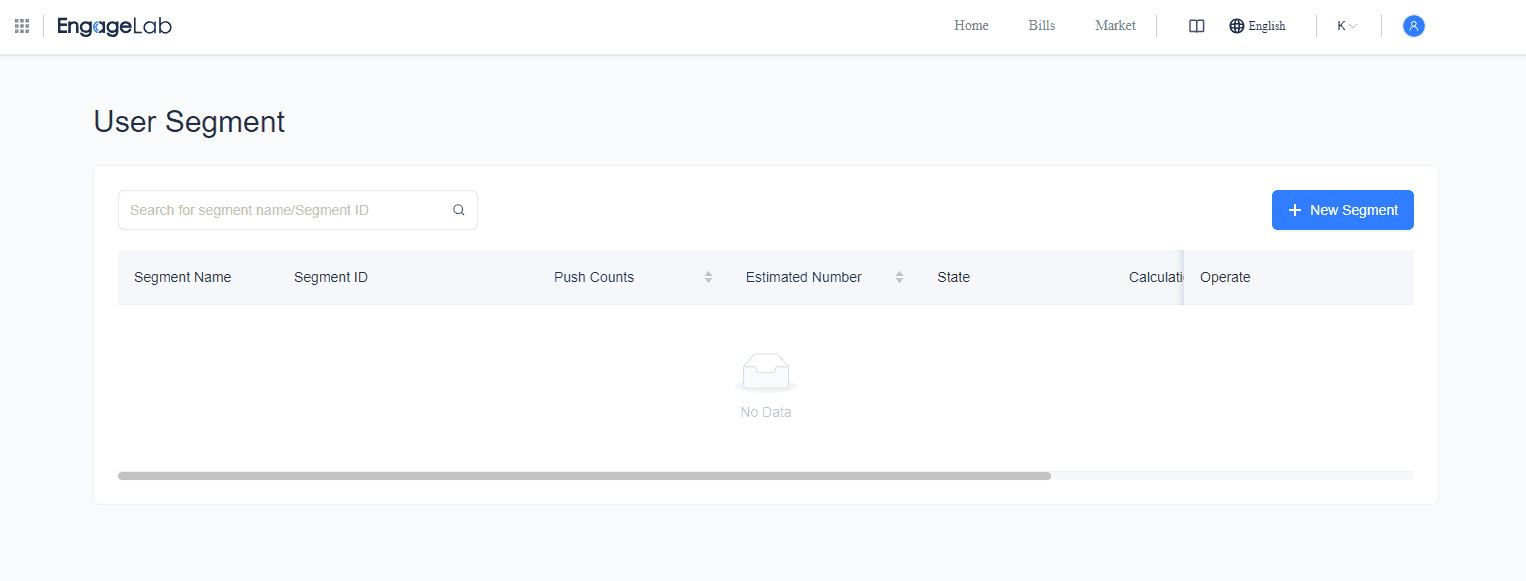
Step 6 – Monitor Post-Send Data
After your notifications have been sent, EngageLab offers comprehensive statistics to monitor your campaigns. You can track a variety of metrics such as targets, sent, delivered, impressions, and clicks. These insights help you evaluate the effectiveness of your notifications and make data-driven decisions for future campaigns.
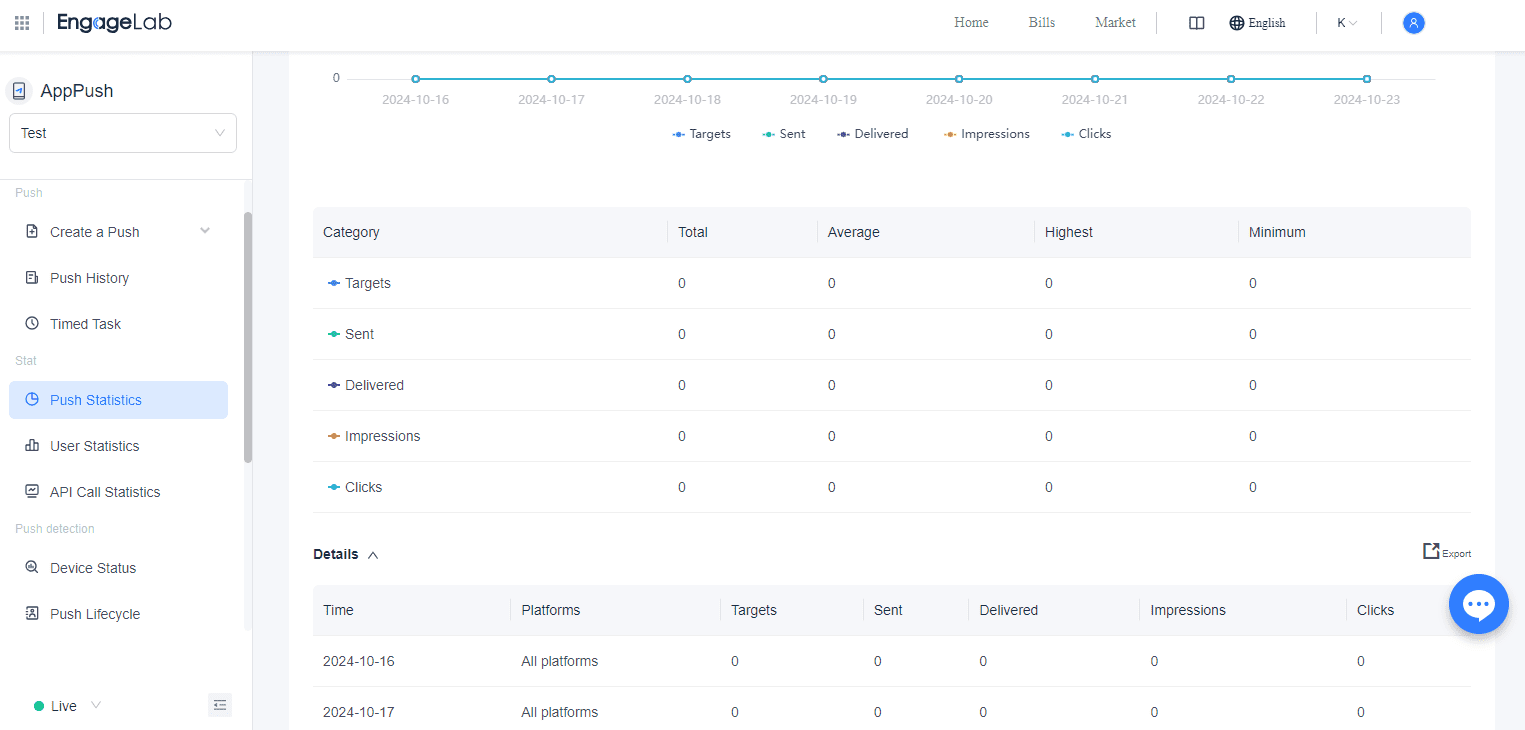
For example, you might have sent an in-app survey to get your user's feedback on your app. However, you notice that even though your impressions metric is high, the clicks are low. This might mean that users weren't interested enough to click on the button and complete the survey. Therefore, you can fine-tune your notification and make it more engaging.
How EngageLab Helps You to Set Up In-App Notifications That Users Will Love
When setting up and sending an in-app feedback request or any other type of in-app notification, it's important to focus on personalization, timing, and relevance. EngageLab is the platform that simplifies the process of incorporating them by offering a range of features for your communications.
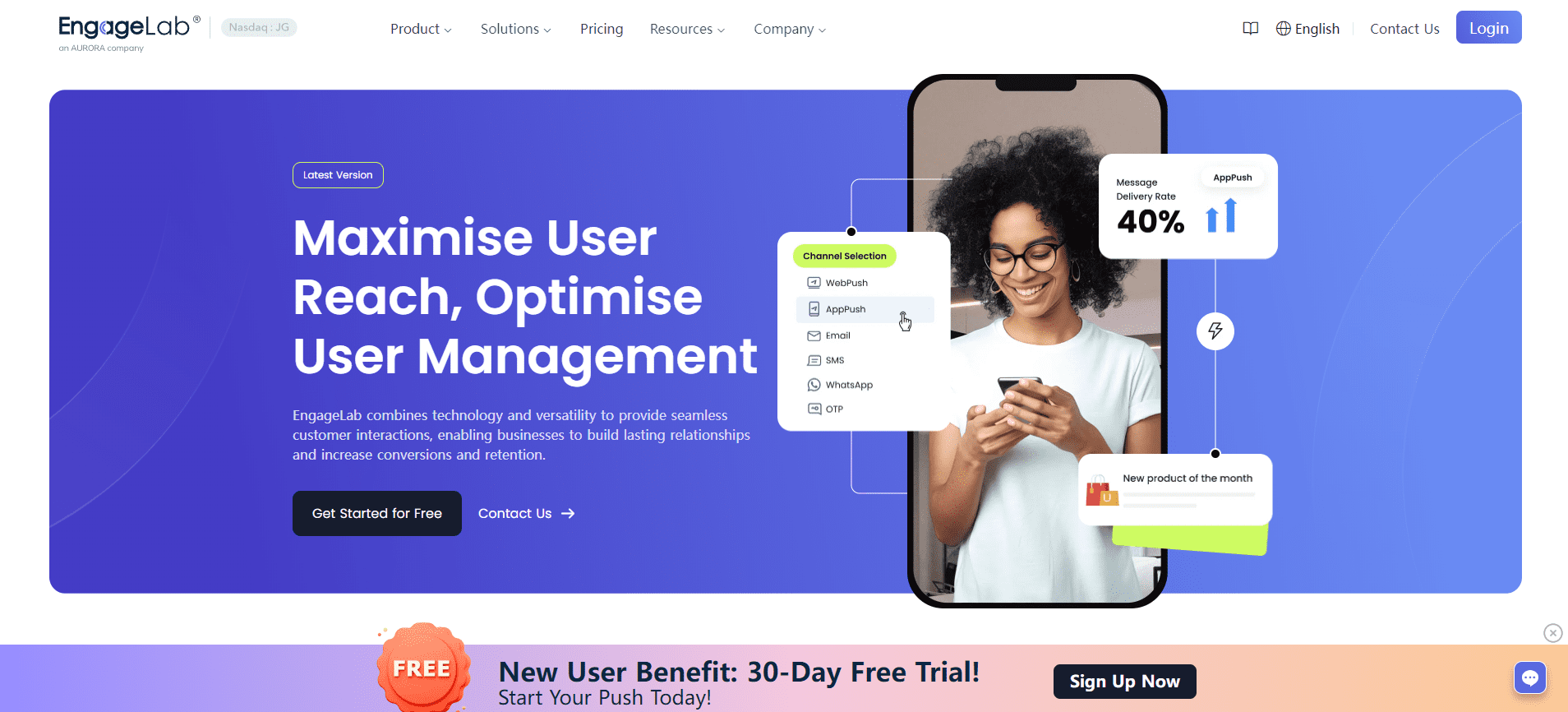
Here is what you need to look out for when creating in-app messages:
- Segmentation and Targeting: You must make your notifications feel personal to the users who receive them. With EngageLab, you can easily personalize your notifications by creating lists that group your audience based on specific criteria. Therefore, you can send highly targeted messages in your app.
- Visual Appealing Elements in Notifications: A well-designed notification can make all the difference in user engagement. EngageLab allows you to enhance the visual appeal of your notifications by inserting images and emojis. Moreover, you can customize the layout of your messages to achieve maximum results.
- A/B Testing and Optimization: One of the best ways to fine-tune your in-app marketing strategy is to conduct A/B testing. In EngageLab, you can send different versions of your messages to small groups of users to find out which one works the best.
- Real-Time Analytics and Feedback: EngageLab's real-time analytics give you immediate feedback on the performance of your notifications. You can monitor many different metrics that show you the success of your campaigns.
In Conclusion
Crafting an effective in-app notification is a process that demands a lot of consideration. In this article, you have learned the best practices and an efficient method to help you get started with them. Sign up for EngageLab and take advantage of the free trial today to discover an invaluable tool to engage with your audience in a productive and meaningful way!
Get Started For FreeFAQs
-
1
How often should I send in-app notifications?
When sending an in-app notification, it's important to strike a balance between keeping users engaged and not overwhelming them. Too many notifications can result in users turning off notifications or uninstalling your app, while too few can cause them to miss important updates. A useful thing to keep in mind is to send your message based on user activity and preferences. -
2
Can I include images and rich media in in-app notifications?
Yes, EngageLab supports media in notifications. You can add images, emojis, and other visual elements to make your notifications more visually appealing. These elements can help grab users' attention and encourage interaction with your app. You can click here to explore the numerous benefits of rich push notifications and examples that will demonstrate their importance.