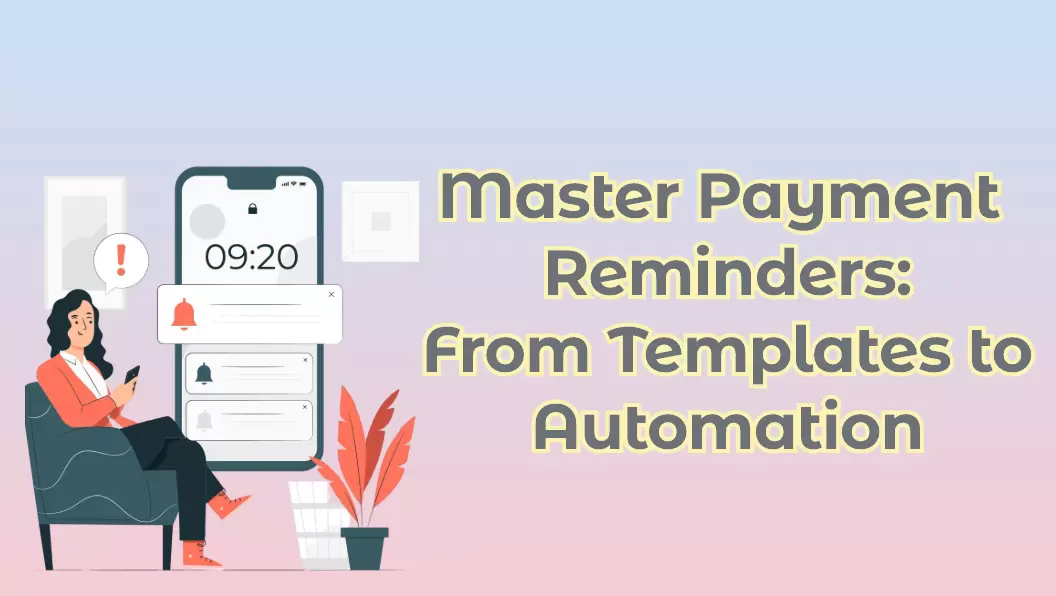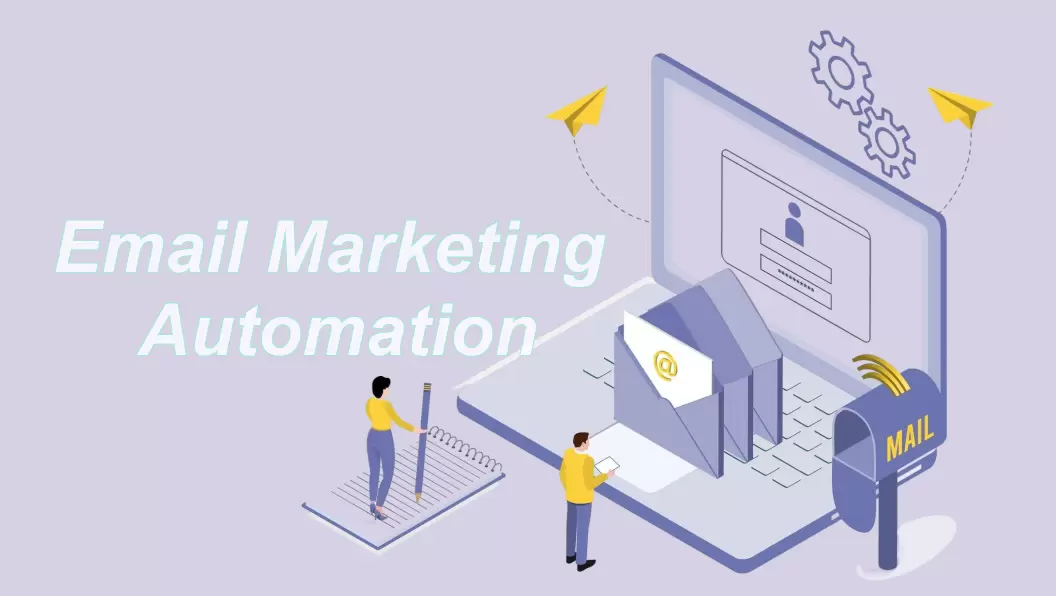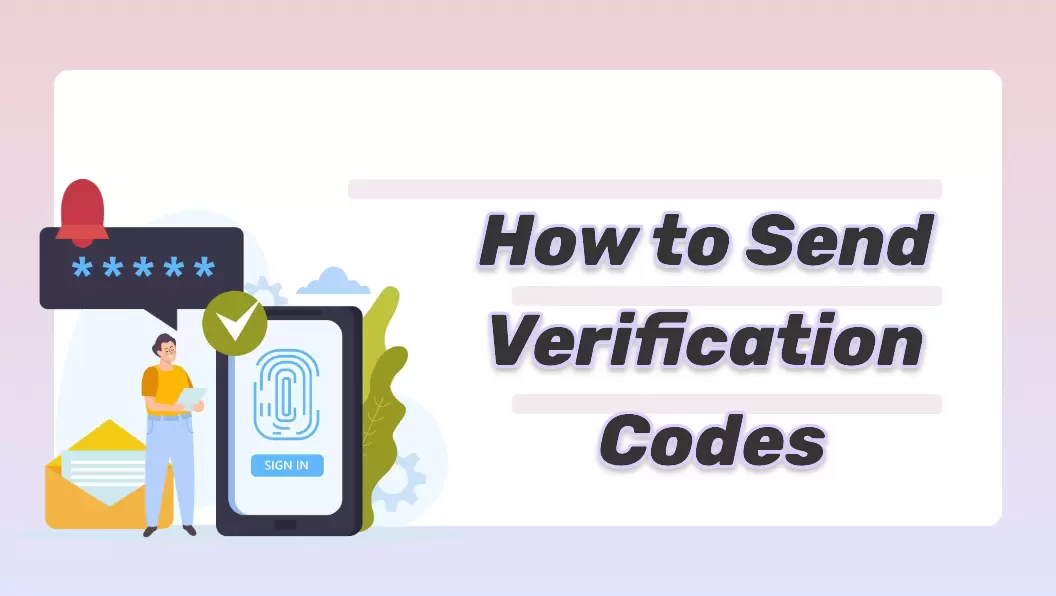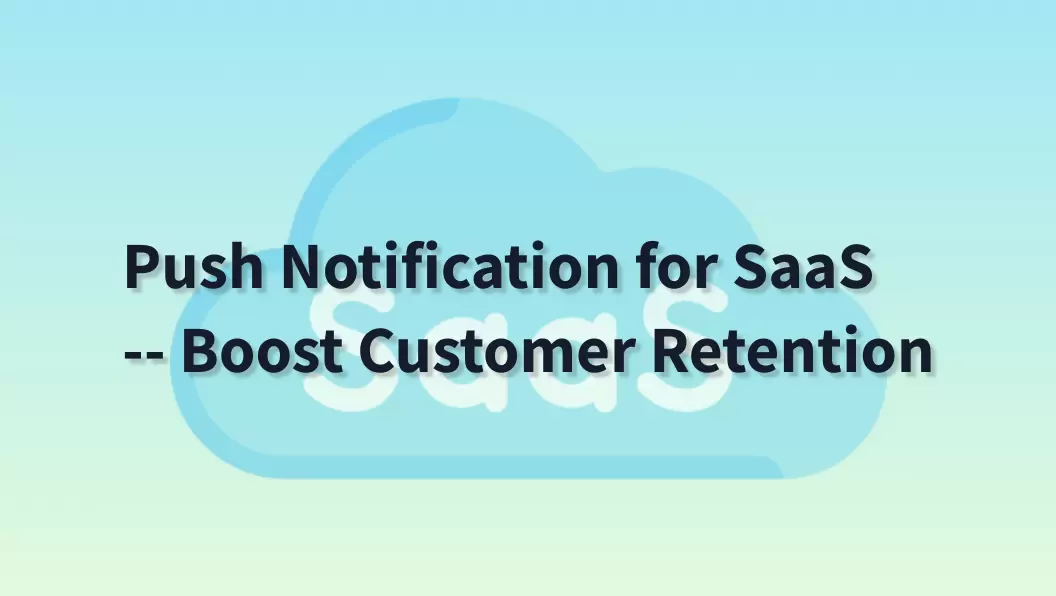With the release of iOS 16.4, Apple empowered businesses to start engaging with customers with iOS web push notifications. This was a much-awaited feature that Apple announced during WWDC 2022. Now, web push notifications are available for Safari, Edge, and Google Chrome browsers on iPhone/iPad with iOS/iPadOS 16.4 or later.
Web push notifications have proven to offer higher engagement and click-through rates than other notifications. So, if you also want to leverage iOS web app push notifications, then you are reading the right article. In this guide, we will uncover all about web push notifications, including the working principle, set-up instructions, and optimization practices. So, let's head right to it!
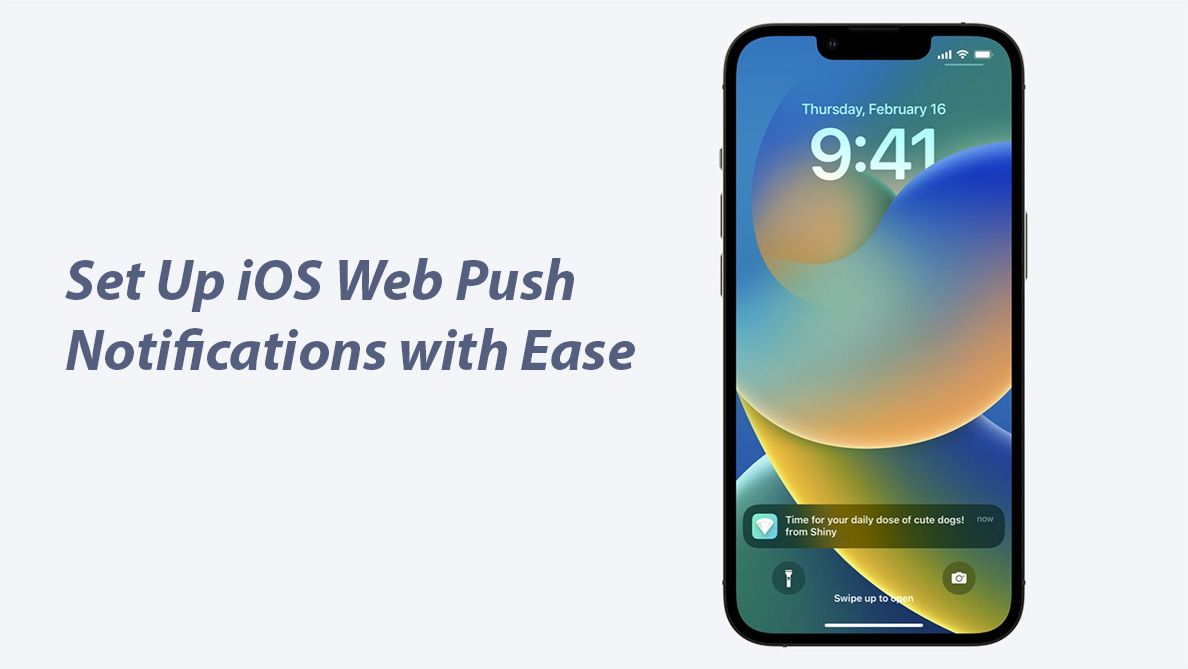
Part 1. All You Need to Know about Web Push Notifications in iOS
iOS 16 was announced by Apple on June 6, 2022, at the Worldwide Developers Conference (WWDC) and released on September 12, 2022. It brought the biggest update to the Lock Screen, the option to edit in Messages, introduced iCloud Shared Photo Library, updated notifications, and much more. Later on, it also introduced iOS web push notifications with the release of iOS 16.4 in March 2023.
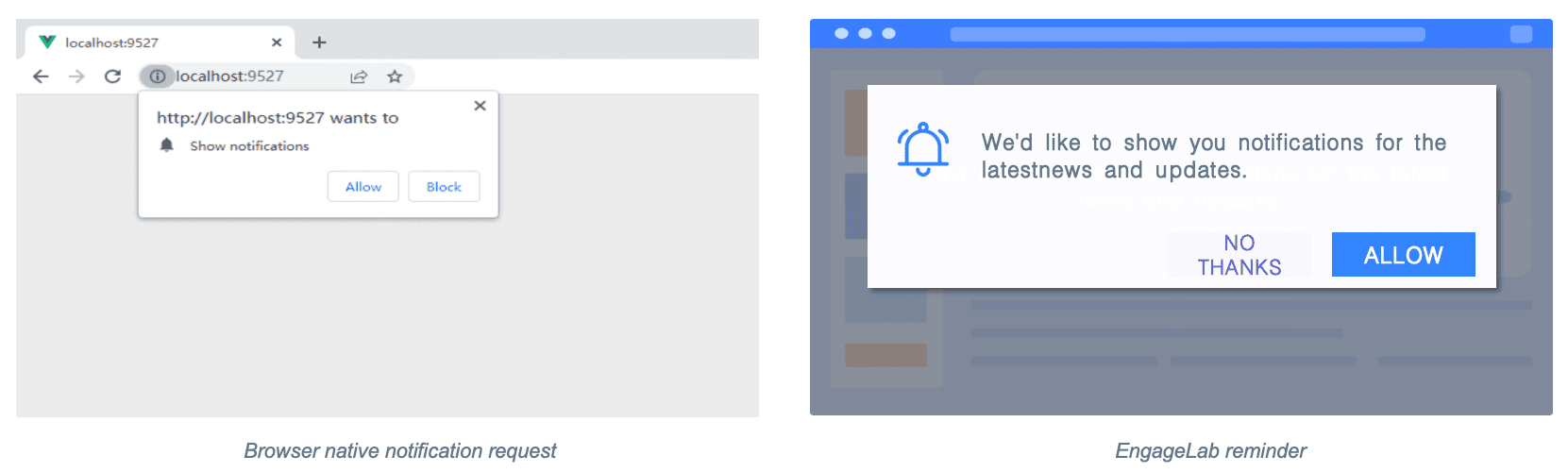
1. Web Push Notifications: Definition and Functionality
Web push notifications are messages/notifications received by users who have opted to receive such updates from a website or web application. The notifications are small alerts that appear in the same way as the notifications of other apps directly on the user's device.
For example, a website can send a brief web push iOS notification to update users about the new feature update or inform them about the limited-time offer.
In simple words, the main functionality of web push notifications is to serve as an instant communication channel between the website and the user. It provides a way for websites to alert users about offers, convey messages, or give other useful information.
2. Web Push Notifications vs Other Types of Notifications: Key Differences
Web push notifications are similar to app push notifications but a lot different from email and SMS notifications. Let's shed light on the key differences between web push notifications and other types of notifications:
-
Delivery Mechanism
Web push notifications can appear on the notification bar of users' devices even when they are not using the website. On the other hand, email notifications land in email inboxes, while SMS notifications are sent to phone numbers.
-
Visibility
Web push notifications remain visible on the user's device until they are removed. Email and SMS notifications can go down in the list if the user receives more emails or SMS.
-
Delivery Speed
Web push notifications are instantly delivered to the user's device. In contrast, email and SMS notifications can experience some delays.
-
Opt-in Requirement
Web push notifications are only sent to those users who have opted-in for receiving such notifications. However, email and SMS notifications are often sent without prior consent in many countries. There are now tighter regulations regarding sending unsolicited notifications, but some parts of the world still have relaxed regulations.
3. New Updates in iOS 16 & The Impact on Web Push Notifications
As mentioned earlier, the release of iOS 16.4 brought web push notifications into the iOS ecosystem. Safari, Google Chrome, and Edge became able to support web push notifications for web apps on the home screen.
This feature was short-lived for EU users, as Apple removed the support for web-push notifications with the iOS 17.4 release to comply with the EU's Digital Markets Act (DMA). The rest of the world can still enjoy iOS 16 web push notifications. The next parts discuss the working principle of mobile web push notifications on iOS devices and how to set them up.
Part 2. How to Enable iOS Web Push Notifications?
Since Apple prioritizes user privacy and experience, the working principle of iOS web push notifications is a bit different. To protect users from receiving frequent opt-in pop-ups, iOS requires users to add websites to the home screen to show intent. This can be easily done by users using the "Add to Home Screen" button on the share screen.
After this, the user can then receive a prompt asking to subscribe for push notifications. Once the user opts in, the web push notifications will start showing up in the notification center and lock screen.
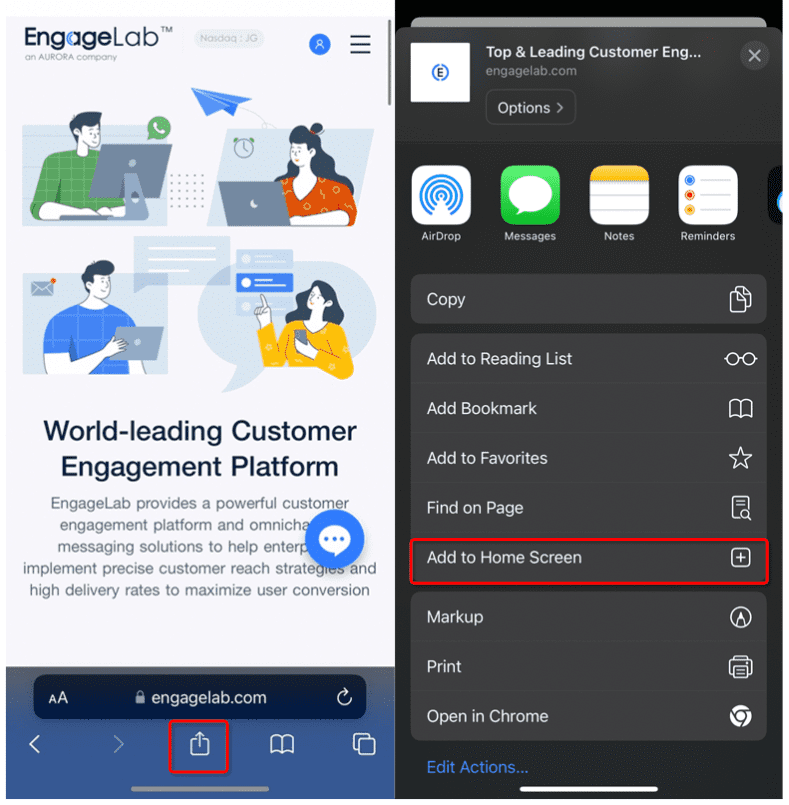
Limitations of iOS Web Push Notifications
The major limitation with iOS 16 web push notifications is the creation of the web app. Users have to first create web apps for the websites on the home screen. Only then, they can receive the prompt to subscribe for push notifications. Although this approach is best to protect the interests of iOS users, it lowers the number of users actually opting for mobile web push notifications on iOS.
Part 3. How to Easily Set Up Web Push Notifications on iOS [No-code]
Now that we have cleared the basics of iOS web app push notifications, the next thing to focus on is how to easily set up web push notifications on iOS without coding. This is where EngageLab comes into action.
EngageLab is a leading customer engagement platform. It empowers businesses to send real-time and accurate web push notifications for a wide range of scenarios, such as promotion notifications, service change notifications, content update reminders, etc. Besides that, it offers a seamless way to create and send web push notifications with a wide range of customization options.
Here's how to use EngageLab to set up iOS web push notifications:
-
Step 1.
Go to the EngageLab webpage and create an account by following the
on-screen instructions.

-
Step 2.
From the main dashboard, click Get Started under the
WebPush section. Click Send message next to
WebPush to enter the service subsite.

- Step 3. When you enter the subsite for the first time, you have to fill in the application name and click Confirm. Afterward, click Enter to access the application and use the subsite.
-
Step 4.
To create a web push notification, click Create a Push > Notification.
Afterward, fill in the required parameters, such as title, content, sending time, and
other details.

-
Step 5.
In the Web Configuration section, specify the details like sending
strategy,
notification icon, etc. Also, specify the Target People and then tap
Preview.

- Step 6. If everything is clear, click Confirm to create the push task successfully. Alternatively, you can also create a custom message by selecting it from the left sidebar.
That's it! This way, EngageLab provides a powerful yet click-based interface to set up and create mobile web push notifications for iOS.
What EngageLab Offers:
- Multi-Channel Marketing: a one-stop platform that supporting marketing through WhatsApp, email, SMS, OTP, AppPush, WebPush.
- Native-like Notification Experience: Delivers notifications similar to native mobile push; also supports desktop alerts on Windows and macOS.
- Support for Major Browsers: Compatible with Chrome, Safari, Firefox, and more—ensuring wide user reach.
- Higher Subscription Rates: Smart subscription prompts can boost opt-in rates by up to 70%, helping you grow your audience effectively.
- Transparent Pricing, No Hidden Fees: Simple, predictable pricing with no extra charges—perfect for businesses of all sizes.
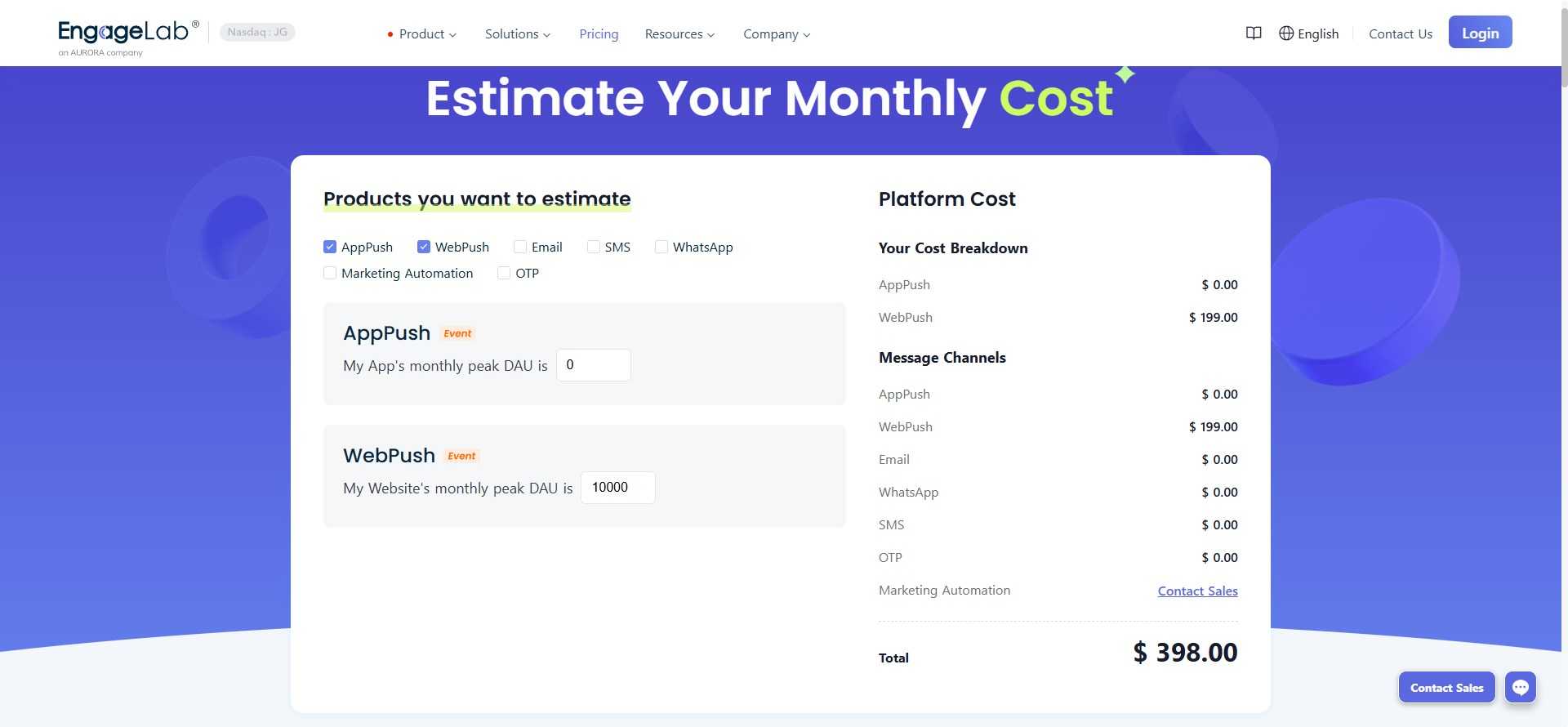
So, why think more? Set up your EngageLab account and follow the above steps to create your first iOS web push notification.
Get Started for FreeTips: How to Optimize iOS Web App Push Notifications to Increase the Open Rate?
iOS web push notifications are an excellent way to engage and convert website visitors to loyal customers. However, it requires a strategic mindset and engaging content to make notifications worth it to users. From this perspective, below are a few best practices for optimizing mobile web push notifications on iOS:
-
1
Segment Your Audience
Different types of users have different preferences. Some users prefer once-monthly alerts, while others are comfortable with frequent push notifications. Secondly, the notification content should also match the interests and needs of each user. For that, the best approach is to segment your audience.
You should segment your audience based on their demographics, behavior, and preferences. Attribute the tags and keep them updated in real-time. Once the audience is segmented, tailor notifications for every audience segment with personalized content.
-
2
Strategize Sending Frequency
One of the top reasons why users unsubscribe from iOS web push notifications is excessive notifications. You have to be strategic about your sending frequency which maximizes engagement with users without disturbing them. For example, if you want to send a sales alert, don't send it multiple times a day. Therefore, see what sending frequency works best for your users and plan web push iOS notifications accordingly.
-
3
Always Add Value
Keep the iOS web app push notification clear, short, and to the point, but don't miss out on adding value. The notification should be able to grab the user's attention at a glimpse, and it can happen with the right action elements in the notification. For example, "20% off on your favorite sneakers!", "Try out the new product/feature before anyone else", and similar others are meant to make notifications valuable and special for users.
-
4
Personalize
Today's users like personalization in all interactions they have with a business. When it comes to web push notifications in iOS, personalized notifications can make an impact. For personalized notifications, you have to look into different factors, like geolocation, contextual timing, user preferences, user behavior, and similar others. Therefore, opt for personalized push notifications to have a 4x higher open rate.
-
5
Timing
Timing your iOS 16 web push notifications is also very critical. You have to find the ideal moment when it is very likely that the user will engage with the push notification. For that, you have to analyze when the users are most engaged with your web app and when they don't visit at all. If you are unsure about it, you can test out different timings and then find the optimal ones.
-
6
Integrate Rich Message Formats
You need web push notifications to be such that users are compelled to open them. Other than all the above best practices, make your messages incorporate rich media elements, like emojis, URLs, GIFs, images, etc. They help to cast an immediate impact and urge users to open them.
Conclusion
Marketers now have plenty of ways to engage with users. Web push notification is one such effective marketing strategy that marketers can now leverage for iOS users, particularly since the release of iOS 16.4. All it requires is to be strategic with the push notifications to maximize the outcomes. Therefore, it's time that you also implement and optimize your web push notifications on iOS. So, set up your iOS web push notifications with EngageLab all-in-one web push service and uplift your marketing dynamics.