API Key
By utilizing the SMS sending API provided by EngageLab, you can automate SMS delivery without manually operating on the platform. The API Key management page supports unified creation, viewing, and deletion of keys, enabling developers to efficiently and securely integrate and manage SMS services.
Security Reminder:
API Keys grant access to SMS service APIs. Please keep them secure and do not share them with third parties.
Creating an API Key
Before using the EngageLab SMS API to send messages, you need to create an API Basic Authentication Key.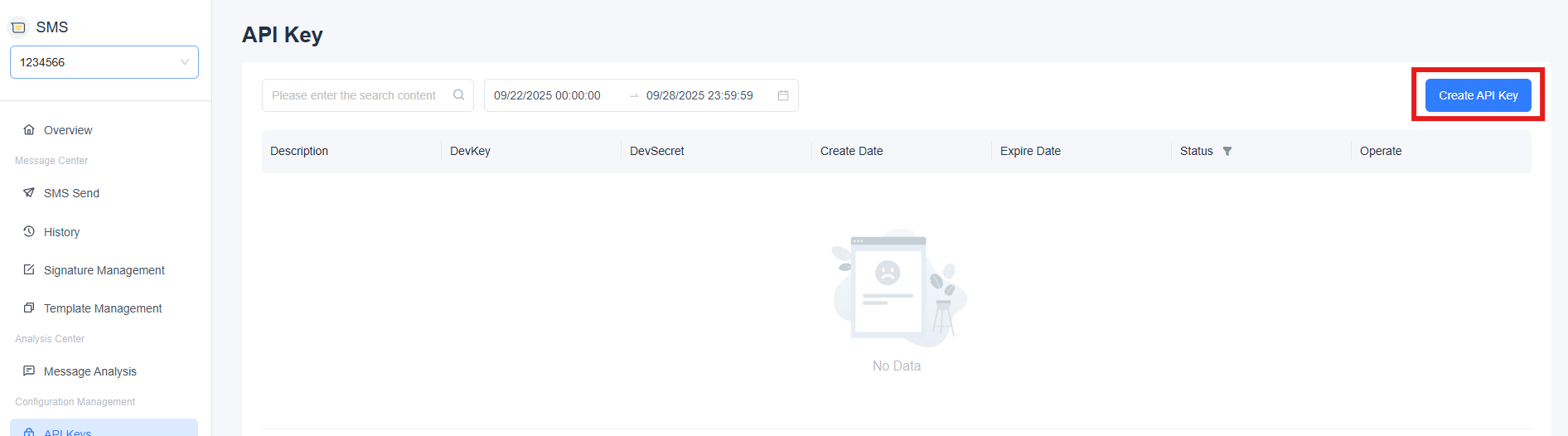 Click the "Create API Key" button in the upper-right corner of the page to enter the key creation page. Fill in the following information step by step:
Click the "Create API Key" button in the upper-right corner of the page to enter the key creation page. Fill in the following information step by step:
API Key Description
Provide a custom description for the key's purpose to facilitate future identification and management. This is for reference only.Valid Date (Optional)
Set an expiration date for the key. The key will automatically expire after this date. If left blank, the key will remain valid indefinitely.IP Whitelist (Optional)
Restrict the IP addresses that can use this key. It is recommended to configure this in production environments to enhance security. Multiple IPs should be separated by commas (,). If left blank, no IP restrictions will be applied.
After completing the form, click the "Confirm" button. The system will automatically generate a DevKey and DevSecret, which will be displayed in the key list.

API Key List
Filter Section
Fuzzy Search
- Quickly search by key description or DevKey keywords.
Header Filters
- Filter by key status using dropdown options.
Time Filter
- Filter by key expiration date.
Combined Filters
- Use multiple conditions to filter results in real-time.
Field Descriptions
| Field | Description |
|---|---|
| Description | User-defined description of the key's purpose for easier management. |
| DevKey | The unique identifier of the key, used for API authentication. |
| DevSecret | The secret key, hidden by default. Hover to reveal or copy the plaintext. |
| Creation Date | The date when the key was created. |
| Expiration Date | The key's expiration date, which can be edited. |
| Status | The current status of the key, including "Enabled" and "Disabled." Hover to display a toggle button for switching. |
| Actions | Includes "Edit" and "Delete" buttons. Deletion requires confirmation. |
DevSecret Display/Hide
- The secret key is hidden by default with asterisks. Hover to reveal the plaintext or copy the content, enhancing security.
Status Toggle
- The status is controlled by a toggle button. Hover to display "On/Off," and click to switch between enabled and disabled. Disabling requires confirmation to prevent accidental operations.
Note: After toggling the key status, ensure all business systems are updated to avoid errors caused by status inconsistencies.
- The status is controlled by a toggle button. Hover to display "On/Off," and click to switch between enabled and disabled. Disabling requires confirmation to prevent accidental operations.
Viewing Key Details
Click on any row in the key list to enter the key details page, where you can view complete configuration information and operation logs.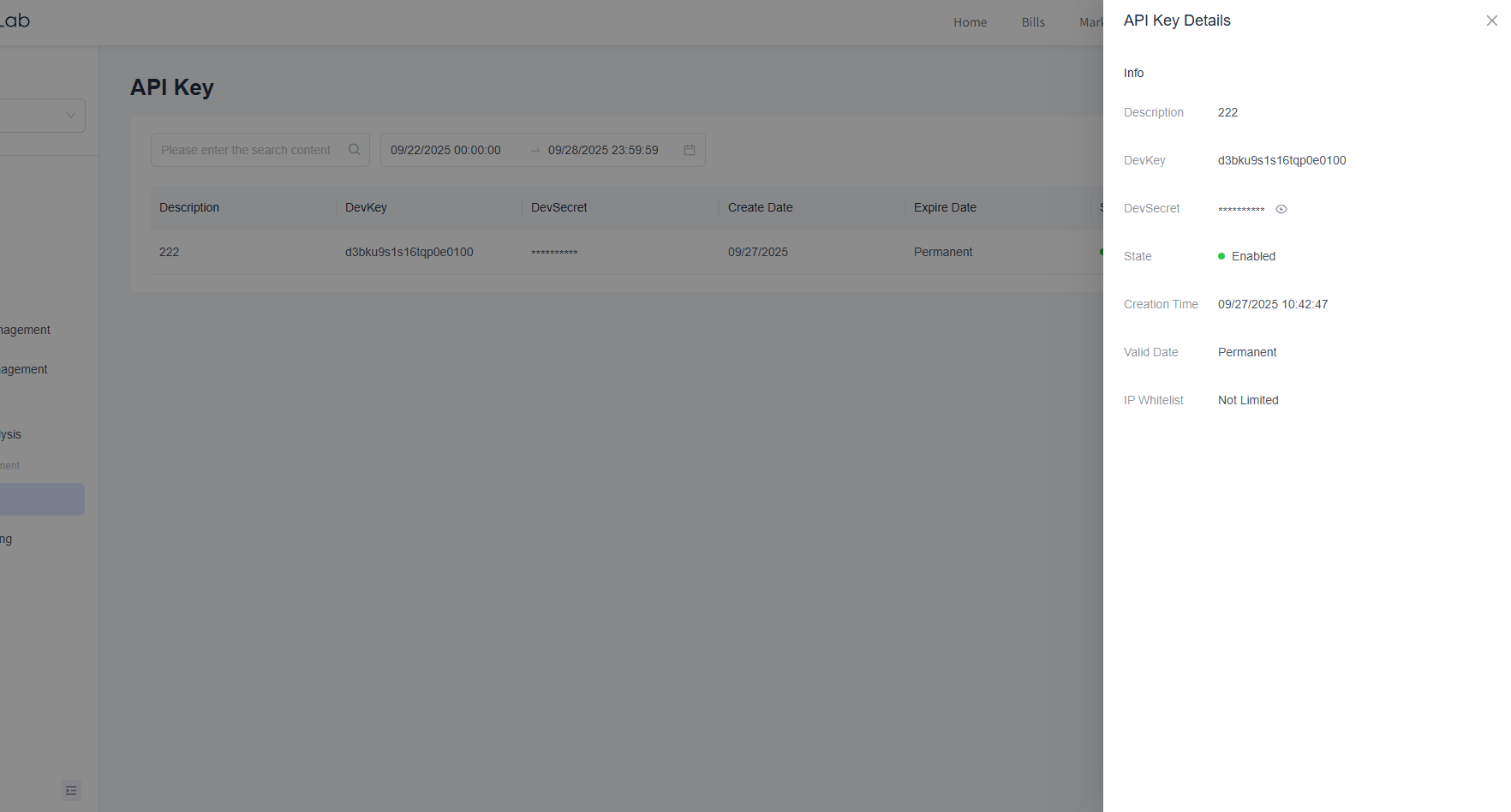
Editing an API Key
Click the "Edit" button to enter the key editing page, where you can modify the key description, expiration date, IP whitelist, and reset the DevSecret.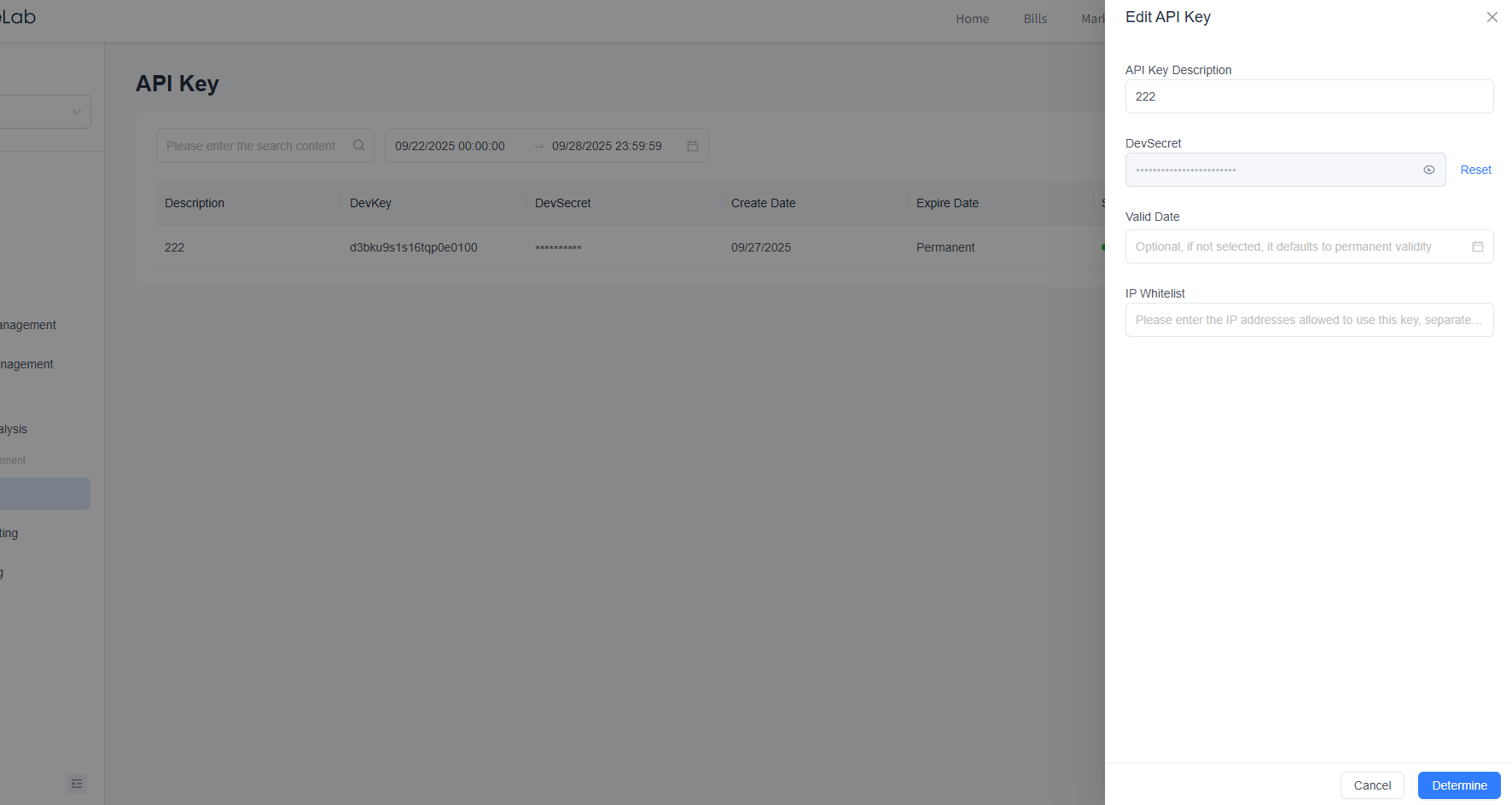
- Reset DevSecret
- In the edit popup, click "Reset" to trigger a confirmation dialog. Upon confirmation, the system will automatically generate a new DevSecret.

After resetting, the original DevSecret will immediately become invalid. Please update all business systems with the new key promptly.
- In the edit popup, click "Reset" to trigger a confirmation dialog. Upon confirmation, the system will automatically generate a new DevSecret.
Deleting a Key
To delete a key, click the "Delete" button and confirm the action to complete the deletion.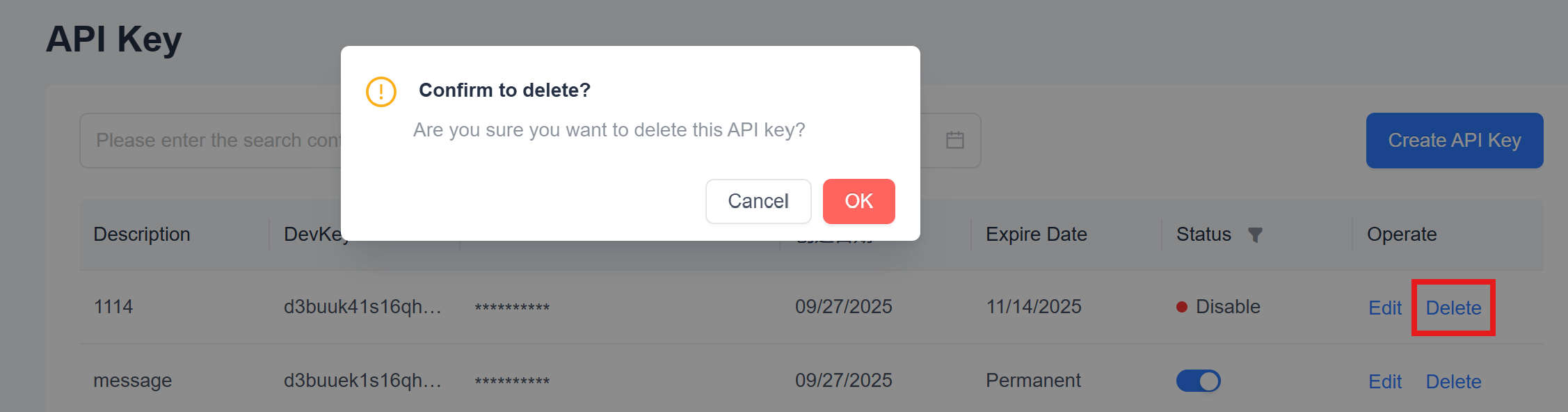 > After deletion, the key will no longer be usable for any API calls. Ensure all business systems have replaced and backed up the key before deletion.
> After deletion, the key will no longer be usable for any API calls. Ensure all business systems have replaced and backed up the key before deletion.










