SMS Sending
The SMS Sending page is designed for sending SMS messages either in bulk or individually. It supports flexible configuration for various sending scenarios through the console. This document provides a detailed explanation of each field and the operational process to help you quickly complete SMS sending.
For automated SMS sending via API, please refer to the First SMS guide and visit the API Key page for configuration. Before sending SMS messages, you must configure and approve SMS templates. If no templates are configured, please visit the SMS Template page first.
Page Configuration
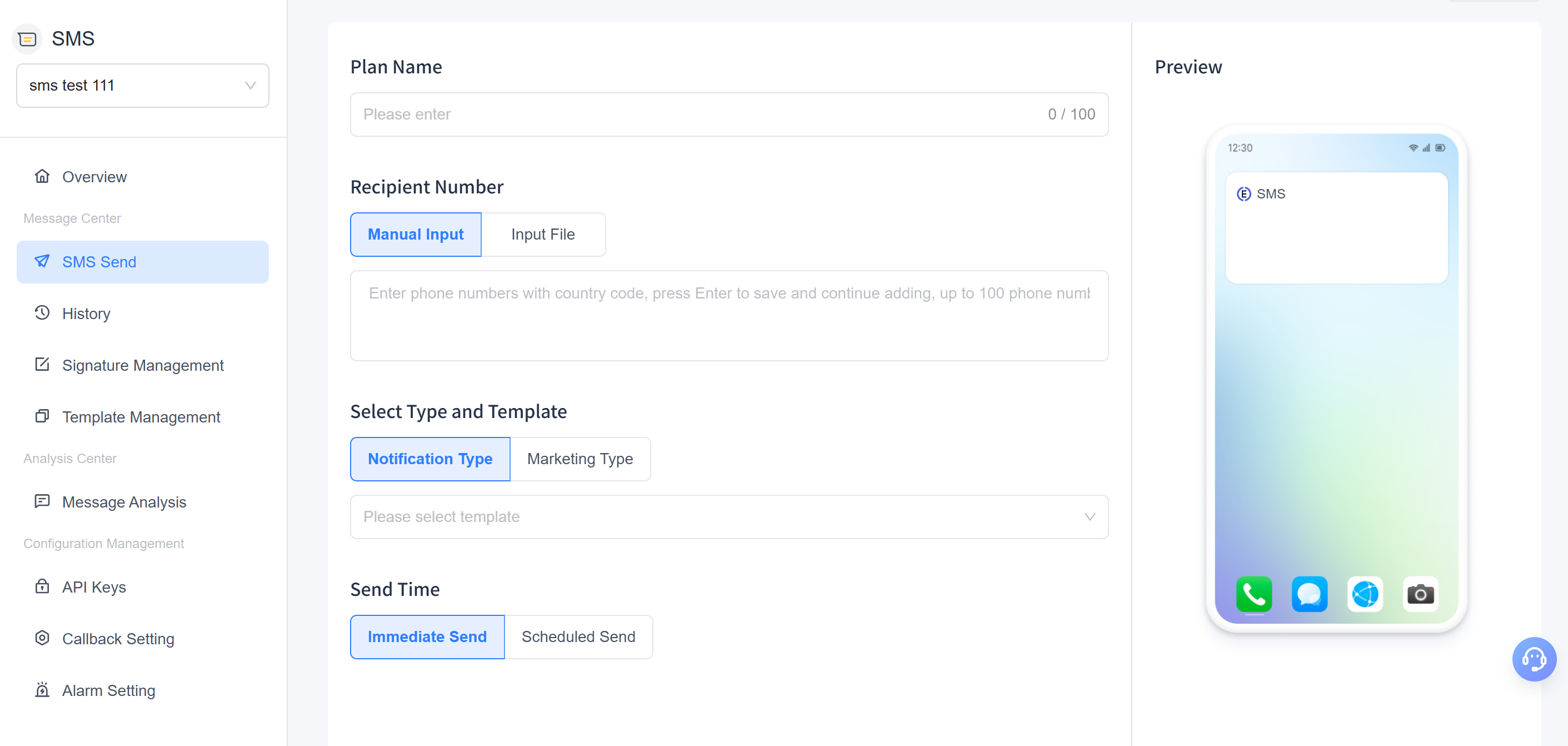
Plan Name
- You can customize the name of the SMS sending task for easier management and future reference.
- Supports up to 100 characters.
Recipient Number
There are two ways to add recipient phone numbers:
Manual Input: Enter phone numbers in international format (including country code) in the input box and press Enter to confirm. You can manually input up to 100 numbers. For bulk sending with more numbers, use the file upload feature.
Input File: Supports
.txtor.csvformats (UTF-8 encoding), with a maximum file size of 10 MB. Each line should contain one phone number in international format.- File Format Example:phone_number 8615527498927 8613889123498 1123456
phone_number 8615527498927 8613889123498 1123456This code block in the floating window
- File Format Example:
Select Type and Template
- Choose between two SMS types: "Notification" or "Marketing."
- After selecting a type, the dropdown menu will display all approved SMS templates under that type.
- Once a template is selected, its content will be previewed in real-time on the right side of the page.
- If the required template is not found, please visit the SMS Template page to create and submit it for approval.
Send Time
- Supports " Immediate Send" or "Scheduled Send"
- If scheduling for later, you can set a specific sending time based on your current time zone.
Preview and Send
Content Preview: The template content is displayed in real-time on the right side of the page in a mobile SMS format. The preview window automatically splits the content into segments based on SMS length, helping you understand content segmentation and its impact on billing.
Note: When delivered to the user's phone, all content will be displayed as a single SMS.
Estimated Cost: Displayed next to the send button. After uploading recipients and selecting an SMS template, the estimated cost is calculated in real-time (in USD).
Note: The estimated cost is approximate and for reference only. Actual costs may vary based on the carrier's specific conditions.
Send Button: Located in the upper-right corner. Clicking it will trigger a confirmation popup. Once confirmed, the system will display a status bar notification upon successful sending, and the SMS sending page will automatically reset. If there are configuration errors or insufficient balance, a red warning will appear at the top of the page.
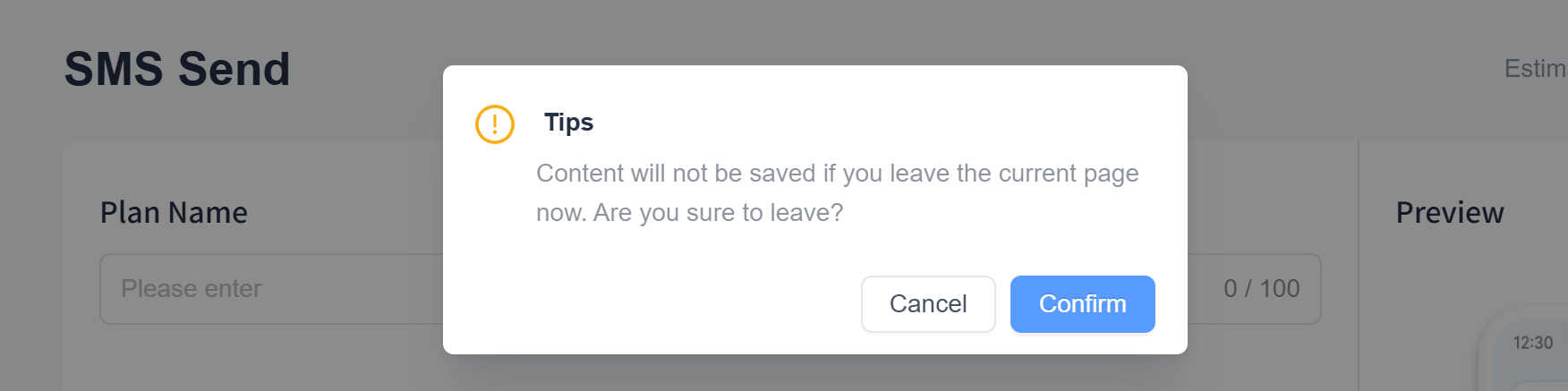
FAQ
Q: Why can't I find my configured SMS template?
A: If you cannot find your configured SMS template, please visit the SMS Template page to check whether the template has been approved. If it has been approved, verify whether the associated signature is still under review. If you're unsure about the signature status, visit the Signature Management page and search for the template name.










