Signature Management
The Signature Management page is a core module of the EngageLab SMS platform, designed for centralized management of all SMS signatures. Through this page, you can efficiently create, edit, delete, track the status of signatures, and navigate to associated templates, ensuring compliance and operational efficiency for your SMS services.
Creating a Signature
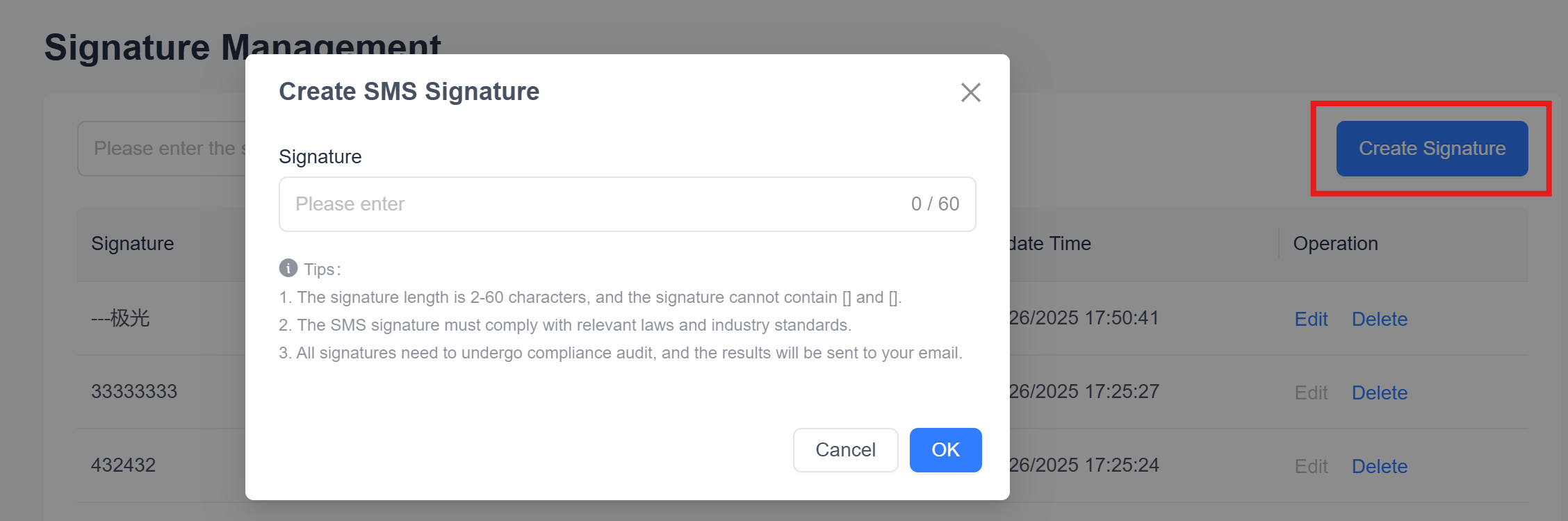 Click the "Create Signature" button in the upper-right corner of the page to open the new signature creation window:
Click the "Create Signature" button in the upper-right corner of the page to open the new signature creation window:
- The signature length must be between 2-60 characters and must not include brackets (
【】). - SMS signatures must comply with relevant laws, regulations, and industry standards.
After clicking "Confirm", the signature will enter the approval process. The approval result will be notified via email.
Editing a Signature
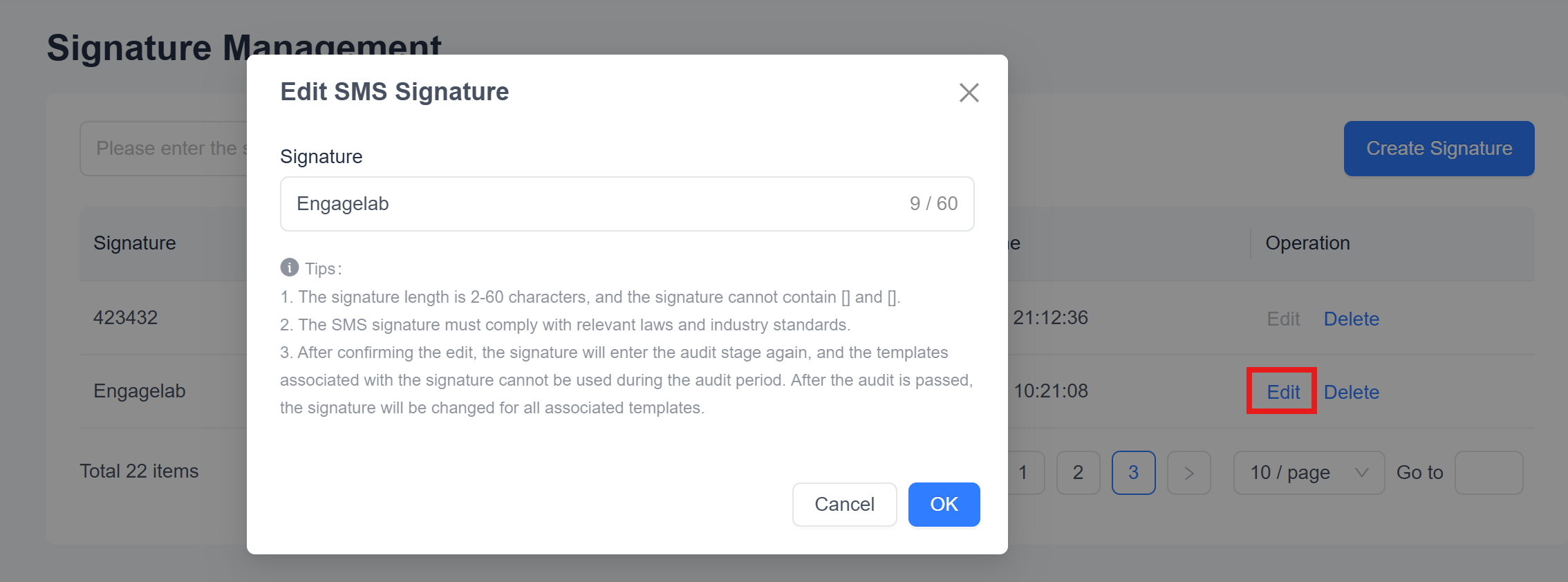 Click the "Edit" button in the signature row to open the edit window. The editing rules are consistent with the Creating a Signature section.
Click the "Edit" button in the signature row to open the edit window. The editing rules are consistent with the Creating a Signature section.
Important Notes:
- After editing a signature, it must be re-approved. During the approval process, templates associated with the signature cannot be used for SMS sending.
- Once approved, all associated templates will automatically update to reflect the new signature content.
Signature List
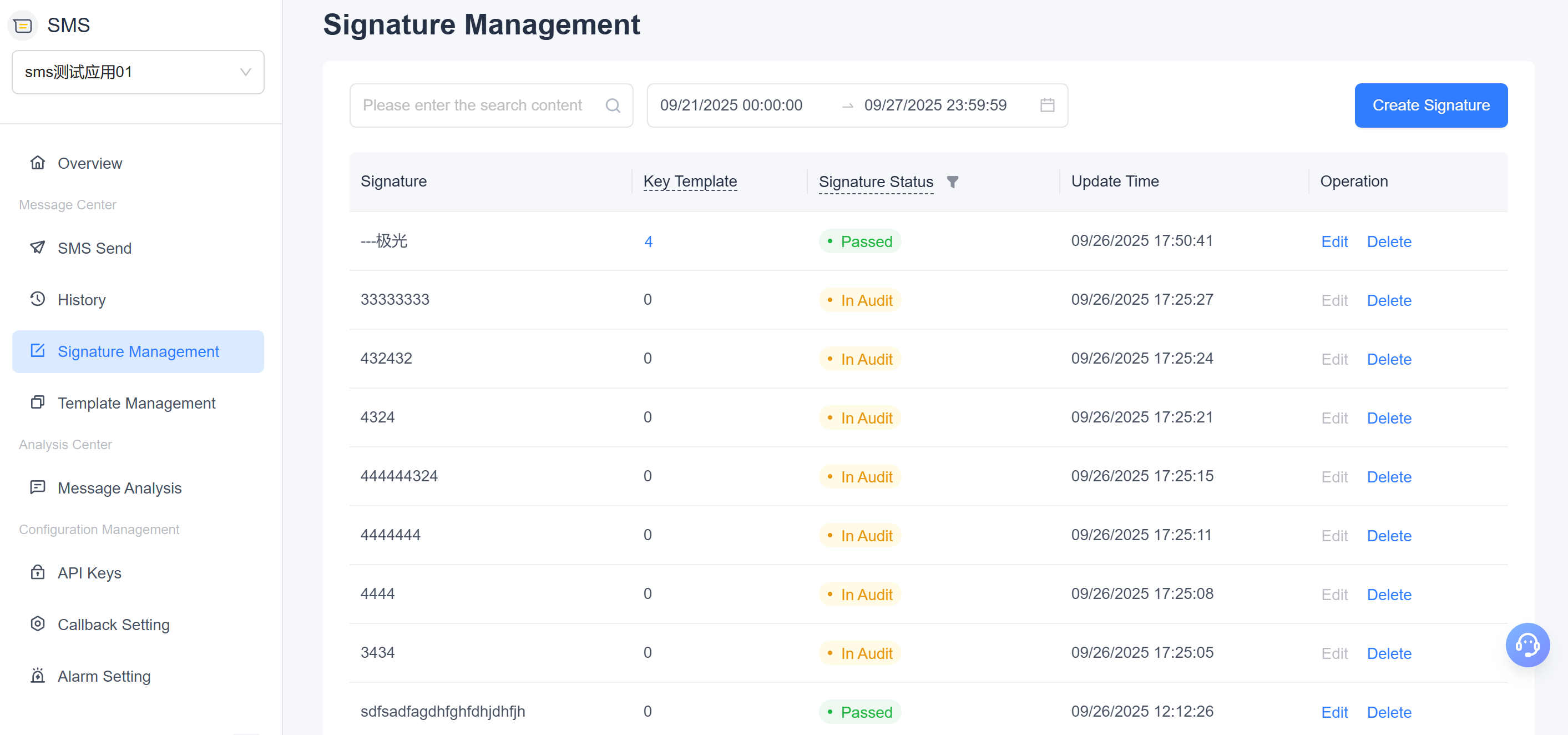
Filter Section
Fuzzy Search
- Quickly search target signatures by entering keywords in the signature name.
Header Filters
- Filter signatures by their status using the dropdown menu in the "Signature Status" column.
Time Filter
- Filter signatures based on their last updated time within a specified range.
Combined Filters
- Apply multiple conditions simultaneously for real-time results, improving search efficiency.
| Field | Description |
|---|---|
| Signature | Displays the SMS signature content, supporting 2-60 characters and disallowing brackets (【】). |
| Key Template | Shows the number of templates linked to the signature. If greater than 0, it is a clickable hyperlink that redirects to the Template Management page and automatically filters templates associated with the signature. |
| Signature Status | Displays the current status of the signature, including "Under Review," "Approved," and "Rejected." The status styles are consistent with those in the History Records list. |
| Update Time | The last time the signature was modified. |
| Operation | Includes "Edit" and "Delete" options. Deletion requires confirmation. |
Associated Template Navigation
Click the number in the "Associated Templates" column to directly navigate to the Template Management page. The page will automatically filter and display all templates using the selected signature, enabling quick review and management.
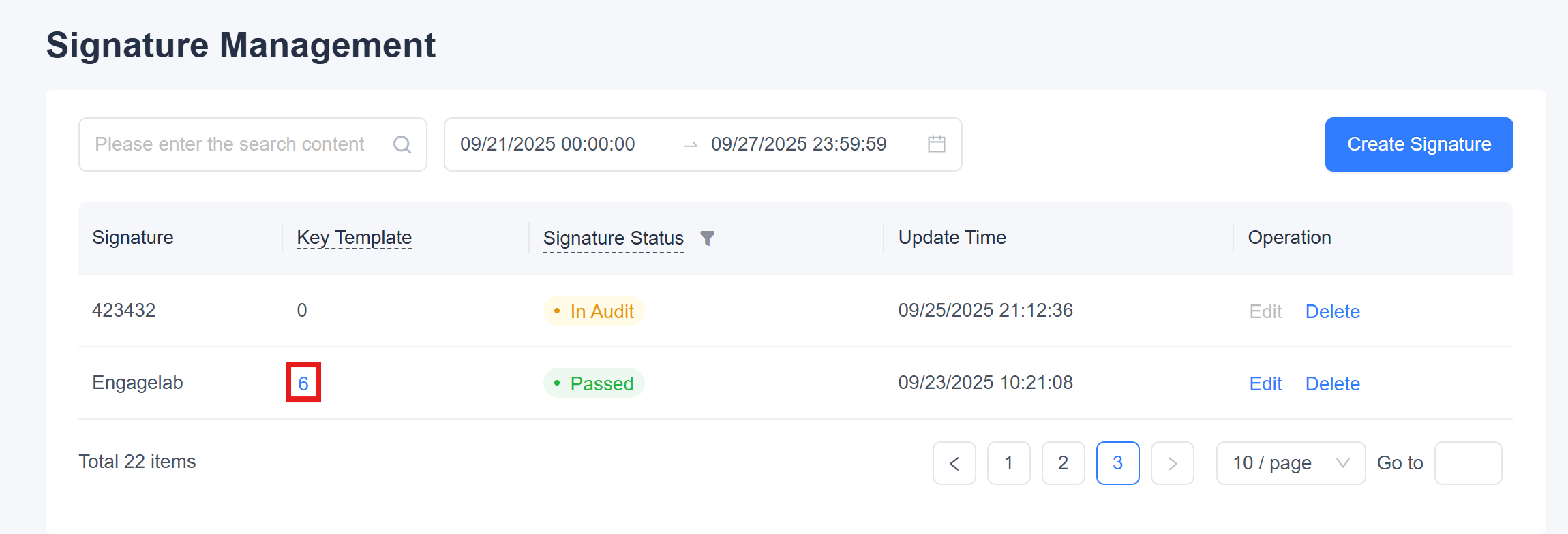
FAQ
Q: Why can't I delete or edit a signature?
A: If the signature is being used by pending tasks, the system will block deletion or editing operations and display a popup message. Please cancel all pending tasks using the signature in the History Records page before proceeding with deletion or editing.










